Table of Contents
When checking your e-mail account via an IMAP client, you might notice that things seem to hang from time to time. Sometimes 100% CPU usage or high memory usage could occur on your local computer, while it syncs mail from the server, leading to delays and possible freezing because of the intensive activity.
You might have also received a notice from our system administration department, that they’ve noticed elevated levels of usage on the server side coming from your IMAP activity.
When you check your e-mail on the server, you can think of this the same as having a post office box at your local post office. However unlike your traditional mail box, this post office box resides online so you can access it from anywhere.
How are you checking your email?
When checking e-mail, your e-mail client will present you with two methods or protocols for syncing mail from the server: POP3 or IMAP.
POP3 vs IMAP

With POP3 (Post Office Protocol) this would be the same as simply going into the post office, removing everything in your post office box and taking it home with you. You retain the physical copies of all of your mail that has been sent to you, and the post office (server) doesn’t have to deal with them further.

With IMAP (Internet Mail Access Protocol) instead of simply taking everything out of your box and home with you every time. You instead grab a copy of each message, and the original stays in the post office box (server). This is convenient if you have multiple devices such as a desktop, laptop, smartphone, and tablet all trying to check mail from the same account.
When can using IMAP cause problems on the server?
Few messages = easy to sync

Lots of messages = difficult to sync
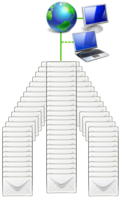
Inbox efficiency

Imagine for a moment going to your physical post office box to see if you had any new mail. It would be easy to see what mail is new, if you only had a handful there to choose from. However if you had a pile of over 2,000 pieces of mail sitting there, some old, and some new, it would be much more time consuming to figure out what is what and be on your way.
A similar scenario is encountered on the server when you’re using IMAP. Each time your mail client checks for new messages on the server, it must first synchronize all of the messages headers of your entire Inbox folder. A message header contains some basic information about that message, so that you don’t have to download the full message from the server until you actually click on that specific message in your mail client.
If you have only a few e-mails, the server can sync all message headers relatively quickly with minimal impact on the server’s performance. However if you have thousands of e-mails in the Inbox, the server is going to have to do extra work just to let you know what messages are new.
Long term e-mail storage

Over time, you can accumulate a large amount of messages stored on the server in your Inbox or Sent folders when using IMAP. So it’s important to either archive or tidy these up from time to time, since all of the message headers in these folders are synced each time you check for new mail. Keeping these folders with fewer then around 1,000 or so messages at a time can help ensure speedy retrieval of your new messages without affecting the server’s performance.
Certain accounts will have a limit on either storage space or the amount of space available for backups. If your account size exceeds this space, backups may not run on your planned schedule. See our guides backups and restorations for more details. So ensuring that you’re only keeping e-mails you need access to, will help make sure your entire account is getting backed up daily. You can always grab messages off of the server to your local computer for long-term storage using local mail folders instead of IMAP folders stored on the server.
What solutions are available?

There are multiple options you have to resolve resource issues caused by IMAP activity, please pick from one below:
| Option 1: Auto Archive | Our System Administration team can setup any of your e-mail accounts to be automatically archived on a weekly basis for you. This can save you lots of time, since you don’t have to manually organize your older messages. This is the most popular and easiest solution most people go with. |
|---|---|
| Option 2: Manual Archive | For full control over how your messages are archived on the server, for example naming your own folders, and controlling which mail goes where. This can be accomplished with server-side IMAP folders. These can be created via your e-mail client or one of the webmail clients available on our servers. |
| Option 3: Local Archive | You can create a local folder on your computer instead of a server-side IMAP one, to archive messages from the server into. This will allow you to reduce the disk-space used by an e-mail account on the server and help it remain as efficient as possible while you’re syncing new messages from that account. |
| Option 4: Switch to POP3 | You can switch your e-mail client to use POP3 instead of IMAP to avoid any IMAP resource usage issues. Please note that this would require removing the IMAP account from your mail client, and then re-creating the account, this time selecting POP3 as the server-type. |

info on IMAP and Mac mail and or outlook on Mac would be good to cover the config. Mac users need have setup for Outlook 2016 and more for Mac system.