Troubleshooting the Apple Mail error: “Mail Can’t Verify the Identity…”
A fairly common error with Apple Mail is the error: Mail can’t verify the identity of “mail.domain.com“. A typical cause of the issue is that the certificate for this server is invalid. You may also be connecting to a server that is pretending to be “mail.domain.com” which could put your confidential information at risk. Do not connect to the server if your see that it is connecting to the wrong server.
Troubleshooting the Mac Mail error
When Mac Mail connects to your server, it by default attempts to connect using a SSL connection. On shared servers, the SSL certificate will look similar to secure108.inmotionhosting.com. Mac mail is throwing an error because it is not seeing a SSL certificate for “mail.example.com“, and instead it is seeing the secure108.inmotionhosting.com certificate. This is common, and it is safe to ignore. Click “Connect” to ignore this message and continue. To verify it is an inmotionhosting.com certificate, click “Show Certificate“, and you should see it listed.
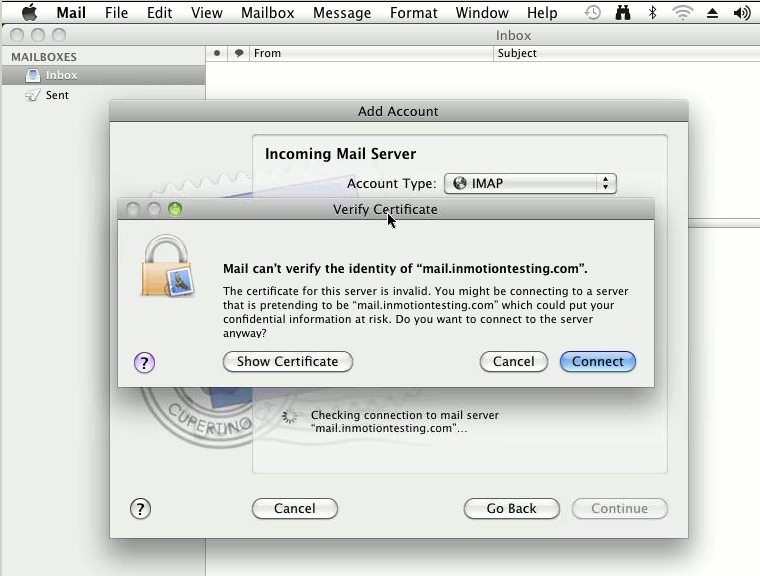
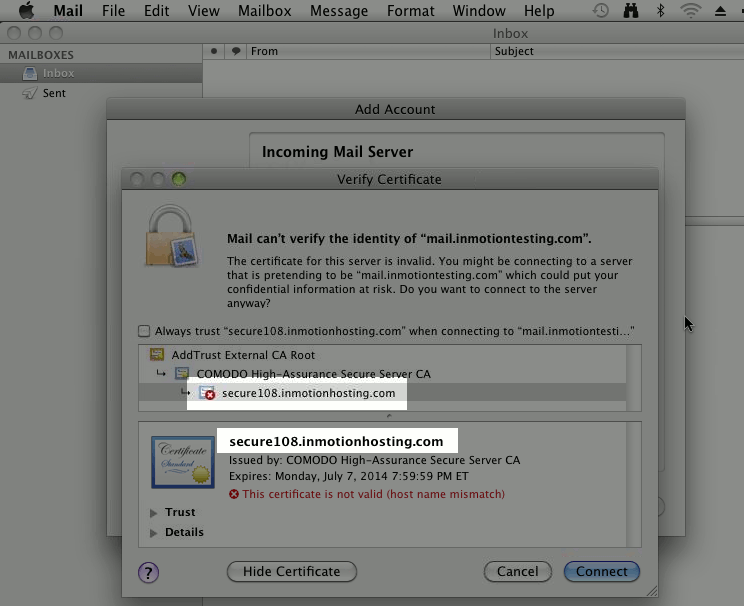
sir
when i enter the mob number for verfied and pass code enter but can not mov on please reslove the problem
Hi, Faisal! For additional assistance with your email setup, please reach out to our live support. When you contact them, please give them as much information as possible.
I have to “trust” the certificate for my mail domain every time I launch my Mac mail application. I am currently running Mac OS Sierra. I have chosen the “trust” option to “always trust” when the ceritifcate populates, and it shows it as such, but yet the message dialogue box appears every time. What can I do to fix this so the email just works and I don’t have to “continue” to trust the certificate every time I launch Mail?
You could request a dedicated SSL for your email domain, and that may help, but I cannot be certain that this will fix the the trust issue completely, as it seems to be a security feature in Mail and not controlled by our server. Apple support may be able to provide a long term solution that will work for you.
NO matter what I do Mac Mail says it can’t verify the server. Nothing works. Yes, I’ve tyried to tell the stupid program to trust the stupid certificate.
Hello Stu,
I have an updated article on the issue that you can find here. If you’re still having the problem, please provide more information on the version OS that you’re using as well as the version of the email client so that we can investigate it further.
Regards,
Arnel C.
Hi,
We are facing this issue on Iphone with multiple users, some times it shows trust and sometimes not, tried removing and re adding account, its not working actually even If I trust when m trying to send email it gives certificate error and there is no Continue or trust option again to move on, itjust shows cancel and details.
Please help to fix this, multiple devices having multiple IDs are facing the issue. hosted with inmotion hosting.
Regards
Zain
Hello Zain,
Sorry for the problem with the certificate. This issue has to do with trusting the certificate on the device. Apple’s latest devices ask you to trust a device when you connect to it for the first time. This is the link to Apple’s documentation on this issue: About the “Trust This Computer’ alert on your iPhone, iPad, or iPod touch’: Learn about trusted computers and find out how to change your settings.
They have a section called “Change your settings for trusted computers”:
Your iOS device remembers the computers you’ve chosen to trust. If you don’t want to trust a computer or other device anymore, change the privacy settings on your iPhone, iPad, or iPod touch: In iOS 8 or later, tap Settings > General > Reset > Reset Location & Privacy. Now when you connect to formerly trusted computers, the Trust alert will ask you whether you trust that computer.
Under that section is what to do in case the device isn’t accepting your answer. I hope this helps to explain and resolve the issue! Please let us know if you require any further assistance.
Regards,
Arnel C.
Restarting my MAC – the problem of certificate returns
what to do ?
Hello Snorre,
If you’re hosting with InMotion and you’re using the default self-signed certificate provided with the account, then you need to look at the details of the certificate when you are trying to configure it for your mail client and select to “TRUST” the certificate (as shown above). Otherwise, your Mac will still not let the mail client sign in with the mail server.
If you have any further questions or comments, please let us know.
Regards,
Arnel C.
I got so sick of this popping up on my email. This is what I did:
It’s probably full of issues doing it that way, but it got rid of that stupid message everytime I sent a email.
Jason
I am having a very similar problem to that described in this article, but when I see the “Cannot be verified” error, instead of reading “cannot verify the identify of mail.mydomain.com,” it says it cannot verify the identity of secureXX.inmotionhosting.com. And when I view the certificate, it reads “.inmotionhosting.com” rather than “secureXX.inmotionhosting.com” as in the example given.
Should I be worried about this? Does this mean I’m not actually using a secure connection?
Thanks,
Bethany
Hi,
This normally happens when our exchnage server restarts, It seems IIS and WWW service restart did the trick to resolve the issue. if you hav anyy comments , let me know.
Regards
Dears, we have exchange 2010, some users which are using Mac Os, their Mac will disconnected with our exchange suddenly, when we restart the exchange they problem will be solve, kindly I need the solution, the message said, ” Could not connect to this exchange server. Check your network connection and that you entered the correct the information in the account preferences. Also verify that the server supports SSL. If it does not, deselect the “Use SSl” checkbox in the advanced tab of account preferences.
Hello Dana,
Sorry for the problem with Mac and your Exchange server. One thing to bear in mind is that Mail clients do NOT maintain a continuous connection with the mail server. They will connect, transfer data for email, then disconnect. We need more specific information about the versions of software you’re using (such as what users are using on the Macs to connect to your Exchange server), in order to provide more specific information. Your SSL query depends upon whether or not you are using an SSL certificate. Since you are using a Windows Exchange server, we can’t verify that for you. You may need to check with your email administrator. I did look around to see if there are reports where Macs are continually losing connection with Exchange servers and I found this post. Check it out and hopefully, they have the information needed to correct your problem.
I hope this helps to answer your question, please let us know if you require any further assistance.
Regards,
Arnel C.
Hi
I am working in a company say www.xyz.com. I have been given a laptop with company encription. I can access these mails on my Mac Mail app, however when i am trying to connect the exchange account to my iphone , i am unable to do so. It says unable to verify account details error.
Please help me get the exchange account on my iphone.
Hello Siddhartha ,
Thank you for contacting us. Here is a helpful link to our guide on Configuring your iPhone 6 for Email. I recommend double-checking the email settings for misspellings.
If your problems persist, check the mail logs for errors or record of your connection.
Thank you,
John-Paul
Not receiving mail on my mac, when i open mail preferences i get error message
‘The identity of ‘smtp.********.com’ cannot be verified. The certificate for this server is invalid.You might be connecting to a server that is pretending to be ‘smtp.*********.com’
Hello Davee,
Thank you for contacting us. I looked at the smtp settings (I marked them out for security purposes) listed in your error, and the ssl does not appear valid.
I recommend contacting your email host, so they can investigate further, and correct the issue.
Thank you,
John-Paul
This is because you host using SHA1 RSA keys. Get them to update their SSL Certificates.
Hello Tech Agent,
Thank you for your suggestion. Also, here is a link to a guide on how to verify if your certificate is sha-256.
Thank you,
John-Paul
Hiya
I’m trying to set up my hubby on my mac and setting up his email I get the message that the STMP server failed, Even after double and triple checking the email address and password, we are still getting the same message.
Hoping you can help me out.
Dawn
Hello Dawn,
Thank you for contacting us about setting up mac mail. I recommend trying your alternate email settings. For example, if you are using the non-SSL settings, try using the SSL settings instead (or vice versa).
This will rotate the port settings, and rule out port blocking on your local network.
If your problems persist, review the mail logs for errors, or record of transmission. If you are on a shared server, Live support can help you with this.
Thank you,
John-Paul
i think you should first find out what version of the the Microsft server you are running. You can give up trying if it is Microsoft server 2003. The apple OS (at least the last few versions) will not support it.
Just bouth a used Macbook Pro. I can’t connect to exchange. I get this error: The Exchange server ####.&*^%$&%.com is not responding. Try checking the network connection, and that serveer name is correct. Otherwise, the server might be temporarily out. The connection is good and the server name is correct. I hit continue. It sets up the mail, but does not sync it. I also get a error regarding the secuity certificate. What can I do?
Hello Brian,
Have you checked out the link in the response above about connecting to Exchange servers?
Kindest Regards,
Scott M
I know apple mail does not work with Microsoft Exchange on Microsoft Server 2003 since a few years ago.
I have just purchased a new mbpro early 2015 and was hoping that something has been done to resolve the problem. I am still using the same microsoft exchange on Server 2003.
Does anybody know if the situation has change or if there is a way around the problem?? Any light will be highly appreciated.
thanks,
Michael
Hello Michael,
Thank you for contacting us. On Apple’s Support site, they have a guide on how to Use Microsoft Exchange (EWS) accounts in Mail on your Mac.
There it states “Your Exchange server must use Exchange Server 2007 or later. ”
So, it does work with exchange, but unfortunately not your version.
Thank you,
John-Paul
I cant seem to have an access sending out emails in my Iphone Mail App
receiving is okay but sending is not
Hello,
Try checking out our article on Problems sending email. This information is valid for all email clients.
Kindest Regards,
Scott M
Having created various emails and pressed ‘send’ each time, the emails sit in the Outbox rather than being sent. I then have to quit Mail. Wait a minute. Re-open Mail. See error message as above and apply the solution proposed, of simply pressing ‘Connect’ which works perfectly and all the emails go.
The Question is, how do I verify the identity of “mail.domain.com”
What can I do to change settings so that Mail knows the mail.domain.com is ok and Mail will then send each email as I complete and send it, rather than having to close and re-open Mail in order to send eMails.
Hello Richard2014,
The problem is well-described above. You simply have to to re-enter the correct email server information and then approve the server. Apple’s mail client will say that it can’t verify it, but the problem exists because Apple’s mail client is expecting the use of SSL, when it may not actually be in use. You are welcome to use the SSL version of your email server settings. Find your email settings by going to How to find my email settings. This will give you BOTH of the email server settings that you can use (the SSL and NON-SSL settings). The servers are legitimate because you can access email and your website from them. You can also use PING or TRACEROUTE diagnostics in order to determine what server your URL is going to. These will result in an IP address that you can further look up on the internet if necessary. If you use the secure email server settings, then you can verify our SSL settings by using a third-party website such as SSL Checker from SSL Shopper or any other websites that can verify SSL certificates. The SSL Checker I have linked simply requires a server URL. For example, our secure servers use the format of: secure###.inmotionhosting.com (where “###” is the server number).
I hope this helps to explain your question about verifying the server. As I said earlier, you would need to re-enter the values in the Apple Mail client in order to “verify” the server settings that you are using. If you used the “mail.domain.com” settings (where domain = your website domain name), then the Apple Mail client is basically unable to verify it simply because it expected the use of an SSL certificate which is not always required for these settings. You can still force the Apple Mail client to use these settings (the non-SSL server settings) by simply verifying the server in the dialogue box that pops up to verify the server. If you have any further questions or comments, please let us know.
Regards,
Arnel C.
I am continuing to get this invalid certificate message and it will not allow me to connect.
When I click on “show certificate” I get a message that the certificate has been revoked.
I can’t seem to get rid of this. Thedate and time on my computer are correct.
Hello Tobi,
Are you connecting to a shared server as in the article? Have you tried the suggestion the article gives? If so, which server are you attempting to connect to? What are your port settings?
Kindest Regards,
Scott M
This message was helpful in that it gave me some clues to figuring out how to stop getting the error. The setting for the email were off in that the SSL and ports needed to be changed.
Hello Mary,
Thank you for contacting us today. I’m glad you were able to fix the error. You can view your specific email settings in cPanel at any time.
Changing the Port/SSL setting can often help, especially if you are on a network that is blocking ports.
If you have any further questions, feel free to post them below.
Thank you,
-John-Paul