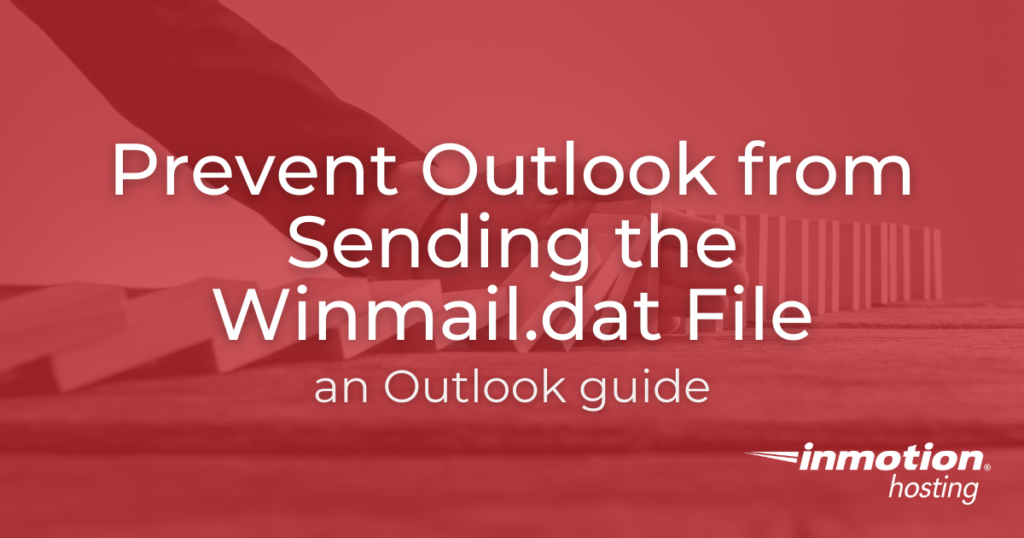
Microsoft Outlook is a widely used email client that will often take emails that were created or formatted using Rich Text and then automatically store the formatting data into a file named winmail.dat. This file is then attached to the email that you are sending. You can avoid this by using HTML or Plain Text when composing emails. Follow the directions in our guide below to learn how you can configure Outlook to stop this issue.
Prevent the Winmail.dat file attachment with Outlook Settings Changes
All of the steps below do require that you have access to the Outlook client settings. If your access levels prevent you from making these changes then you will need to speak with your administrator before these changes can be made.
- Login to Outlook, then click on File to go to the Account Information page. Click on Options.

- Next, in the column at left click on Mail. Then go to the section labeled Compose messages. In the drop-down menu next to Compose messages in this format, click on HTML or Plain Text. Any messages that you compose will automatically be set to this format.

- After you have set your message composer to use HTML, we have to go the Message format section for one other setting. Scroll down until you find When sending messages in Rich Text format to Internet recipients. Click on the drop-down menu and make sure that it set to Convert to HTML format. Click OK when you’re done with your changes in order to save your settings.

For Outlook 2003 or 2007, you will need to click on Tools to get to the Options menu. From there, instead of Message Format you will need to find Mail Format. Here you can select HTML or Plain text as per the instructions above.
These changes are being made so that Outlook doesn’t send or convert messages to Rich Text. The instructions should work in recent versions of Outlook but won’t work in Outlook 2016 and 2019 when emails are assigned to an address book entry. You can make changes to individual contact settings to help prevent sending the winmail.dat file as per the steps below.
Disable Winmail.dat for Individual Contacts
In order to make changes to individual contacts, you will need to be in an email that you are composing in Outlook.
- Go to the To: field and right-click on the email address you’re sending to.
- Select Open Outlook Properties.
- Find Internet Format, then click on Send Plain text only.
- Click on OK in order to save your changes.
In Outlook 2007, 2010, and 2013 you will need to go to the Outlook Contacts. The steps are essentially the same as above, but you are simply not composing a message.
- Search for the contact that you want to make sure that you’re not sending a winmail.dat file.
- Right-click on the contact (or double-click it). Select Open Outlook Properties.
- Find Internet Format, then click on Let Outlook decide the best sending format or Send Plain text only.
- Click on OK in order to save your changes.
That completes our guide on making changes to the Outlook email client so that you don’t send a winmail.dat file. For more information on email clients and many other topics, check out our Email channel in the InMotion Hosting Support Center.
Go Unlimited with Exceptional Shared Hosting
Upgrade your Shared Hosting today and take your business to the next level! Get unlimited NVMe SSD storage, cPanel, professional email and over $400 in savings.
Free Domain
24/7 Human Support
100% Money-Back Guarantee
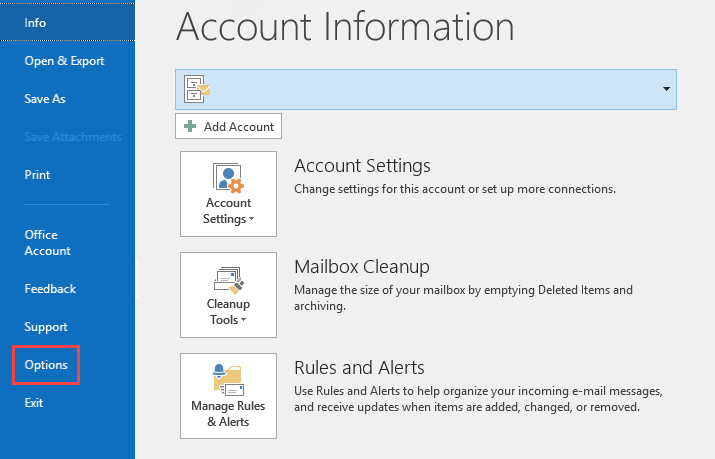
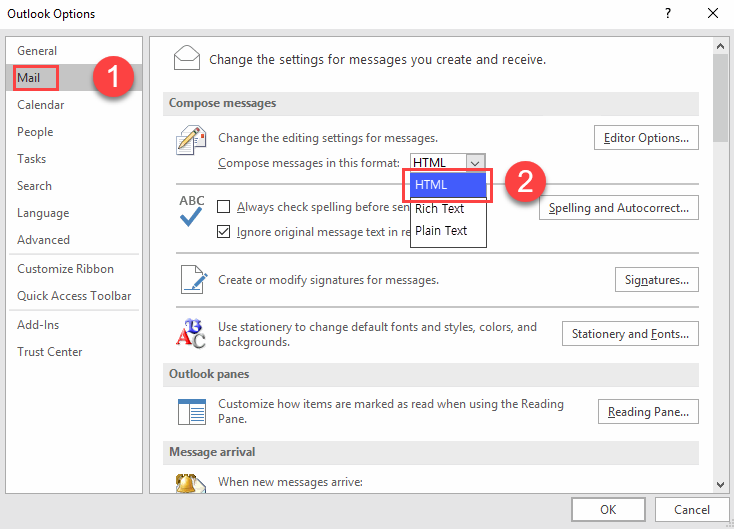
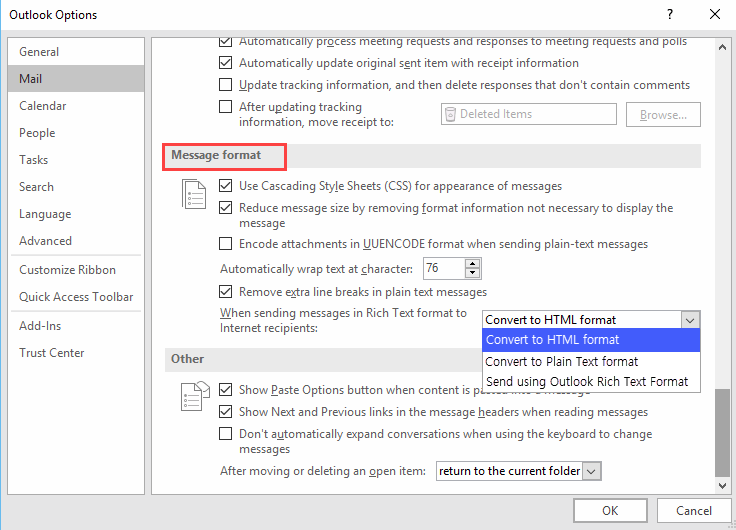
Found more about Outlook’s “autocomplete cache” at https://1visionot.com/2016/07/26/fixed-autocomplete-was-the-reason-my-outlook-was-sending-winmail-dat-to-mac-mail-clients/ . Apparently Microsoft can’t figure this out… their own instructions say nothing about this.
Outlook 2010 IMAP Account sending winmail.dat
I found some help on editing the registry (export registry first). This seem to work for a while and then it came back and there was nothing I could do about it. I also noticed that my suggested contacts weren’t appearing. So I found a solution but I don’t know if it will help anyone else. Have outlook closed. In control panel open “Mail” under User Accounts. Click on “Email accounts”. Highlight the email account that is sending the winmail.dat and click “Repair”. I hope this works.
Thanks for sharing.
Simplest and best solution! In ‘options’, ‘mail’, ‘send messages’, click on ’empty auto-complete list’. No more .dat files sent
Hello Bill,
We are happy to hear this solution worked for you.
Best Regards,
Alyssa K
I have had the problem of attachments converting to winmail.dat when sending from my (windows 64) computer in outlook, to my wife’s Mac, for several years. (I am able to send emails to at least 4 other Mac computers without this occurring). Neither apple nor Microsoft had any idea what the problem might be. I saw the comment way up above about typing in the email address and not allowing autofil to do the job. This worked! I then deleted my wife’s email address from the autofil list in outlook. This is done by commencing an email, typing enough of the address for the autofil list to pop up, then scrolling to the entry using the down arrow, and deleting it using the x to the right of the entry. Next time, use the [To] button to select the address and it will re-enter the email autofil list without some invisible flag instructing outlook to convert attachments to winmail.dat.
Magic!
Cheers Cam
Thank you, Cam. This worked.
My email was already set up with the HTML formatting, but one of my drivers I was emailing was still unable to open anything I printed to Adobe PDF. In my print options, I had two ways to print to PDF. One was “Adobe PDF”, the other “Microsoft Print to PDF”. We finally did trial and error tests, and I figured out that when I selected “Adobe PDF” is when this would change to the Winmail.dat file format and he was unable to open the pdf file on his iPhone. If I chose “Microsoft Print to PDF”, he was able to open and review the file. Not sure why the difference, but if the above changes don’t work for others, maybe they have other options to print they could use?
Thanks for your feedback.
Typing in the email address and not letting autofil enter the address let me forward an attached pdf file correctly and not have MS Outlook convert it to winmail.dat worked for me. Many thanks for the suggestion.
We’re glad it worked for you!
Using HTML did not work for me either. I needed to switch to Plain Text to get it to work.
How does this work with sending appoitnment calendar events from Outlook to an Android Samsung Galaxy? We can’t get the winmail.dat to convert when sending appointment to the android. Any help is greatly appreciated!
This appears to have been addressed in the Samsung Community forums. Check out this post. If you continue to have problems, I would recommend speaking with Samsung support.
Thank you….it WORKED……
thanks a lot, i was looking for weeks to get that solved, and this worked !!!
Finally a solution that actually works.
Thanks.
I had the same problem and did that typing in the address manually and, weird as it seems, it worked.
Then the auto fill was fine.
Who on earth managed to come up with that solution well done – I don’t think I would ever have even tried that but thank you so much.
Problem solved. Thank you sooooooo much. I was able to fix this by deleting the the recipients autofilled email address. I really appreciate it.
It worked!!
@InMotionFans
Your suggestion to physically type in the complete email address (on the Sender’s computer) instead of letting it autofill by typing the first couple letters worked!
I typed the entire address and even added an extra letter then deleted it – [email protected] and sent and the attachment went through properly.
After that using the autofill as normal worked again. So weird. Thanks for the suggestion!
The autofill is the problem… Wonderful find. Delete the autofill and manually enter the address. It works
Joyfully, I report the problem is easy to fix. This seems to be an outlook issue on the windows sending device, not the Mac receiving device. The recipients address in outlook auto-fill somehow gets corrupted. The issue occured for me when emailing a PDF attachment from a windows PC running outlook 2016 to a Mac computer running outlook 2016. The PC emails out a PDF formatted attachment, the Mac receives a winmail.dat formatted attachment. The fix is to resend the PC’s outlook email attachment, but first delete the recipients autofilled email address. Manually type-in the recipients email address into the ‘To’ portion of the email, then send the email. For years, I have used multiple outlook versions on Windows and Macs, and I have never encountered this issue before. Strange occurance, but easily remedied.
I was sending a file from my laptop to my phone so I could print it. Had the windat issue so I first deleted the newly downloaded windat file opener app from my Android phone. That didn’t make a difference.
Then I deleted myself from the autofill application in Outlook 2013 on my laptop and that worked.
I’m inclined to think the windat app on my phone somehow affected the process but I can’t imagine how. I only know that the windat attachment issue started appearing after I downloaded the windat app on my phone. I say that because I created a word doc on my phone and sent it to my laptop for storage — because I don’t feel like using Google Drive or anybody’s else Drive…tired of feeling invaded by Drives 🙁 So I’m guessing the windat app on my phone somehow infected Outlook 2013 on my laptop.
Hope this added detail helps others answer the Why?
Thank you for your advice! Outlook has behaved itself nicely for months and recently, all of a sardine it started sending winmail.dat files… but your advice fixed it! Thank you!
My email attachments to two contacts all of a sudden were being received as winmail.dat on their iPhones. Deleting the contacts, and then readding them solves this problem.
Just WONDERFUL advice. Thank you SO much.
trie what the post said. no luck. i deleted the contact, deleted the autofill entry. re-added the contact this worked. no idea why
Josh, any luck on this? I have the exact same problem.
Hello Peter,
If the above solution ( in the article) is not working, then I highly recommend contacting Microsoft support on the issue as it is related to the application.
If you have any further questions, please let us know.
Kindest regards,
Arnel C.
So I am the one with Outlook and my messages, only very recently, have started to arrive with any PDF in windat mail format??? I checked the settings and I already have HTML default and convert to HTML format set…. so this clearly is not the solution.
Any other ideas…. as this only really started happening more recently it would suggest that some update on either end is triggering this issue!
Thanks in advance for any help!
Hello Rachel,
This appears to be a Microsoft setting issue. Check out this post in the Microsoft Support Forums.
If you have any further questions or comments, please let us know.
Regards,
Arnel C.
I have the same problem you described. Did you ever find a fix? TR
Doesn’t work with outlook 2013
@TimS
Does not work for Outlook 2016. Cheers Microsft, bunch of w****s. Only works with new email addresses.
About time Microsoft put an option in Outlook “Send winmail.dat Yes/No!!!!”
I am having a similar issue. However, it is not isolated to just Rich Text.
I have a client with Outlook 2013 attempting to send emails to another client with Apple Mail 8.2.
I have sent an email with a pdf and word attachment in all three formats (Rich Text, HTML, and Plain Text). All three emails show up on client B’s Apple machine as an email message with a winmail.dat attachment.
I tried sending the same email from my machine running Outlook 2016 in HTML to Client B on the Apple machine and was able to see the email correctly with the attachments showing.
I have tried changing the settings for all three types from Client A’s machine.
Spinning my wheels now.
Best,
Joshua
Hello Joshua,
If the problem was not resolved by the provided Micorosoft post. Then I would recommend contacting Microsoft for further help with that issue. They are the authors of this software and can help provide a working solution
If you have any further questions or comments, please let us know.
Regards,
Arnel C.
Hi,
how to remove winmail.dat from outlook 2013
The resolution is described in this article from Microsoft:
https://support.microsoft.com/en-us/kb/278061
You realize Bill Gates doesn’t run MS anymore, right? I’m just going to give you the benefit of the doubt here.
The instructions do not apply to me and wouldn’t work.
I already have my emails sent in HTML and the convert box in step 6 was already checked.
The problem happens anyway.
However, if I send the email in text mode, the PDF file is not converted to a dat file.
Text mode appears to be the only workaround. → too bad Bill Gates doesn’t use some of his billions to fix stuff like this.
Hi,
I am Idrees working in a buying office and do communication with my different buyers.
I am using Microsoft Outlook for communication with buyers. I am facing some problem with my email account as i am getting email attachments with winmail.dat.txt instead of regular pdf files. My other coleagues receiving the same email with pdf attachment, while i am getting the email with winmail.dat.txt attachment.
Please confirm the method how I can resolve this issue. Due to this issue I can’t be able to get actual attachments those are my buyer sending in pdf format.
Regards,
Idrees
Hello Idrees,
Has your buyers followed the steps to prevent outlook from converting the file to a winmail.dat file? Even if you make these changes they would have to as well.
Best Regards,
TJ Edens