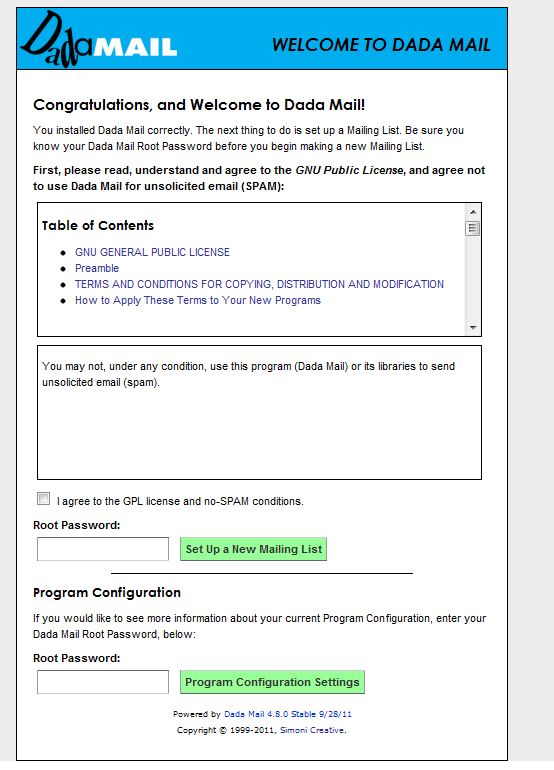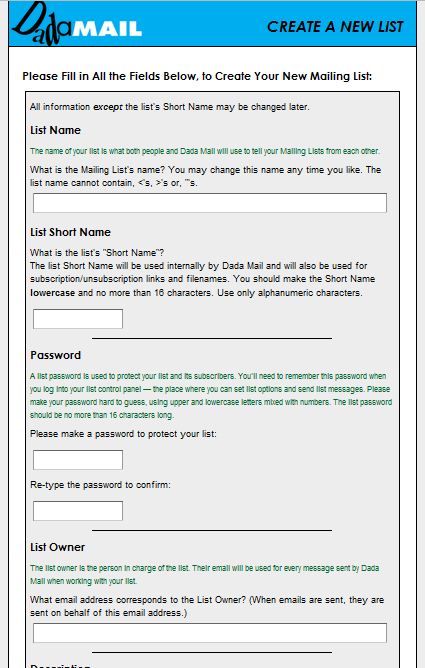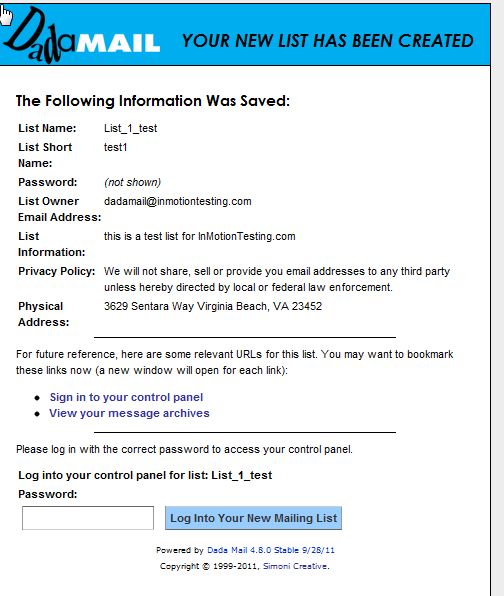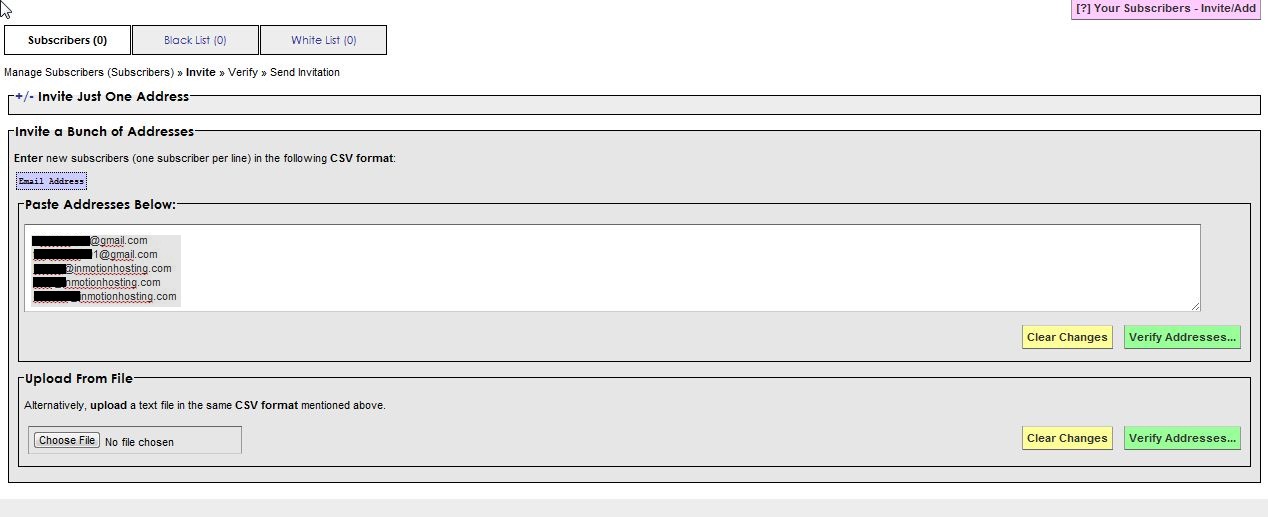In the previous article, Installing DaDa Mail, we showed you how to install DaDa Mail to use as a mailing list tool. Now that you have successfully installed DaDa Mail we’ll need to show you how to set up a mailing list. We’ll start on the screen we left off on the previous article:
You will need to review the License agreement and agree not to use DaDa Mail for SPAM.
Once you have done this check the box to mark that you agree and type in your Root Password. Then click “Set Up a New Mailing List”
That will take you to a new screen to set up a new mailing list.
- List Name: In our example we’re going to call this new list “List_1_test” . List Short Name: we’ll assign the short name “test1”.
- Password: We’ll also assign a password to the list. Keep in mind, this is NOT your root password but a new password you create. It’s best practice to NOT use your root password here.
- List Owner: Then, assign the email address that is in charge of the list. For this example we’ll use dadamail@inmotiontesting.com
- Description: This is a message to tell your would-be subscribers exactly what the list is about.
- Privacy Policy: You will need to enter a privacy statement to inform your subscribers how their email address will be used.
- Physical Address: This is the physical address associated with your business or organization, and helps conform to recent laws regarding SPAM.
Click the button on the bottom once you are finished entering the information about your list. It will then show you a screen with your list settings.
Now, you can log into your list. Enter the password at the bottom and click “Log Into Your Mailing List” Congratulations! You have created your first mailing list. On the left side, under “Your subscribers” click the invite option.
You will need to add your subscribers to the list. You can add one at a time, paste a list of addresses, or upload a CSV file to invite users. The user must accept your invite to the list before they will be added. Once they accept your invitation, your subscribers will then be notified with a Welcome Email.