Table of Contents
In this tutorial, we will show you how to add an email user to SpamExperts. This allows users to access and use the SpamExperts Dashboard (or control panel). From there users can manage their spam settings, and view their spam.
Adding an Email User
- Log into your SpamExperts Dashboard.
- Click the Manage email users button in the Webinterface users section.
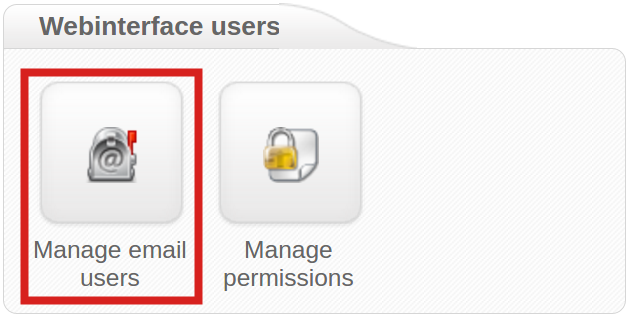
- Click the Add link.
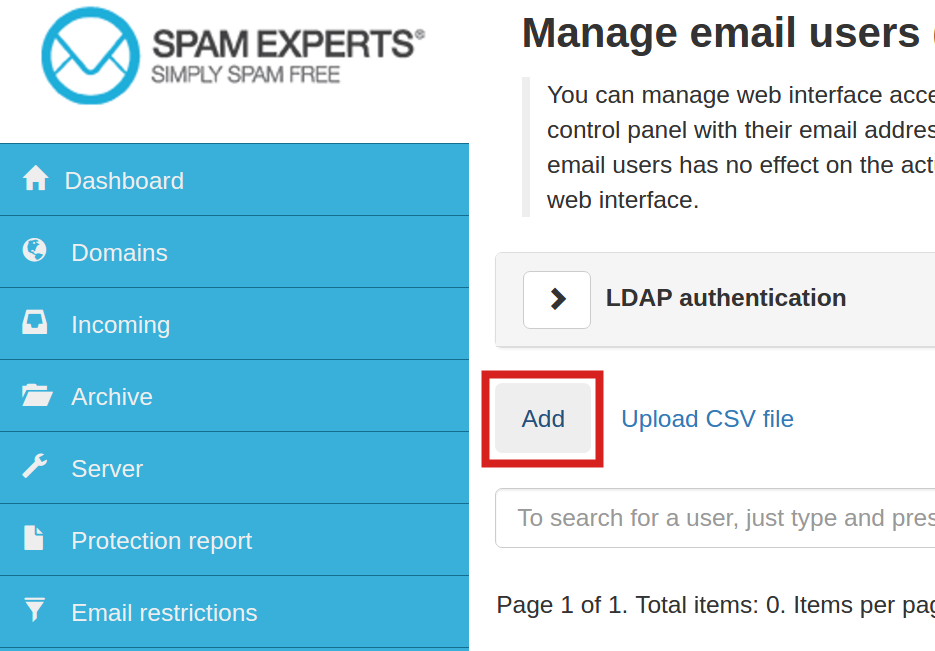
- Enter the username, and choose the domain from the drop-down menu. Then, enter a password in the two fields.
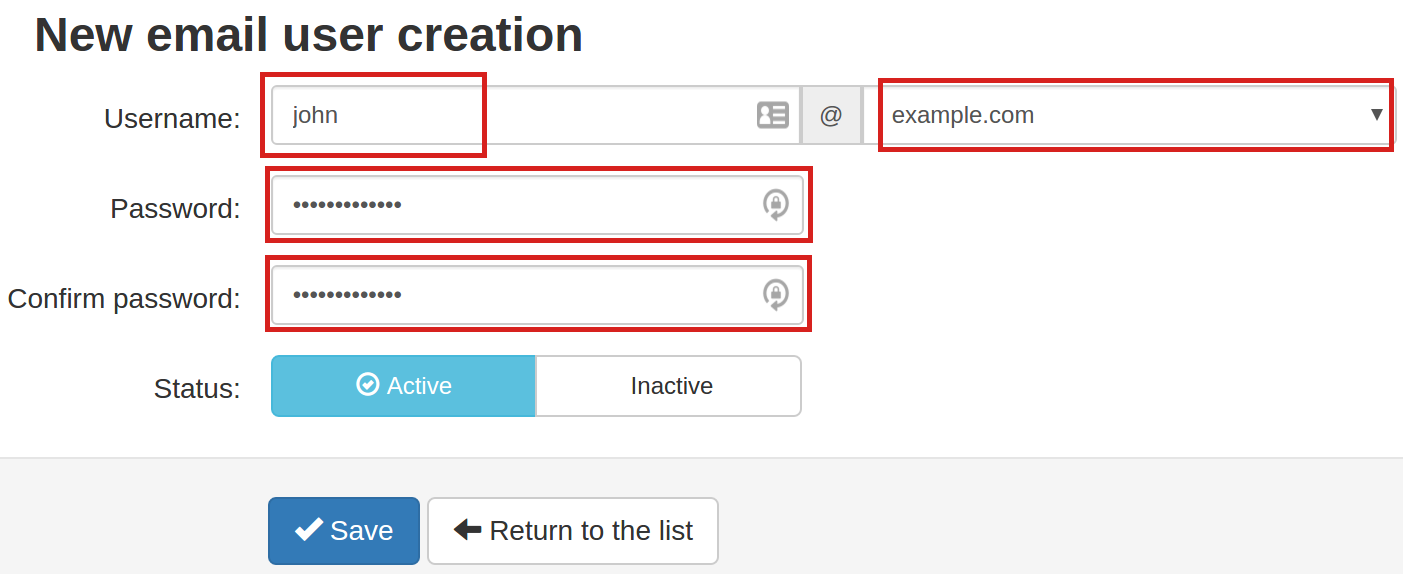
- Click the Save button. You are finished when you see a message stating “User quarantine has now been enabled for this account. Successfully saved.” You will also see the address listed below.

Congratulations, now you know how to create a new email user to SpamExperts. They can now login to SpamExperts with the username and password you setup.
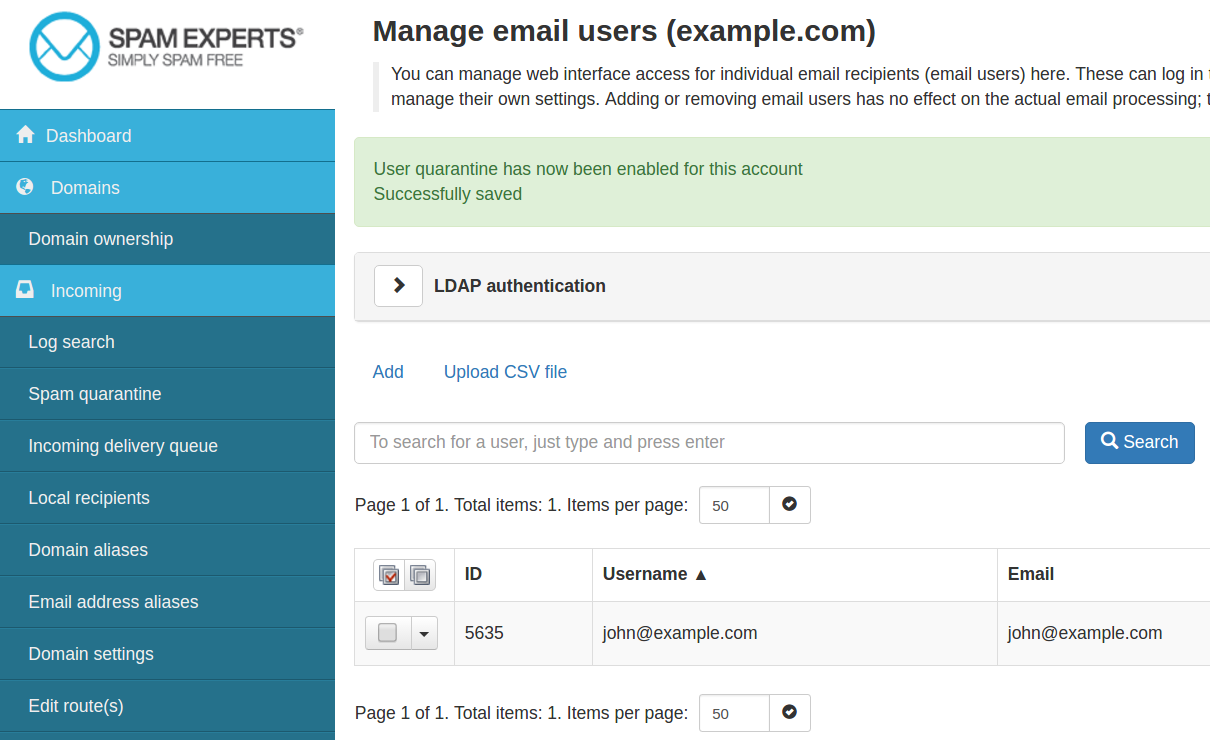
Each Domain has its own account that can view each individual email account under it, but there is not a ‘master’ account that can contain more than one domain level account.