There may be times when you may want to make sure that emails sent to certain recipients are not filtered by Spam Experts. This is not recommended for your general email recipient. A good example of using this option is for recipients like postmasters or abuse emails. They may require emails with content that is typically filtered.
- Log into your SpamExperts account.
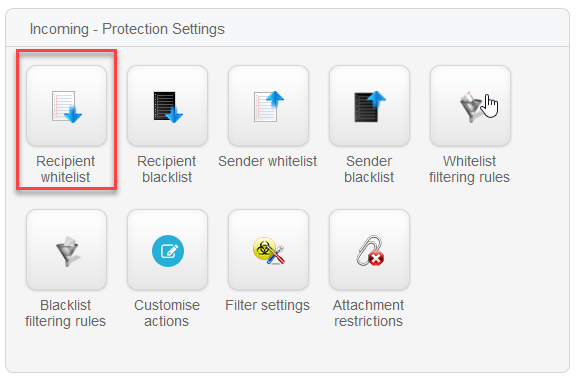 Scroll to Incoming- Protection Settings and then click on the Recipient whitelist icon.
Scroll to Incoming- Protection Settings and then click on the Recipient whitelist icon.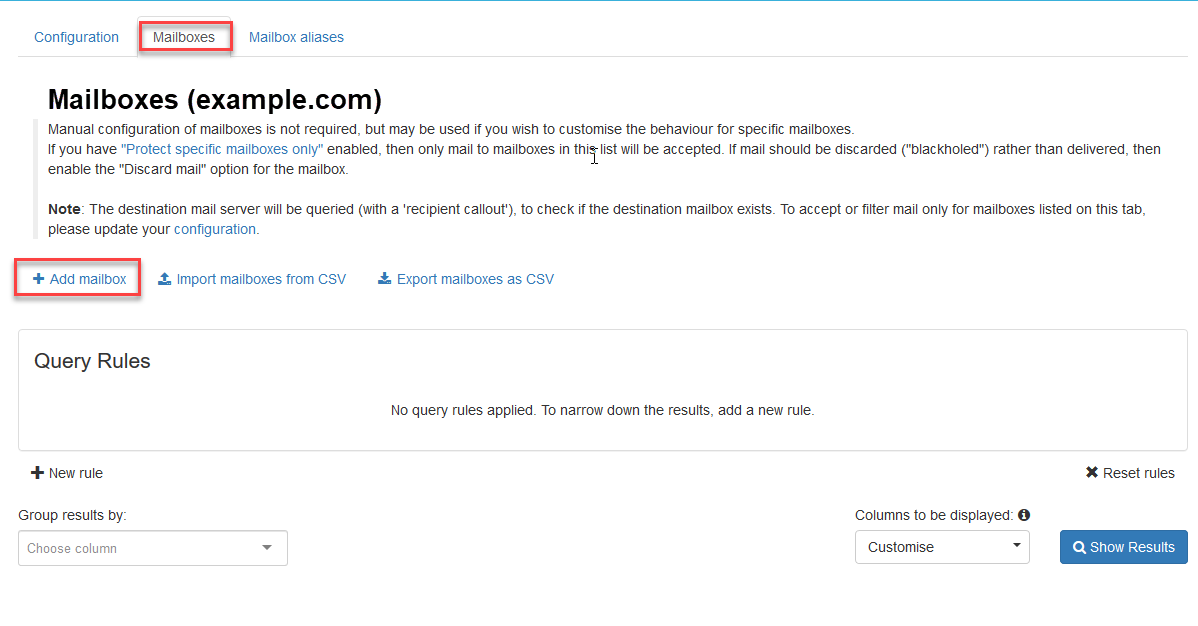 In order to whitelist recipients, you will need to disable incoming filtering in the Mailbox Overview. The Filtered (incoming) option should be set to “No.” To do this, please start by clicking on Mailboxes Overview in the link at the top of the page.
In order to whitelist recipients, you will need to disable incoming filtering in the Mailbox Overview. The Filtered (incoming) option should be set to “No.” To do this, please start by clicking on Mailboxes Overview in the link at the top of the page.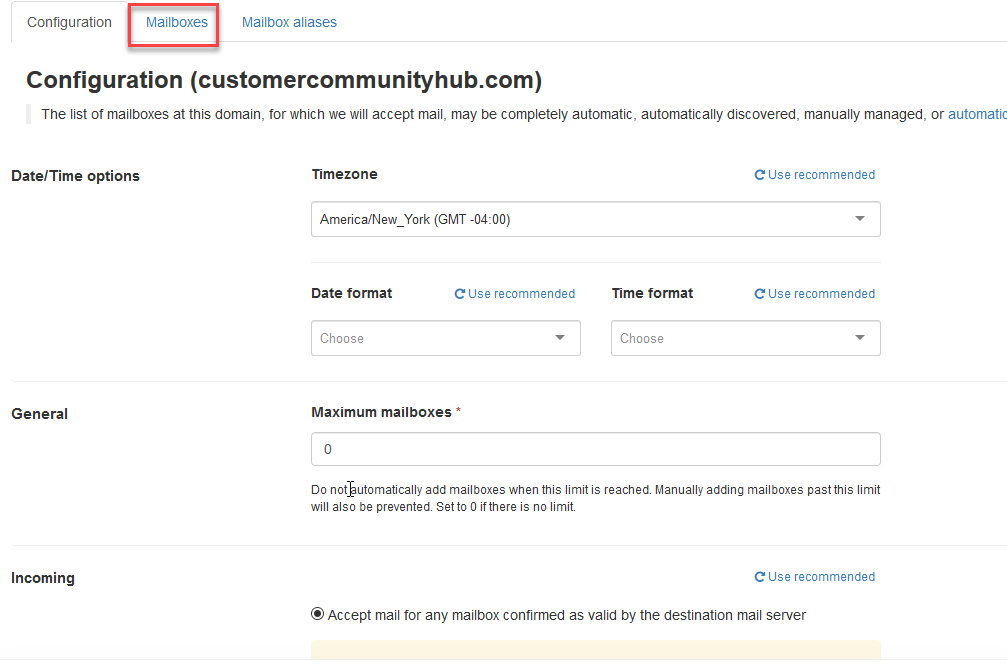 Check the Mailboxes tab towards the top of the page. It should be the tab that you’re in.
Check the Mailboxes tab towards the top of the page. It should be the tab that you’re in. Click on + Add mailbox.
Click on + Add mailbox.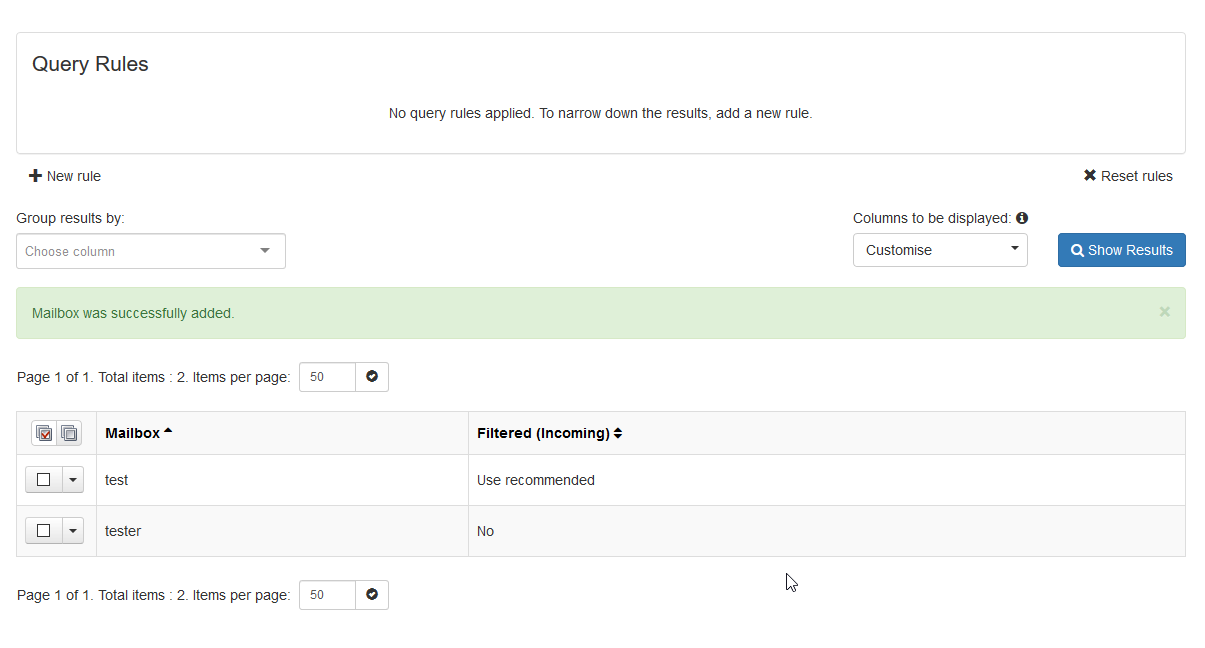 A pop-up window will appear where you can add the email address you’re customizing the filtering settings for. Scroll down to the line labeled Filtered (incoming). Click on No.
A pop-up window will appear where you can add the email address you’re customizing the filtering settings for. Scroll down to the line labeled Filtered (incoming). Click on No.- Click on Save.
At this point, the address that you turned off filtering for will be whitelisted. Filtering is not applied from Spam Experts, so the recipient email would not be blocked.