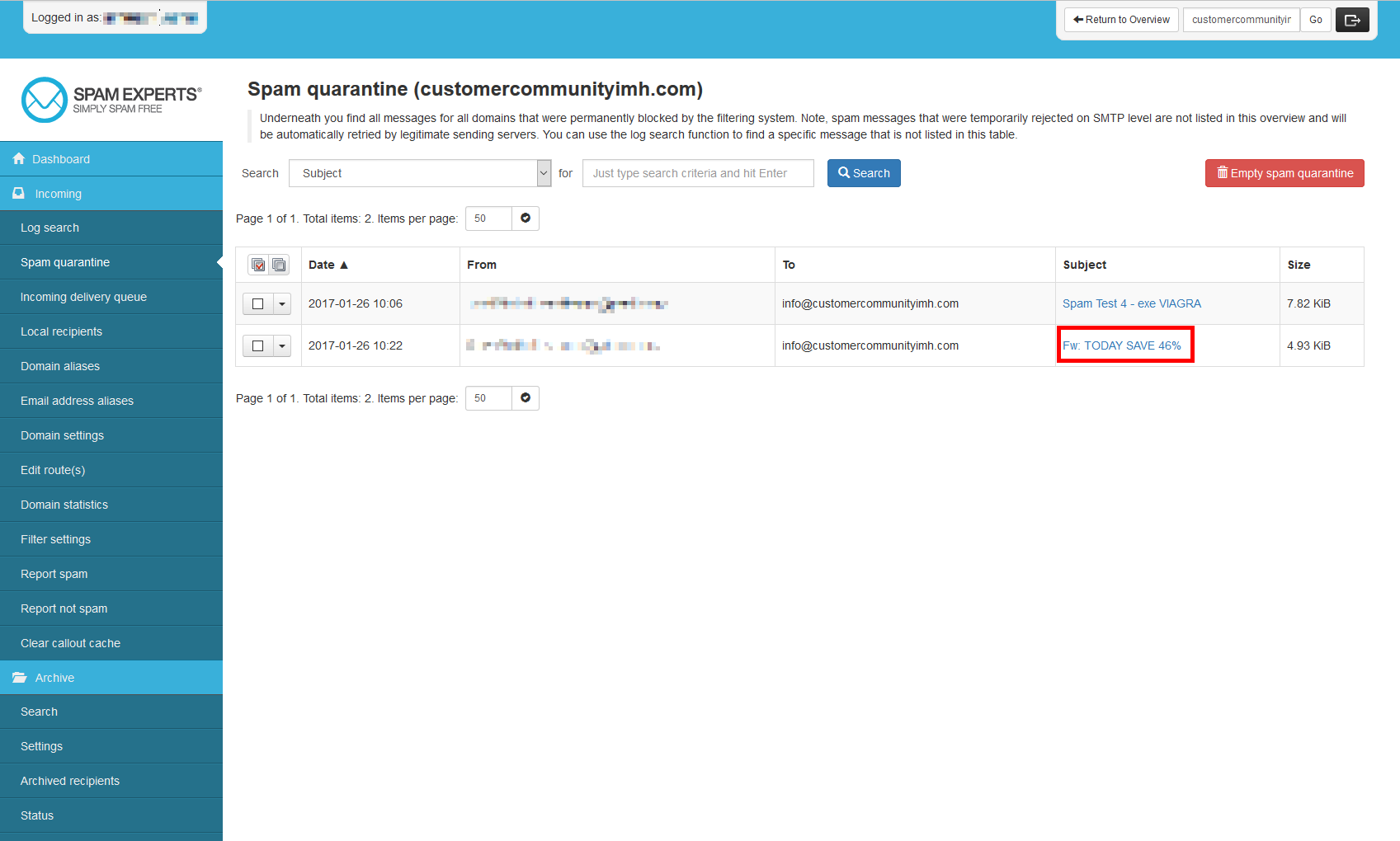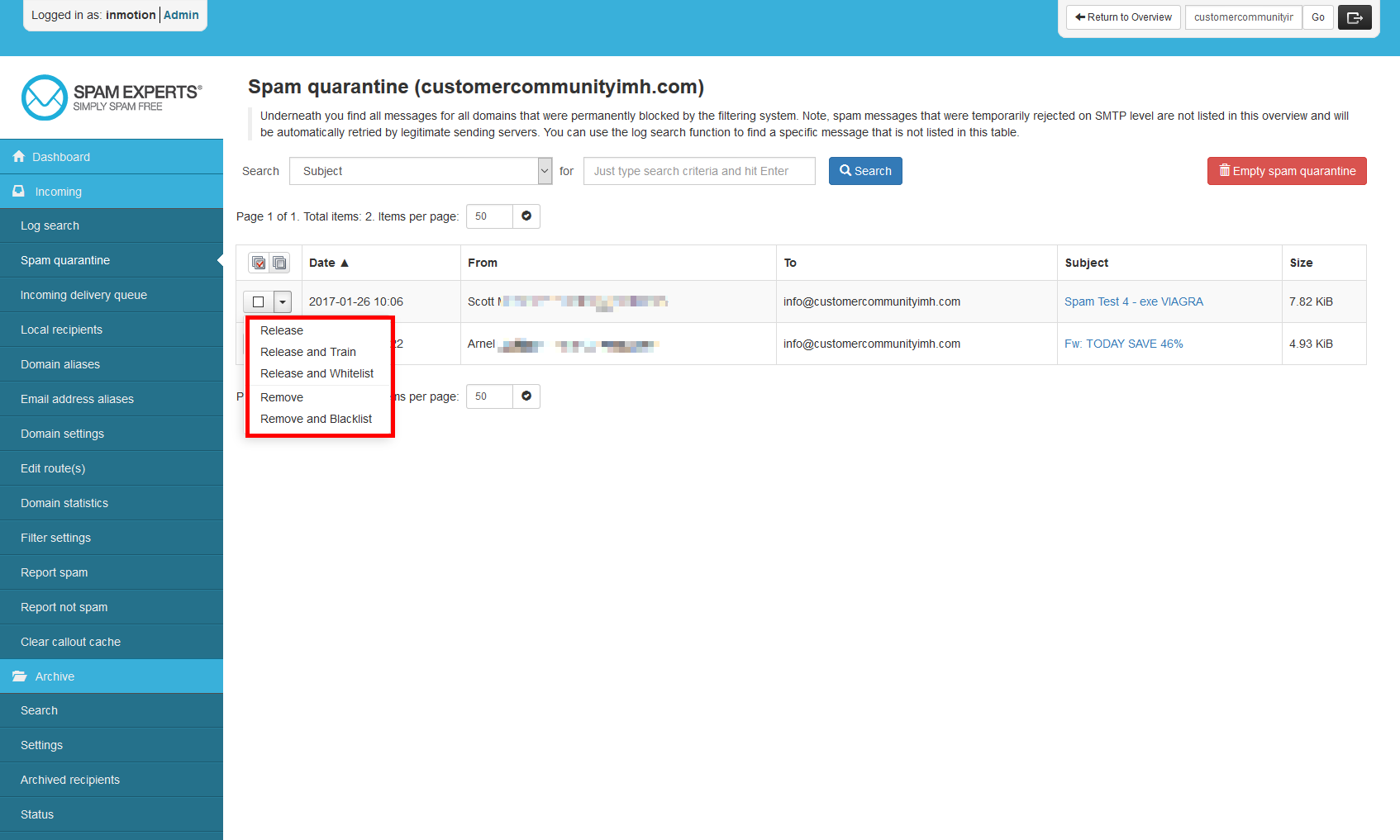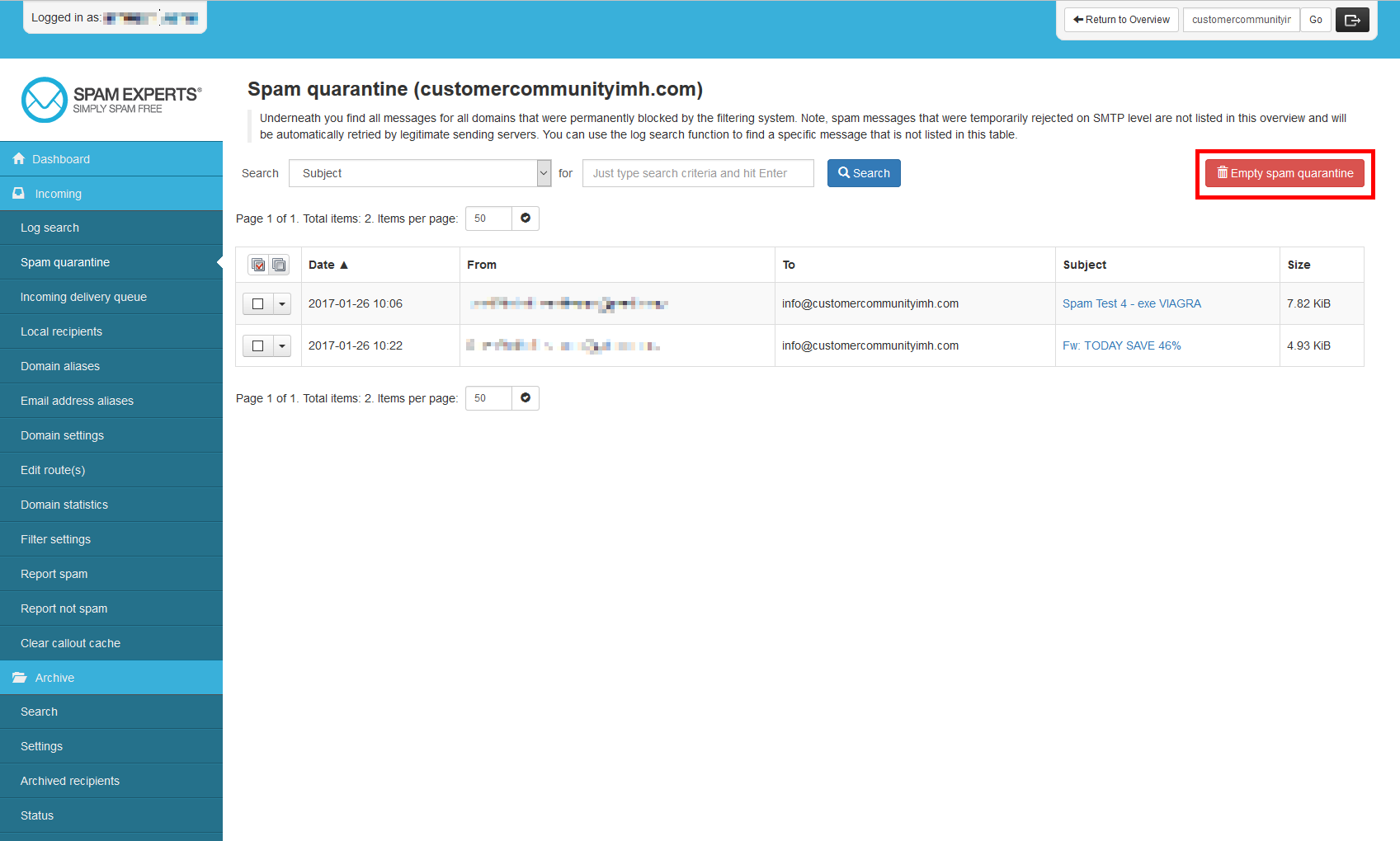When using Spam Experts as your spam filtering tool, any spam not specifically rejected by other rules will be sent to a quarantine section. You will be able to visit the quarantine list and decide how to deal with each individual email. Here we show you how to check the quarantine list and perform the various actions to help improve your spam prevention program.
Viewing the Quarantine List
- Log into your SpamExperts admin dashboard.
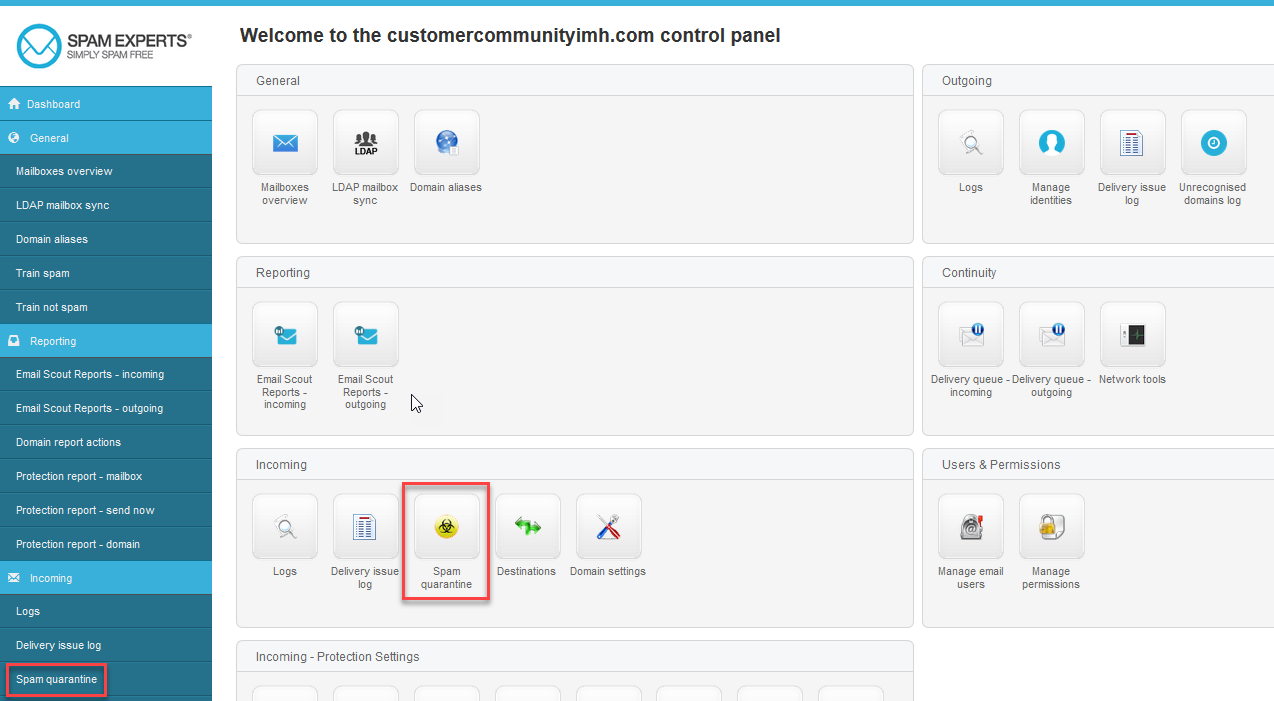 Click on the Spam quarantine icon.
Click on the Spam quarantine icon.
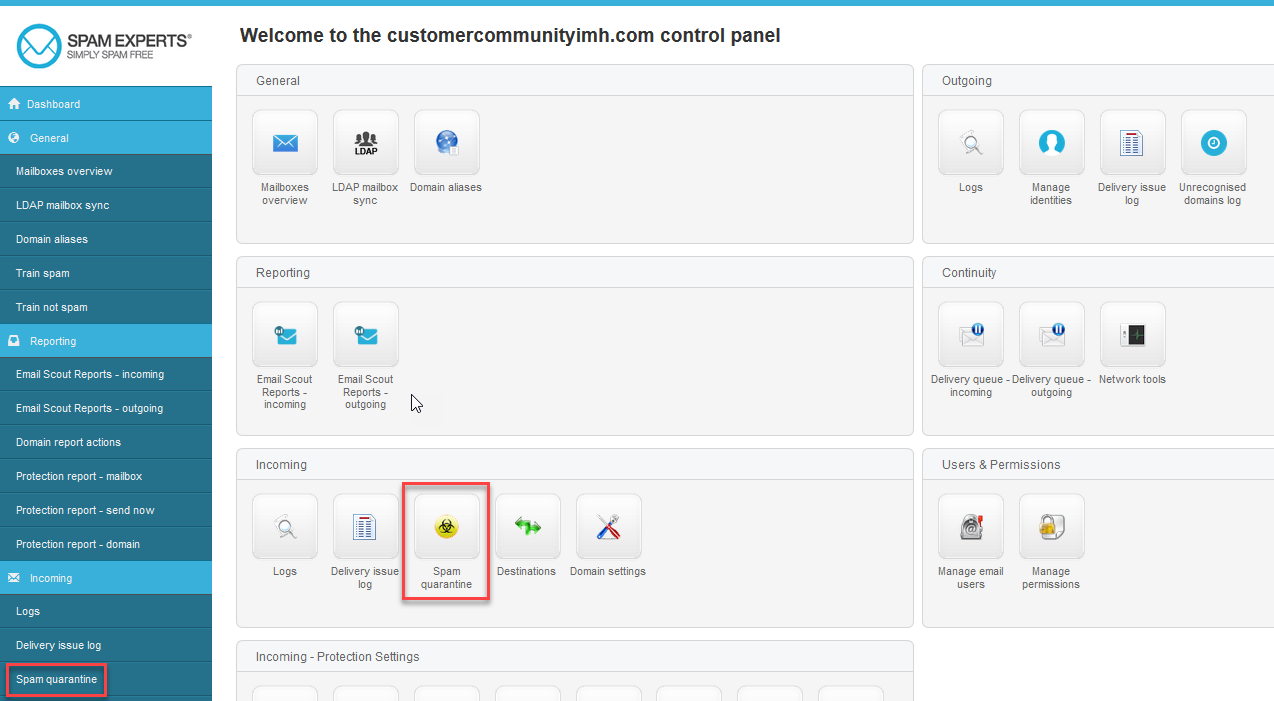 The quarantine list will display showing the current list of spam emails being held.
The quarantine list will display showing the current list of spam emails being held.
Viewing a Quarantined Email
- Log into your SpamExperts interface.
 Click on the Spam quarantine icon.
Click on the Spam quarantine icon.
 Click on the specific link in the Subject field to view the email.
Click on the specific link in the Subject field to view the email.
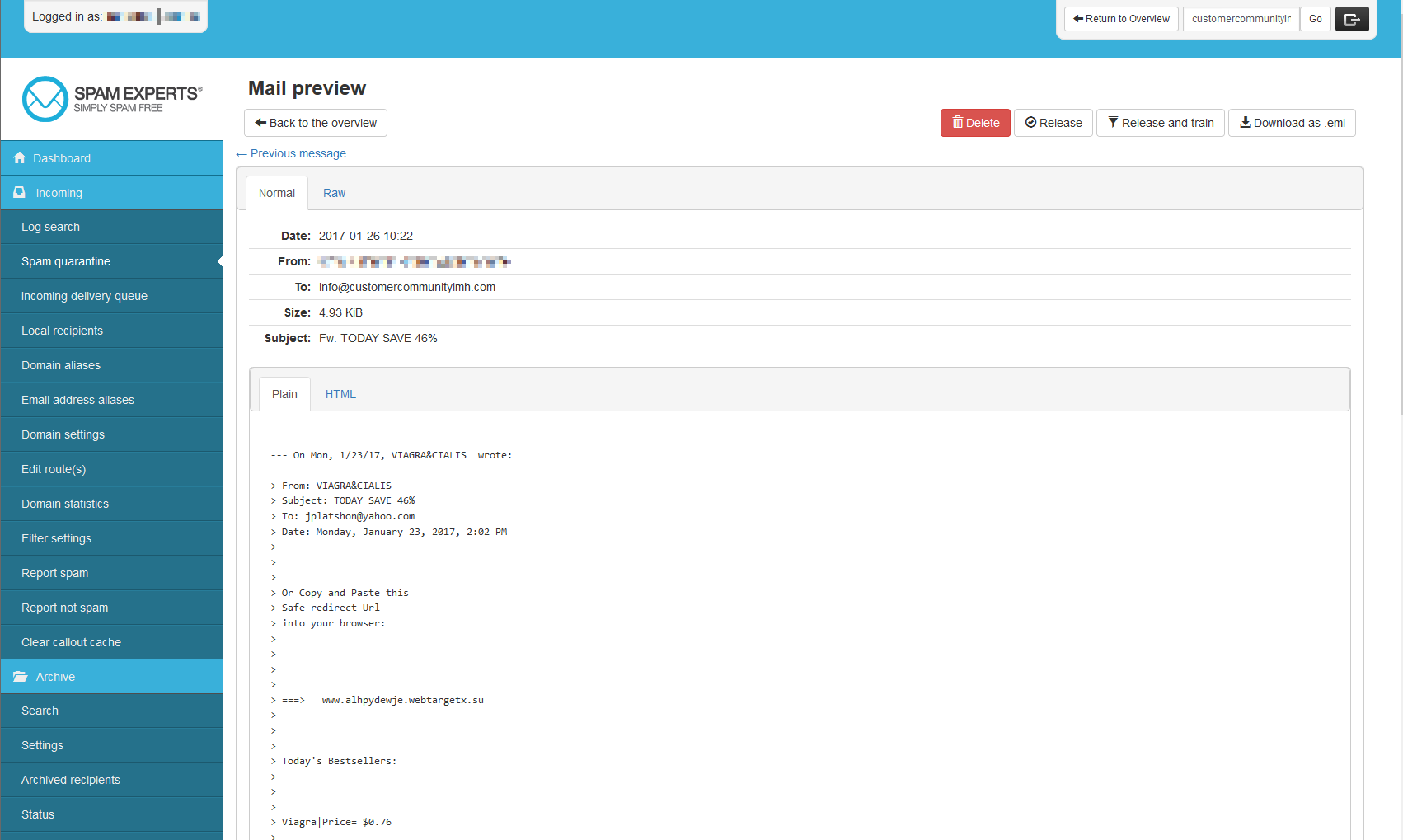 The entire email will display. You can view either the original email in text and HTML form, or the raw content complete with all the headers.
The entire email will display. You can view either the original email in text and HTML form, or the raw content complete with all the headers.
Managing the Quarantined Emails
- Log into your SpamExperts dashboard.
 Click on the Spam quarantine icon.
Click on the Spam quarantine icon.
 Click on the downward icon in the left hand column. You will be presented with several options. Select the best option for the email.
Click on the downward icon in the left hand column. You will be presented with several options. Select the best option for the email.
Release Allow the selected email to go on to your Inbox. Release and Train Allows the selected email to continue to your Inbox, while telling SpamExperts it is not spam to help improve the system. Release and Whitelist Allows the selected email to continue to your Inbox while whitelisting the sender on your account. Remove Deletes the email from the list. Remove and Blacklist Deletes the email from the list while blacklisting the sender on your account.  You will see a confirmation box advising you of your action. If you agree, click on the Apply button.
You will see a confirmation box advising you of your action. If you agree, click on the Apply button.
Clearing the Quarantine List
- Log into your SpamExperts admin interface.
 Click on the Spam quarantine icon.
Click on the Spam quarantine icon.
 Click on the Empty spam quarantine button.
Click on the Empty spam quarantine button.
Now your quarantine list will be empty and ready to accept new spam.