Table of Contents
SquirrelMail is no longer included in cPanel by default. It reached its end of life in 2013. InMotion Hosting has disabled SquirrelMail from Webmail but you can still install and use it for managing email if needed.
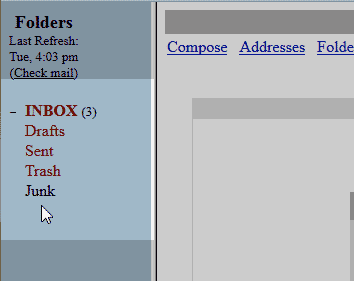
When setting up folders in your Squirrel mail, you may need to unsubscribe or subscribe to them in order for your mobile devices to see them. The snapshot to the right shows the default folders in Squirrel mail. This article will explain how to subscribe to folders in Squirrel mail.
Subscribing to folders
- Log into SquirrelMail.

Click the Folders link at the top of your webmail.

In the Unsubscribe/Subscribe section, select the folders you want to subscribe to and click submit.
Now you will see the folders on the left and Squirrel Mail will show “No folders were found to subscribe to!“.
Now you will see the folders show in the left of your webmail.
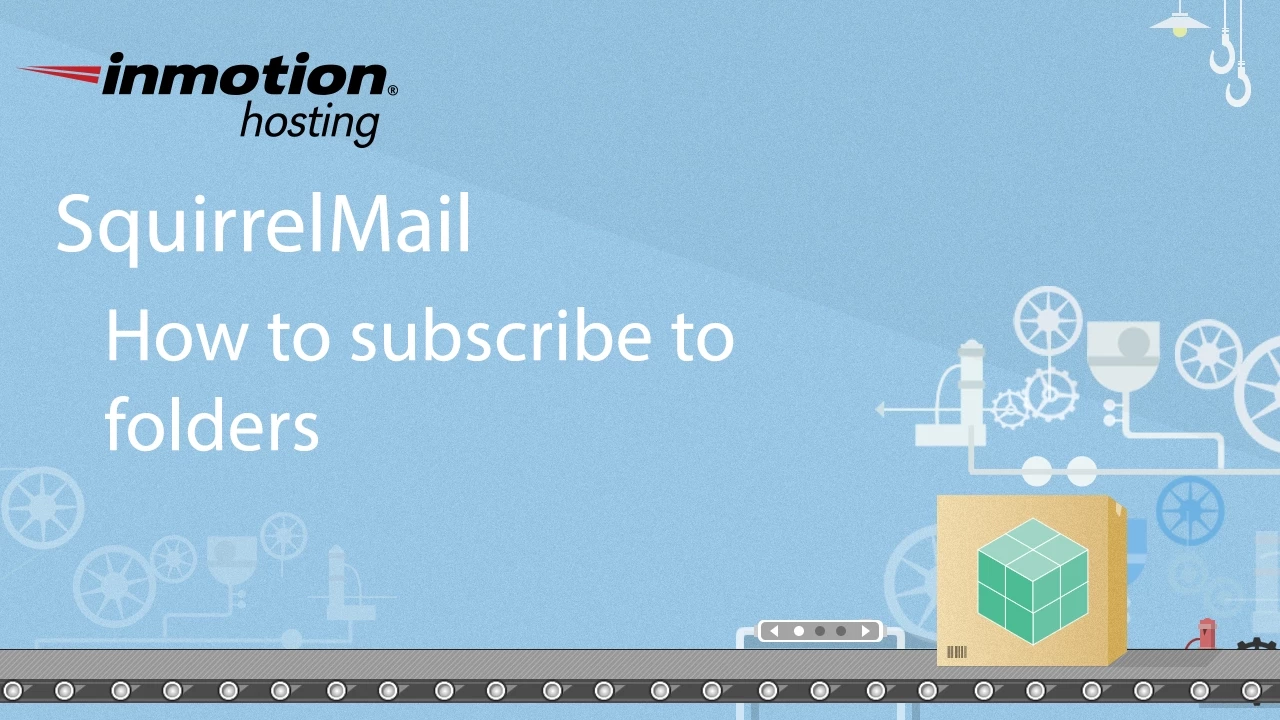
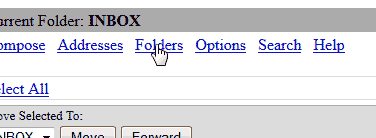
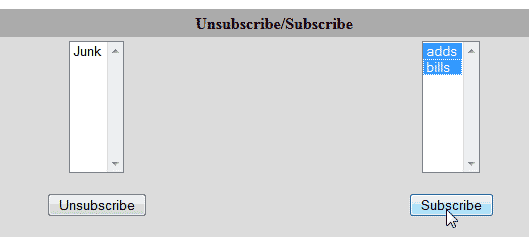
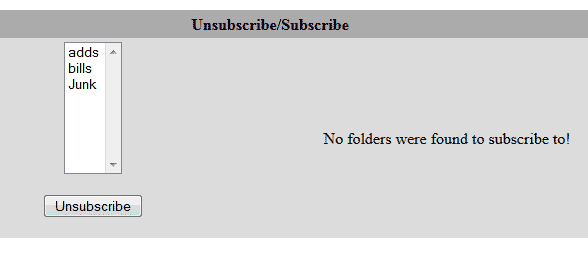
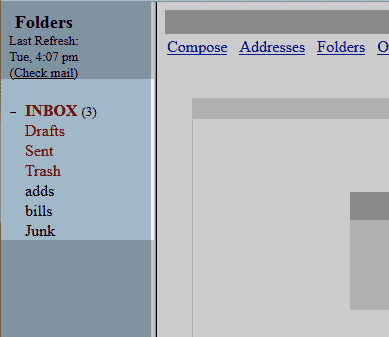
Is there a limit to the number of folders one can have? I have folders that appear in the subscripe list but when I select them, they do not move to the other side and do not appeare in my folder list.
Hello,
Sorry for the problem with subscribing folders to your email account. If you are having these issues, you will need to contact our live technical support team in order to have the email account reviewed. You can contact our live tech support team with the contact information at the bottom of this page.