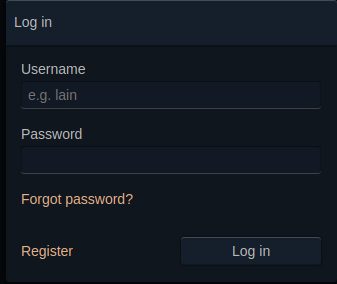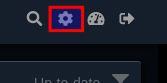Table of Contents
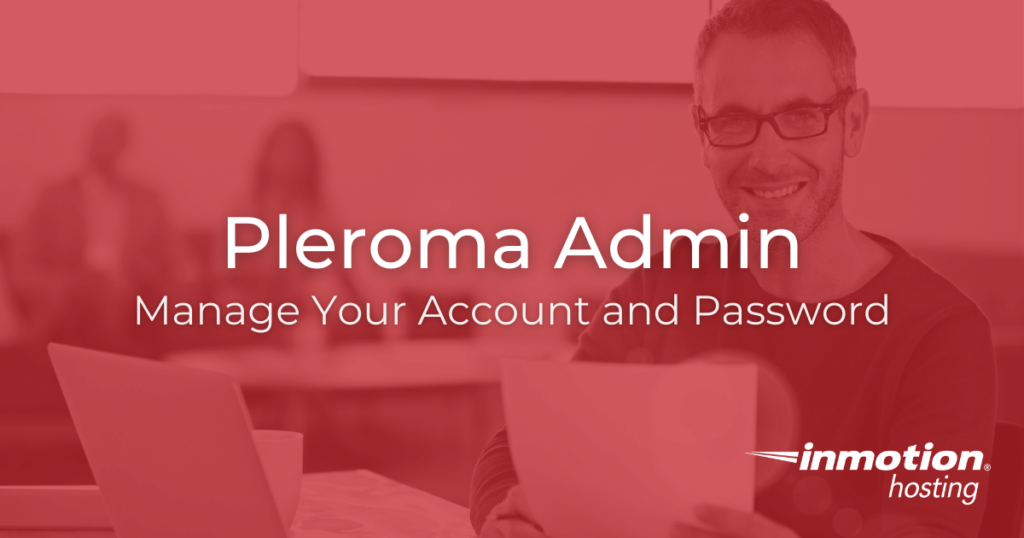
Now that you have installed Pleroma on your private server, it’s time to manage your admin user. As the administrator of the site, you have the ability to change every aspect of the system. This includes management of community features and users.
As you may recall, at the end of the installation procedure you created an admin user and used the link generated on the command line to set a password. It’s a good idea to reset your password once in a while, for security purposes. In this article, you will see how to do that from the command line or from within the Pleroma interface. It’s up to you which method you prefer, based on where you typically do this kind of maintenance.
Password Reset Through Account Settings
Once you have installed your Pleroma social media app, you have access to a rich graphical user interface (GUI), from which you can change and customize a variety of settings without having to log into your server via SSH.
To reset your password, follow these steps:
- Log into your Pleroma account

- Click on your gear icon

- Choose the Security tab
- Under the Change password heading, fill in your new password
- Click Save Changes
You will see a success message indicating the password was changed, and you will be logged out of your account. Log back in with the new password and you are ready to start posting again.
How to Reset Pleroma Admin Password From Command Line
The command line option is available if you are unable to log into your account via the browser interface.
To reset your admin password from the command line you must first log in via SSH and switch to your pleroma user account:
Then you can run this command:
You will see an output similar to this one:
Open the link in your browser to reset the password. You can also use this method to help other users log in if they forgot their password.
Well done, you now know how to reset your admin user password in Pleroma. Feel free to post any questions you may have in the comment section below.
If you don’t need cPanel, don't pay for it. Only pay for what you need with our scalable Cloud VPS Hosting.
CentOS, Debian, or Ubuntu
No Bloatware
SSH and Root Access