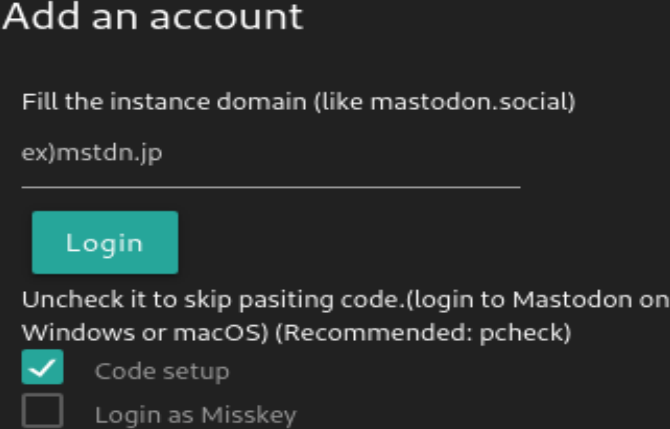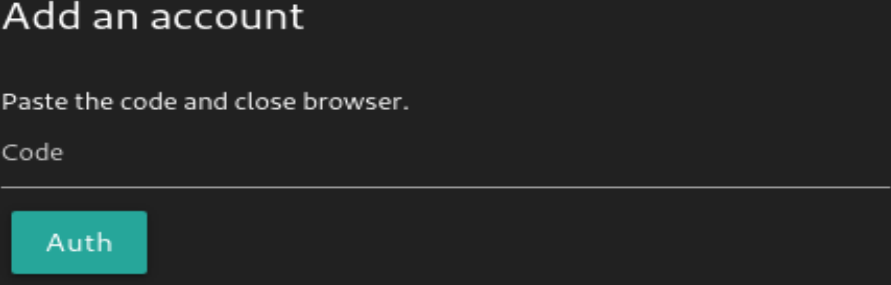Table of Contents
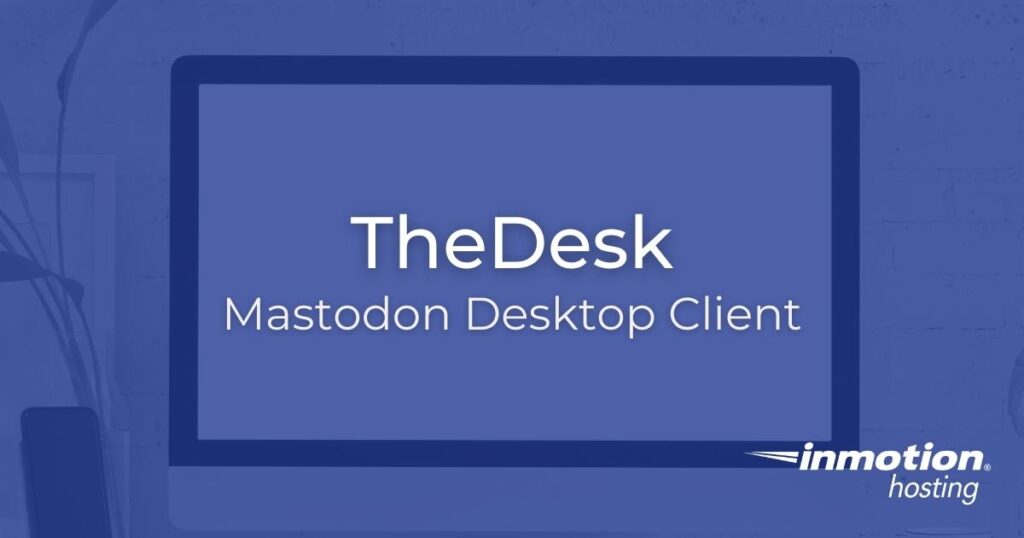
TheDesk is a free Mastodon desktop client available for Windows, Linux, and macOS users. Although it still has some bugs, TheDesk is fully-featured with the ability to manage multiple Mastodon social media accounts and trending hashtags within highly customizable columns, truly fit for a Fediverse social media manager.
TheDesk has limited support for Pleroma accounts per the developers.
Below we’ll cover how to get started.
Install TheDesk Mastodon Desktop Client
Go to https://thedesk.top and select “Get started” to see download options. Follow the instructions for your operating system (OS).
You can select “On the browser” to demo the app first but some features may be missing.
Screenshots below are from TheDesk version 22.1.1 snapd package on Debian GNOME desktop environment.
Setup TheDesk
- Open TheDesk.
- Type the URL for your Mastodon instance.

- The Mastodon instance will open in a web browser window. Login.
- Authorize Application TheDesk(PC) access to your Mastodon account.

- Copy the alphanumeric authorization code and paste it into TheDesk. Then select “Auth” to login.

Learn TheDesk
Once logged in you’ll see two columns: your home timeline (TL) and the local instance timeline.
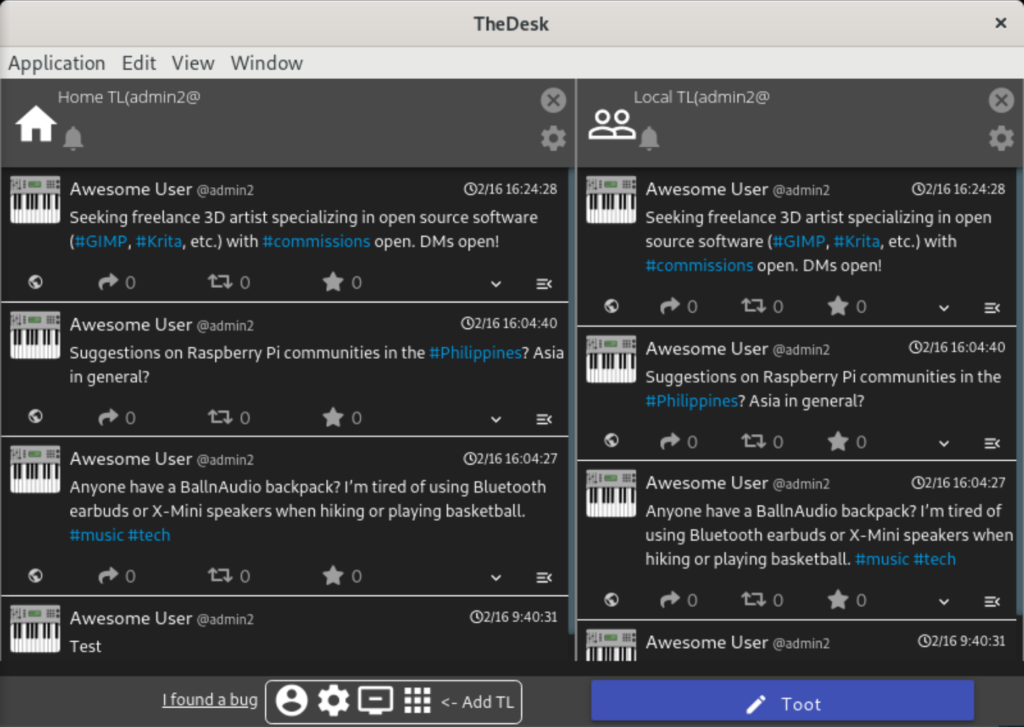
Each column has the following options when you select the preferences icon:
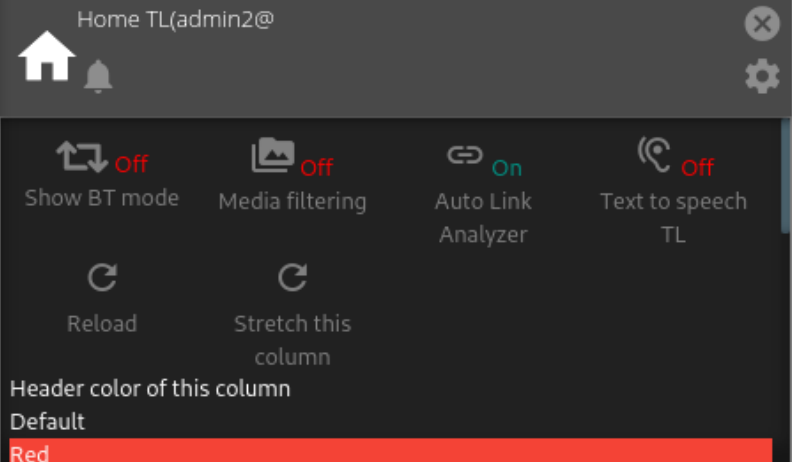
- Show boosts
- Media filtering
- Auto link analyzer
- Text to speech
- Reload timeline
- Stretch the column to fill the window
- Change header color
- View notifications
Posts in TheDesk operate similarly to the Mastodon web interface. There are buttons to reply, boost, and favourite at the bottom of each post. Select the down-arrow to bookmark a post or open it in your default web browser. This is also where you’ll see options to delete, pin, and re-draft your own posts.
The details button to the right displays additional info about post activity and an embed code snippet.
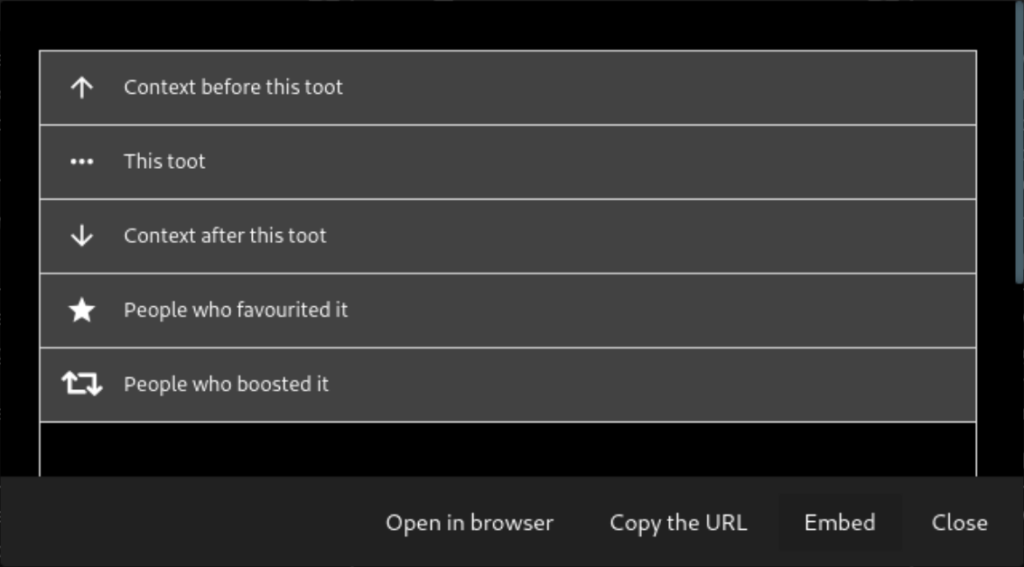
Select a user’s avatar image to view profile options:
- View profile bio and links
- Follow them
- View followers
- Show their timeline in a new column
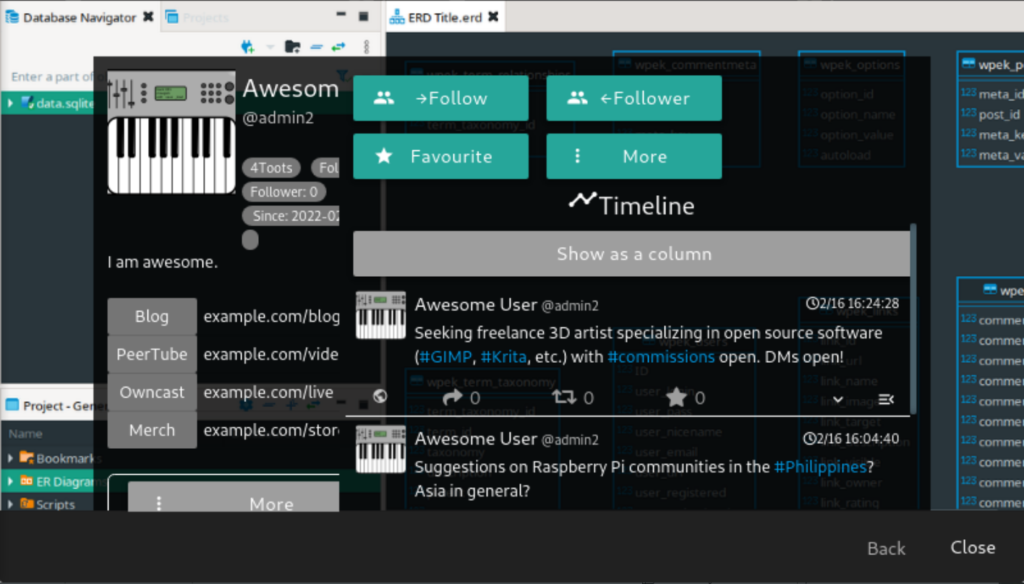
The main navigation menu includes basic user options such as undo/redo, cut, copy, and paste.
Deeper customization features are at the bottom.
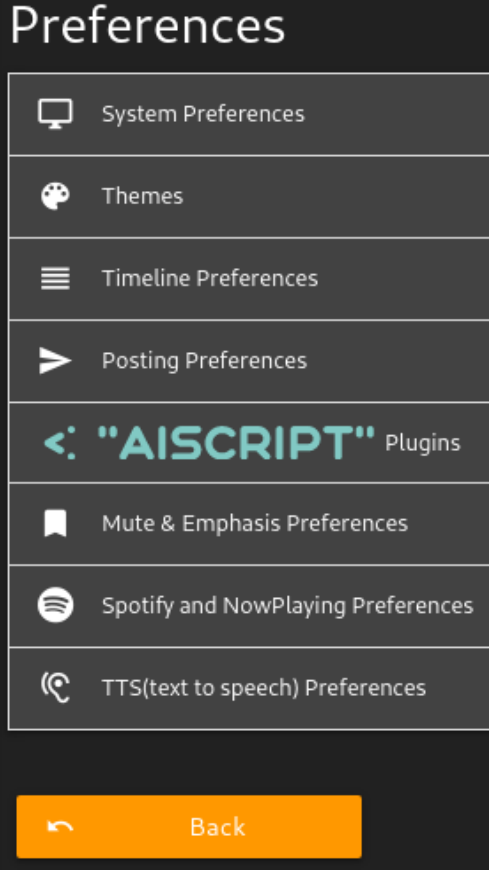
“I found a bug” links to a Google form where you can report issues.
The Account Manager page is where you can change the account color, connect another Mastodon social media account, and adjust the max characters for created posts.
The preferences section includes capabilities for editing:
- Application language (opportunities to help improve translations at https://translate.thedesk.top)
- Import/export TheDesk settings
- Appearance of notifications and columns
- Custom user agent
- Search engine and query prefix (Google by default)
- Destination when saving TheDesk media and screenshots
- App themes
- Timeline interface
- Default settings for creating posts
- Aiscript plugins
- Words and users to hide or highlight
- Spotify integration
- Text to speech
“The smallest Mastodon, TheDesk Nano” lets you quickly create posts from a small widget window.
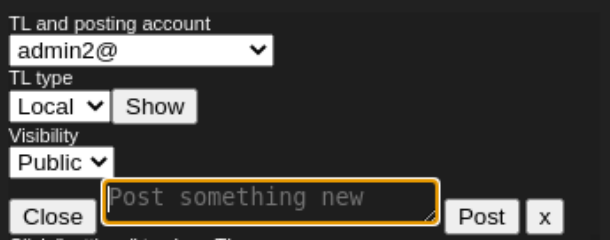
The menu button is where you’ll fully customize TheDesk. The sidebar lists features to:
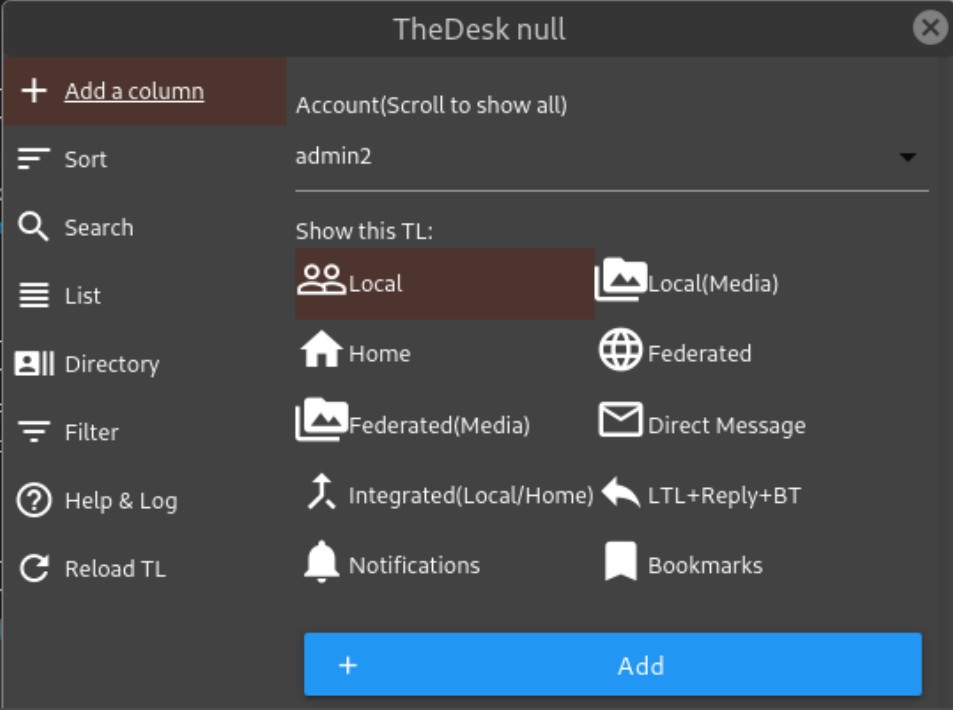
- Add custom timelines
- Sort timelines in the dashboard
- Search for posts
- Create lists
- Filter data
- Report issues
Note: the last two features did not seem to work during our testing.
Finally, the Toot button allows you to create a new post with the same options available in the Mastodon web interface.
Troubleshooting TheDesk
Further customization documentation is available at docs.thedesk.top (in Japanese). Let us know if you have any questions regarding the TheDesk Mastodon desktop application.
If you don’t need cPanel, don't pay for it. Only pay for what you need with our scalable Cloud VPS Hosting.
CentOS, Debian, or Ubuntu
No Bloatware
SSH and Root Access