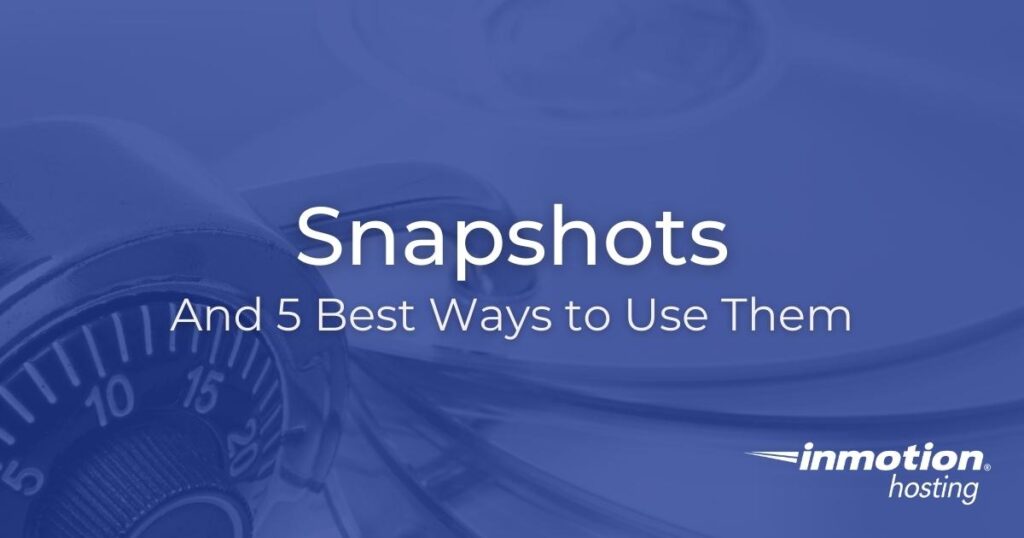
Snapshots are a VPS solution provided by InMotion hosting for customers using our Managed and Cloud VPS products.
With this feature you can create a single backup of the state of your entire container, including running processes, and restore it back to that point at any time. The difference between snapshots and regular backups is that:
- A conventional backup file is a compressed, sometimes encrypted archive
- You can extract individual files from a compressed zip, tar.gz, etc.
- You can extract the archive elsewhere to test the integrity
- A snapshot is a proprietary save point stored within a cloud infrastructure
- You cannot restore individual files from a snapshot
- You cannot usually restore a snapshot elsewhere to test the integrity (we don’t offer this feature with snapshots)
You can store the snapshot free of charge for up to 7 days from their creation date before it is automatically deleted from our system. Within these 7 days you can choose whether or not to move that snapshot into an available Long-term Storage Slot in the Account Management Panel (AMP). Long-term slots can be purchased if none are available.
Weekly automatically scheduled snapshots will no longer be created by default. Note that you are limited to one snapshot. The option for weekly scheduled snapshots will still be available. You may enable it in AMP if needed. If you have already made changes to your snapshot schedule from the default schedule, we will retain your customized schedule.
Below we’ll cover:
Best Ways to Use Snapshots
Here are a few important reasons this technology is beneficial for your Linux server environment:
- Fast, automated disaster recovery method to supplement a traditional server backup schedule
- Easy and free recovery option without the need to download to a local machine or tape drive
- Secondary option to restore your server to a last known best configuration if compressed backups are outdated or corrupt
- Quickly revert to a last stable setup, instead of uninstalling software, if a recent misconfiguration disrupts application stability or availability
- A last line of defense to recover from cyber attacks
Additional Snapshot Fees
Long-term storage slots cost a pro-rated amount of $1.00 per month until your next renewal. For example, if you renew your server hosting package every 6 months and you have 4 months left, you would be charged $4.00. Then, you would be charged $6.00 once your plan is renewed to continue using the additional storage slot.
This fee is on a per storage slot basis. In the same situation, if you needed 3 storage slots you’d be charged $12.00 for the remainder of your term and $18.00 once your plan is up for renewal.
Create a Snapshot in AMP
- In AMP, select Server Snapshots or Manage My Cloud Server within your Server Management panel and click Create Snapshot.

- Enter a name for your snapshot and click the Create Snapshot button.

You will see the following message letting you know the snapshot is being created.
The page will automatically refresh and display your snapshot.
Restore your Snapshot in AMP
- Select Server Snapshots, or Manage My Cloud Server, within your Server Management panel and click the Revert link to the right of your snapshot’s name.

- A window will appear to have you confirm the restoration.

This message will display letting you know the restoration is in progress.
Do not try to use any other server management tools in AMP while this is taking place.
Delete a Snapshot in AMP
- Select Server Snapshots, or Manage My Cloud Server, within your Server Management panel and click the Delete link to the right of your snapshot’s name.

- A window will appear to have you confirm the deletion.

After you confirm the process, this message will display letting you know the deletion is in progress.
Any snapshot residing under “Free Snapshots” (short term storage) will be automatically deleted after 7 days from its creation date. If you’ve created a snapshot and need to hold on to it for long-term use you can easily drag that created snapshot from the “Free Snapshots” area to any of your available long-term storage slots.
You will not be able to move a snapshot from a long-term slot back to the free snapshots list after 7 days from the initial creation date. However, you can permanently delete it. Deleting a snapshot from a long-term storage slot immediately makes that slot available for storage of any other snapshot residing under “Free Snapshots.”
Check out related server configuration guides in our Managed VPS Hosting Product Guide.
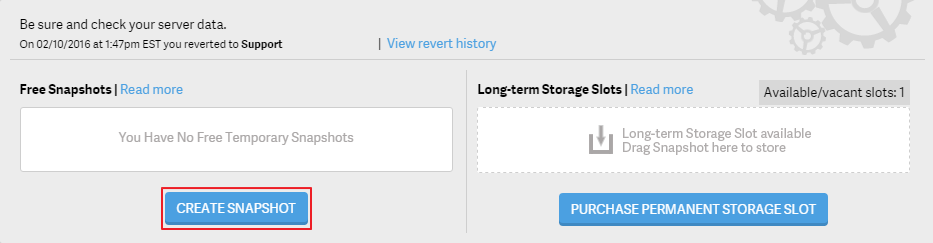
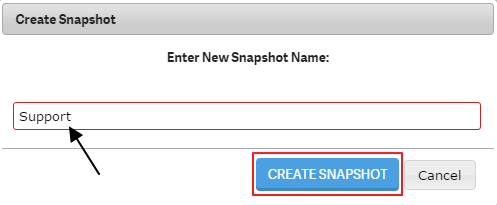
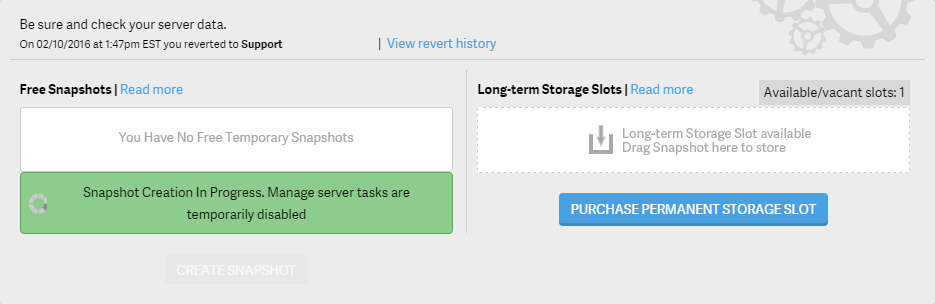
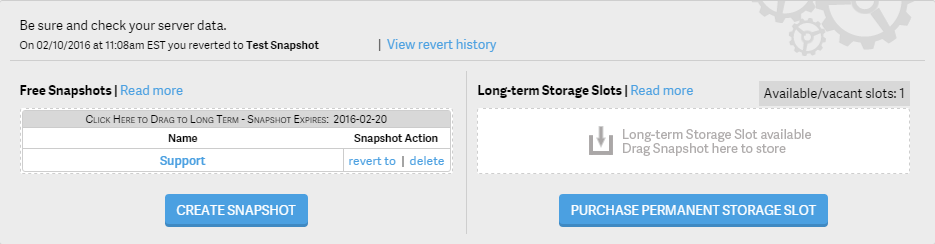
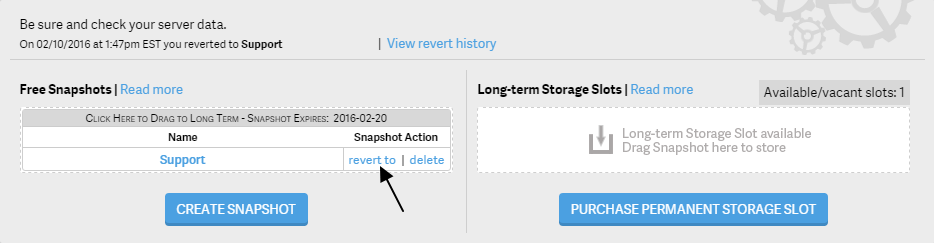
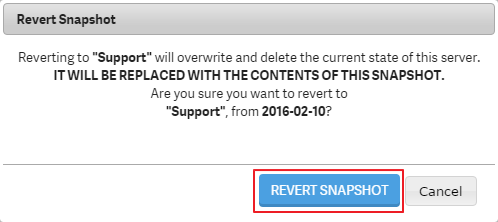
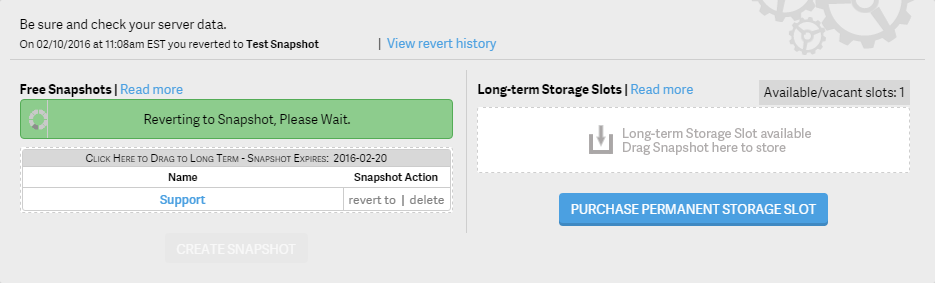
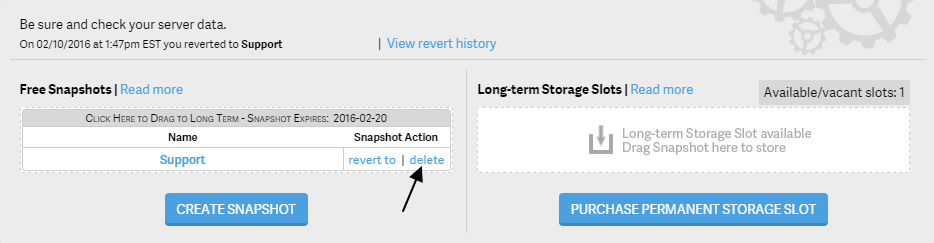
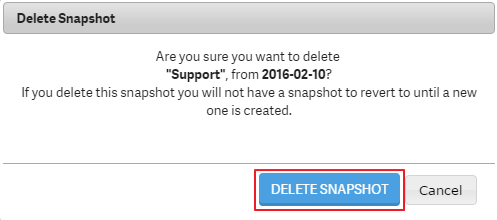
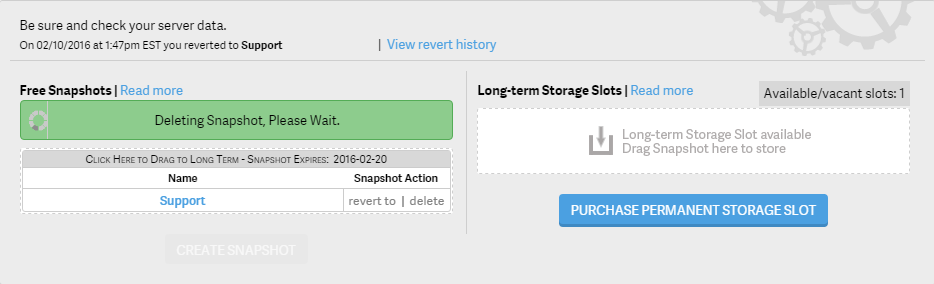

Hello can we save automate taken snapshots to be saved in purchased Storage Slots instead of manually saving them? by cron or any suggestion?
You will need to save the snapshots before moving them into the long-term storage slots. There is no way to save them directly in the purchased storage slots.
The guessing game is very annoying. Can you guys tell us where it is? Not showing up in Search and spent 15m going up and down the sidebar in WHM –its no where in sight.
“Locate the Snapshot area within your Server Management panel and click Create Snapshot”
Please contact our live technical support team for assistance. They can access your account give you the information on the location of the snapshot.
You need to warn users that a snapshot revert will lose all emails from the snapshot date forward. Need to back up emails before revertinig
I saw this snapshot things on two of my websites ********.com and *****.com and I was wondering what it was until I saw this article. I sure hope it has no negative effect on either of my websites
Since snapshots just give you the ability to create and restore backups of your container it will not have any negative effects on your sites.
Thank you,
John-Paul
is the snapshots will save it at my space?
because I usually don’t have free space 🙂
No, snapshots are not for freeing up hard drive space. It can help conserve space if you are making backups that are taking up hard drive space.
Today when I made a snapshot of my VPS account it shut down mysqld and restarted it. However, it also shut down nginx but did not restart it! All of my wordpress sites were down after this. I had to manually log in and restart nginx from the command line. What gives?!
Since this does not sound like typical behavior, I recommend contacting Live Support so they can look at your specific account and help you review the server logs for additional clues or errors.
Thank you,
John-Paul
How long is a snapshot supposed to take (wall-clock time)? I initiated one over an hour ago and the clock is still “spinning”.
Snapshots only take about 30 seconds to take. If it goes longer, I’d suggest refreshing the page.
Hello,
Is it possible to schedule one snapshot per day (thus keeping the last 10 days)?
Hello, J Philip. Sorry, but you can only keep one snapshot at a time unless you purchase more slots.