
The
McAfee Control Console is where you can login and administor your account. The first time you login to the McAfee Control Console, you must create a password.
After the password has been set you can login directly.
In this guide we will show you how to create your password, then login to the McAfee Control Console.
Create a Password for the McAfee Control Console:
- Navigate to the McAfee login page the address is:
https://inmotionhosting.portal.mxlogic.com/
- Click the link for “Forgot your password or need to create a password?”

- Enter the admin email in the available field which will be:
[email protected](be sure to replace example.com with your actual domain name.)
- Click the “Email password information to my primary email address” option then click the Next button.
You will see a notification that says “Please check the message sent to the selected email address for information on changing your password. If you need assistance, contact your system administrator.” An email will be sent to your McAfee Contact Email.
- Check your Email account for a message from “[email protected],” with the subject “Control Console Sign In Information.”

Click the link provided in the email, it will only work for 1 hour from when it was sent. The link will take you to a Change Password page.

- Enter your password in the available fields, then click the Sign In button. You will then be brought to a Security Question page.
- Click the drop-down box next to the Security Question option, and choose your security question.
- Enter your answer in the field below, then click the OK button. You will then be logged into the McAfee Control Console as an Administrator.
Login to the McAfee Control Console:
- Navigate to the McAfee Control Console Login page:
https://portal.mcafeesaas.com

- Enter your McAfee Admin Email address, and password, then click the Sign In button. You will then be logged into the McAfee Control Console.
Congratulations, now you are able to create your Admin password, and login to the Control Console as an Admin for McAfee Email Protection!
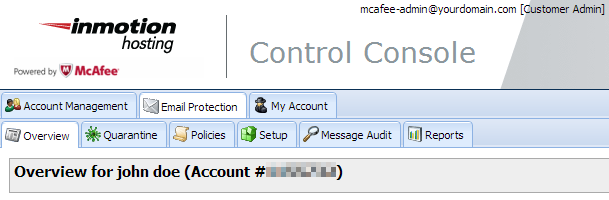 The McAfee Control Console is where you can login and administor your account. The first time you login to the McAfee Control Console, you must create a password.
The McAfee Control Console is where you can login and administor your account. The first time you login to the McAfee Control Console, you must create a password.




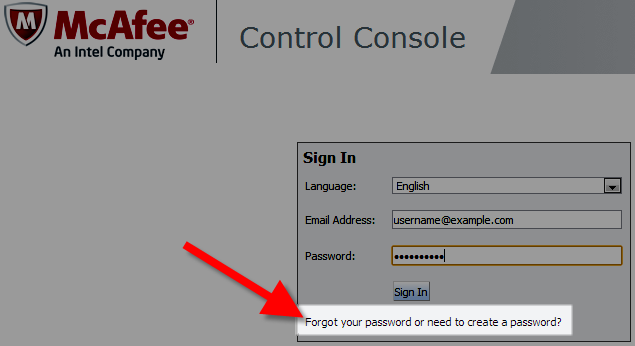
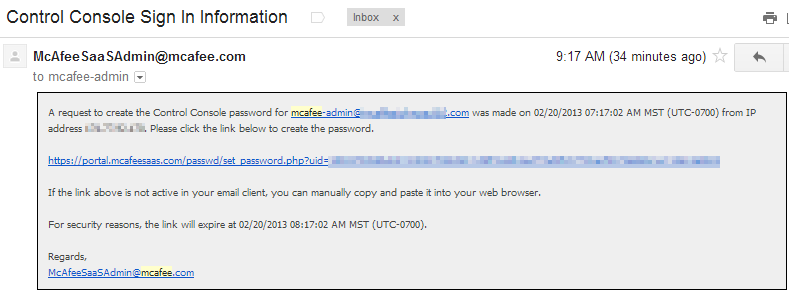
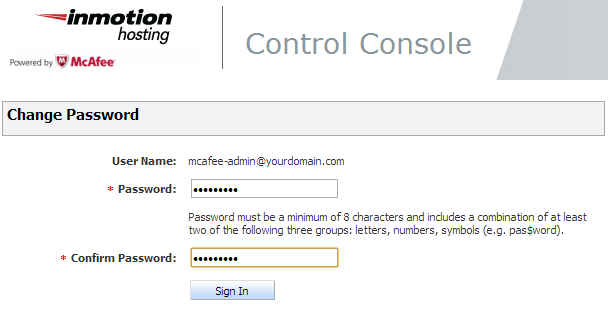
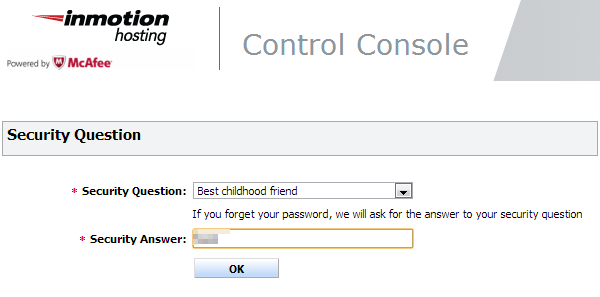
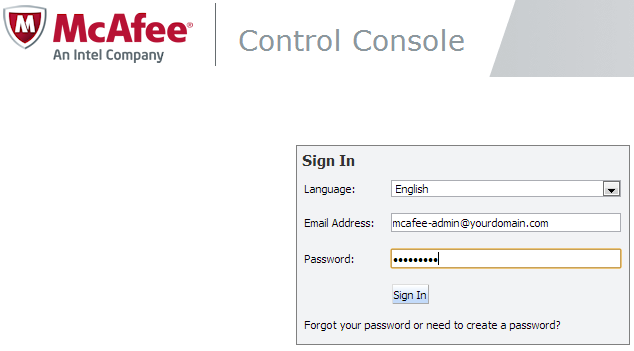
how can I override mcafee so I can get into certain web sites
Hi, Billy! For advanced administrative control, I’d suggest referring directly to the McAfee documentation. The specifics of specialized software like McAfee’s changes pretty frequently and I wouldn’t want to inadvertently give you incorrect tips.
When I click on “Logging Into Drupal 8 Administrator Dashboard” link on Support Center Drupal page I end up on this page. How do I get to the correct page?
Hi Marcus! Sorry you’re running into trouble. Please let me know what page you were on when you clicked on that link. Here’s the link to our Drupal 8 admin dashboard article.