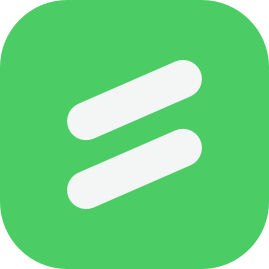The sidebar of a website, although traditionally used for navigation links and ads, can be used for any data you would like to place there. The most common use in WordPress is to display other posts links, archives, and categories for further navigation into the site. You can, however, use the sidebar to put anything Read More >
Product Guides
Be More Successful with our Product Guides
We want you and your business to be successful. This section of the Support Center will give you the tools you need to build and maintain a successful web presence. Learn how to get started with a reseller account, or how to add and configure weForms to your WordPress site. We’ve been in the web hosting business a while and want to share our expertise with you!
Our product guides are manuals that will help you successfully navigate your new hosting plan and the powerful tools that come with it. The guides will help you master the skills you need to create and maintain an online presence easily. Giving you more time to run your business!
Products
Dedicated Hosting
Dedicated Linux servers that are completely customizable to meet your enterprise level needs.
Business Shared Hosting
Quickly launch your web presence with our affordable Business Shared Hosting plans.
Reseller Hosting
Be your own web hosting provider to your customers with our affordable Reseller Hosting plans.
Reseller VPS Hosting
Be your own web hosting provider to your customers with our affordable Reseller VPS Hosting plans.
Managed VPS Hosting
Learn how to get the most out of your Managed VPS Hosting plan using cPanel/WHM or Control Web Panel.
Cloud Server
Learn how to configure and control your unmanaged Cloud Server with our guides.
WordPress Hosting
Our WordPress Hosting on cPanel is fine-tuned to deliver superior performance, security, and provide best-in-class hosting.
Platform InMotion
Our all-in-one WordPress hosting platform is the ultimate choice for website owners who want to simplify their hosting and management process for their high-performance servers.
Minecraft Server
Learn how to manage your Minecraft server instance using the Game Panel.
Backup Manager
Give yourself peace of mind with Backup Manager. Automatically backup your files, databases, email and cPanel account settings on an external server.
Softaculous
Easily install, upgrade, and manage over 400 web applications, site builders, and frameworks with Softaculous. Save time from manually uploading installation files and configuring databases with cPanel.
weForms
InMotion’s #1 recommended forms plugin for WordPress has an easy-to-use interface and pre-built form templates that let you quickly and easily build forms.
Adding Nested Links to your sidebar in WordPress
Default and older WordPress themes use nested lists to present their sidebar information. A nested list is simply a list of unordered items inside one another. A simple example of a nested list is below: Flowers Lilies Roses Dogs Boxer Poodle You may have your own nested lists you wish to add to your sidebar Read More >
How to Purchase a Softaculous License Key in AMP
In this article we’ll discuss how your can purchase a Softaculous license key to have the popular auto installer addon for cPanel added to your VPS or dedicated server. Softaculous comes free on every Shared Hosting and Managed VPS XGB RAM account. You’ll only need to purchase a license if you’d like to use it Read More >
How to disable blogging features in WordPress
Because WordPress is a blogging software, WordPress themes come default with blogging features. Many people use WordPress as a Content Management System, so the blogging features in WordPress are undesirable for those who want just a basic website. There is always more than one way to do this; however, this article will explain how throug Read More >
How to install phpBB with Softaculous
Welcome to our phpBB introductory installation tutorial. In this article we will show you how to install phpBB 3.0 using the Softaculous software installer tool. This is found in all shared accounts inside the cPanel. Follow the steps below to use Softaculous to install your phpBB 3.0. If you are not hosting with InMotion Hosting, Read More >
Completely disabling Comments from WordPress in the code
WordPress by default has comments enabled for most themes. The comments can be disabled in the WordPress Dashboard Settings > Discussion page; however, this does not remove the comments from the page entirely. What happens when the comments are disabled is, the site will display “Comments are closed”. Comments can be removed completely be Commenting Read More >
How to Re-Install WordPress after a Hack
In this article we’ll discuss the steps you’d want to take regarding how to re-Install WordPress after a hack, to get your site back up and running quickly. In most cases when a WordPress site is hacked, it is because you are not running the latest secure version of WordPress, or one of the plugins Read More >
How to duplicate a WordPress Site for Development and Testing
It’s best to test major changes on a duplicate WordPress website before doing so on a live website. There are multiple ways to accomplish this including the Softaculous Staging option or the TotalUpkeep Backup plugin. Below we’ll outline how to manually create a copy of a WordPress site for testing. Warning: This tutorial is made Read More >
Clean Up WordPress comment spam
In this article we’ll explain how you can clean up and remove spam comments from your WordPress database directly using phpMyAdmin. This is a bit more advanced than simply managing your comments in WordPress directly. A major benefit of doing it this way, is if you’re dealing with a large amount of spam comments mixed Read More >
How to Import Programs into Softaculous
If you’ve previously installed a program manually or with another web application installer such as Fantastico, you can import this program into Softaculous so that you can use the program management features available. This will make it easier to backup, restore, and update your web applications, which are all very important aspects of website maintenance. Read More >
How to Uninstall Software Using Softaculous
Softaculous helps make installing software very easy, but it also makes uninstalling programs simple too. In this tutorial, we’ll show you how to uninstall software program using Softaculous. Uninstalling Software Programs with Softaculous Log into your cPanel Under the Software/Services heading, click the Softaculous icon In the top menu, click the Application Installs button. (Depending Read More >
How to manage software installed using Softaculous
If you’ve used Softaculous to install several different programs onto your account, you can easily manage all of those programs from the Scripts Installations page. In this tutorial, we’ll show you how to access this overview page, and we’ll also explain the features available. To visit your installed scripts overview page in Softaculous Log into Read More >
How to Backup Your Website With Softaculous
If you used Softaculous to install a program, you can also use Softaculous to generate a backup of your website. It’s important to backup both your website files and your website’s database, and Softtaculous makes both of these tasks easy. In this tutorial, we’ll cover creating, and Downloading a backup. Our next tutorial will show Read More >
How to Install Software Using Softaculous
Softaculous is a tool within your cPanel that you can use to easily install software such as WordPress or Joomla. Using Softaculous to install software is not just easy, it is a big time saver because it automates many of the tedious tasks involved with software installation. Important! Softaculous is not installed on Dedicated Hosting Read More >
WordPress Security – Preventing Brute Force Attacks on Admin Login
There has been an increasing trend of brute force attacks on WordPress websites, and we recommend following the steps in our WordPress wp-login.php brute force attack news update for steps to take to lock down and secure your WordPress installation. Why is WordPress targeted? WordPress is one of the one most widely used website solutions Read More >
Better experience searching for and choosing a theme in WordPress 3.4
In the recent release of WordPress 3.4 Beta 1, The WordPress development team has taken extra steps to improve the theme installation process. In this article, we’ll cover the the theme installation process and point out the differences between WordPress 3.4 and prior versions of WordPress. Term vs. Keyword This does not appear to be Read More >
Add Custom Header with Images from Media Library in WordPress 3.4
The recent release of WordPress 3.4 Beta 1 includes a new feature referred to as Custom Header and Background Images from Media Library. When researching this further, we found that this new feature allows you to select an image from your Media Library as either your header or background image in WordPress 3.4. The screenshots Read More >
WordPress 3.4 Flexible Custom Header Sizes
The Beta 1 version of WordPress 3.4 was just released, and one of the new items included is the Flexible Custom Header Sizes feature within WordPress themes. This new feature allows WordPress 3.4 users to easily upload header images. With prior versions of WordPress, themes required header images to be uploaded at a specific width Read More >
WordPress 3.4 Theme Customizer with Previewer Tutorial
WordPress 3.4 Beta 1 was recently released and a new feature included is the Theme Customizer with Previewer. This tool combines several features already available, but helps tie everything into one easy to use tool. For example, instead of going to separate pages within your WordPress 3.4 dashboard to do things such as change your Read More >
How to Manually Install WordPress
The easiest way to install WordPress is to use Softaculous. Softaculous is an installation application that is free with select InMotion Hosting subscriptions. You can also manually install WordPress using the steps below. The installation process includes downloading the WordPress files, creating a database, and configuring the installation. In this tutorial, we’ll walk you through Read More >