Table of Contents
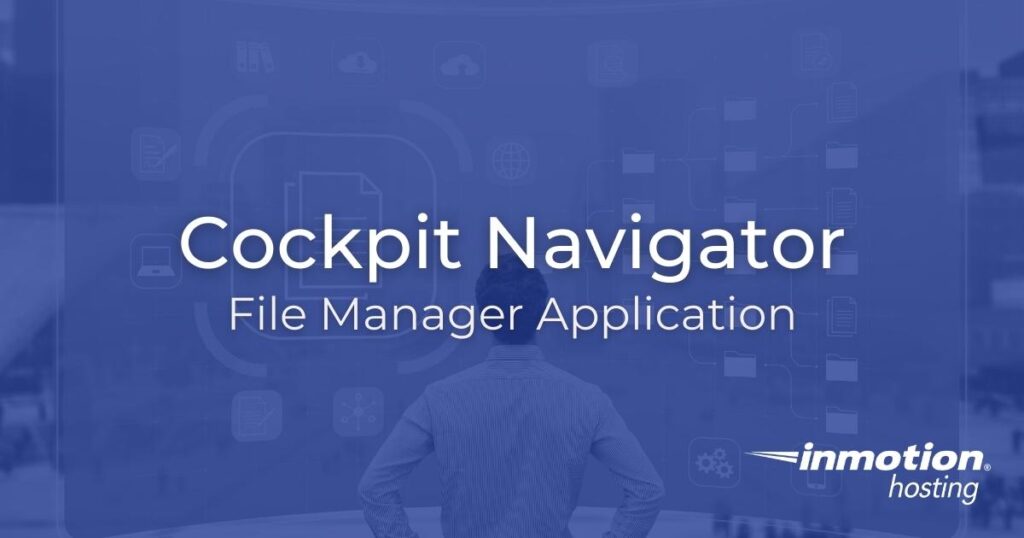
Cockpit Navigator is a third party application for the Cockpit Linux server control panel. The Cockpit file manager app lets you use the web interface to easily:
- Modify files
- Edit file ownership and permissions
- Create symbolic links
- Upload and download files
Using the Cockpit File Manager (Navigator)
- Log into the Cockpit terminal or SSH.
- The easiest installation method is to download the latest version from GitHub.
- Under “Assets,” right-click the appropriate file to copy the URL for your Linux distribution. Download the package in your terminal.
Ubuntu / Debian:
Red Hat 8-based distros: - Refresh Cockpit or login if you haven’t already. You should now see “Navigator” under “Services” in the sidebar.
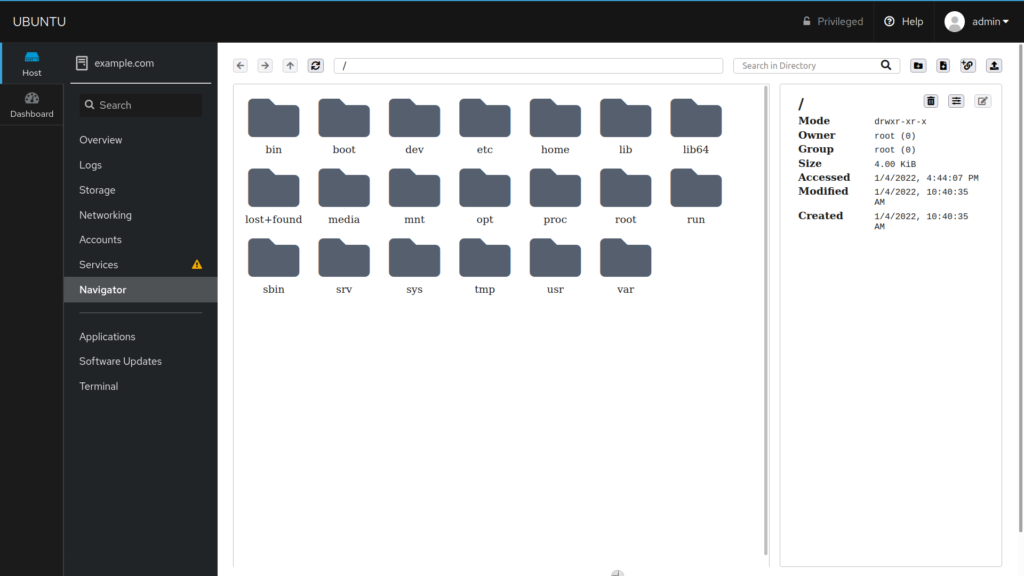
At the top are options to:
- Navigate directories
- Refresh the view of the current directory
- Search the directory
- Create a directory
- Create a file
- Create a symlink
- Upload a file
Select a directory to view its permissions, size, and dates modified on the right-hand side. Right-click the file for editing options.
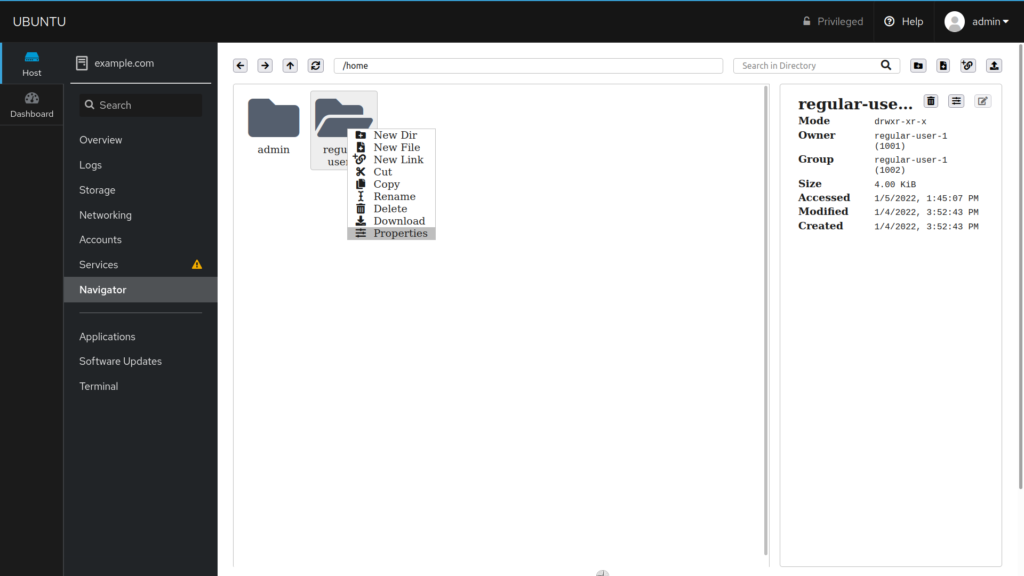
In the bottom-right corner you can:

- Change the file manager view from only icons to a detailed list
- Toggle showing hidden files
- Toggle night mode in the Cockpit Navigator
To create a new file with Cockpit File Manager:
- Navigate to the necessary directory.
- Select the “new file” button in the upper-right corner or right-click in the file manager and select “New File.”
- At the bottom, type the new file name.
- Select “OK” at the bottom-right. Navigator will refresh to display the new file.
- Double-click the file to add text.
- Select the “save” icon at the bottom to save changes and exit.
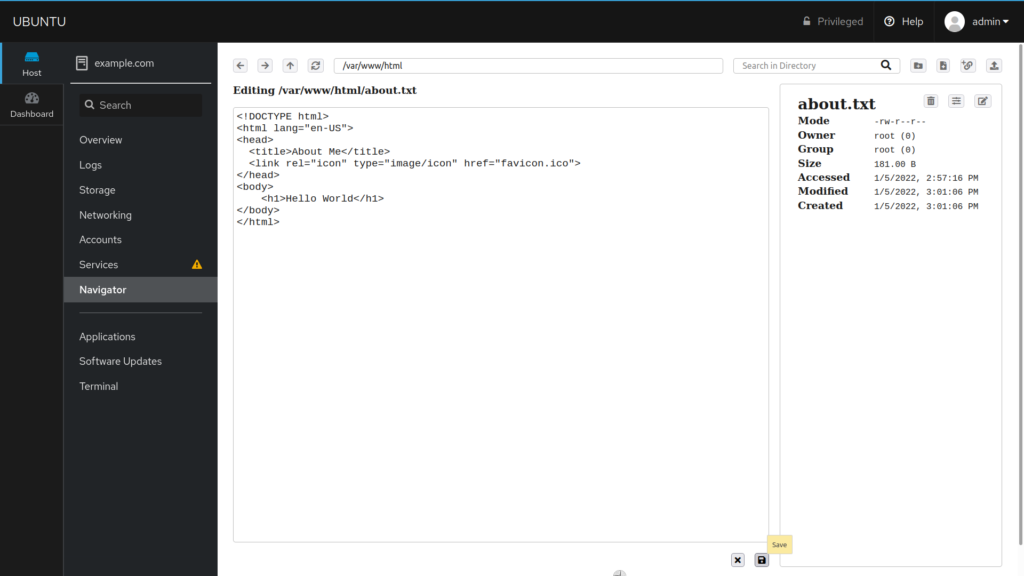
Experience full control over your server environment and deploy the best operating and management systems that fit your needs with our reliable Cloud VPS Hosting!
