Table of Contents

After setting up Google Workspace to use Google Chat, you can begin to modify certain aspects of the user experience if you have administrative privileges. Two important modifications include choosing between two different versions of Google Chat and enabling history logging of Google Chat messages. In this article we will outline how to perform these basic administrative tasks to make your Google Chat and Google Workspace experience easier.
Topics include
Transitioning From Classic Hangouts to Google Chat
While long-time users of Google text chat may recognize Google Hangouts, it is worth noting that this feature will be deprecated in the near future and will be replaced with Google Chat. To help you prepare for this, you will likely want to adopt a transition strategy to move your users from Classic Google Hangouts to Google Chat. This strategy will generally consist of three steps: timing, communication, and implementation.
Timing of the transition is important, since you want to ensure that you give users enough time to update their workflows and integrate Google Chat to replace Classic Hangouts. This can generally be accomplished by picking a set date where the official transition will take place.
The next step, communication, involves bringing team members and other users up-to-speed with Google Chat and ensuring that they are aware of the transition date that has been set.
The third step is implementation, where you finally update Google Workspace to use the new chat service. At this point, your team should be prepared for the change and ready to integrate Google Chat into their daily workflow and communications.
Choosing Chat Service
Google Workspace supports two different versions of instant messaging software: Google Chat and Classic Hangouts. When setting up instant messaging for your Google Workspace account, you can choose between them using the following instructions:
- Before beginning this process, ensure that you have placed your various users in organizational units.
- After logging into your Google admin dashboard, navigate to Apps > Google Workspace > Google Chat and Classic Hangouts.
- Next, select Service Status.
- To apply this to all users in your organization, select the top organizational unit in the hierarchy.
- Next, select which type of chat you wish to use:
Chat Preferred – Google Chat can be used in Gmail and everywhere else. Classic Hangouts can still be used by visiting hangouts.google.com.
Chat Only – Only Google Chat will be accessible in Gmail and everywhere else. Classic Hangouts will be disabled.
Both Turned Off – Both types of chat will be disabled. - Once you’ve made your selection, click Save.
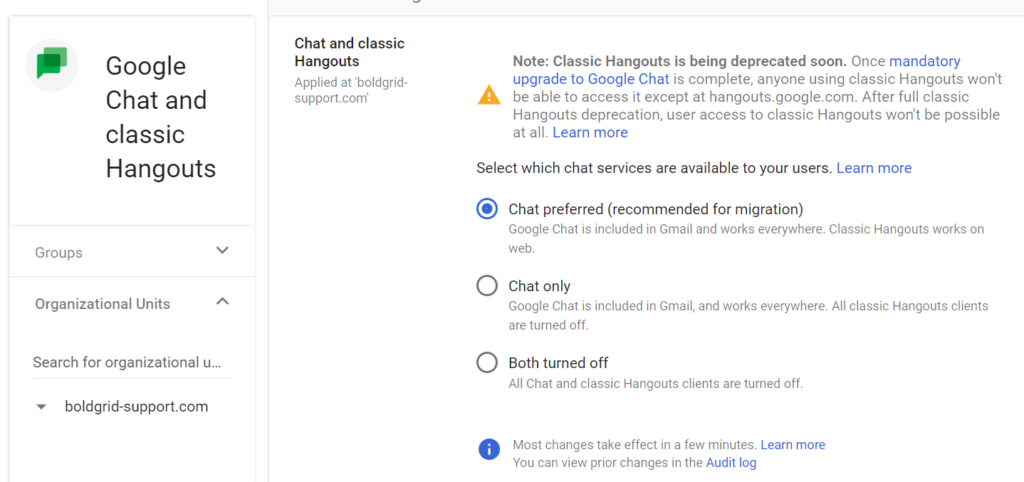
Your choice of chat software will depend on your organization’s relationship with Google Workspace as a whole.
If you are setting up a new organization in Google Workspace, it makes more sense to use Google Chat only since Classic Hangouts will be deprecated in the near future.
If your organization has been using Classic Hangouts all along, you may want to consider leaving it enabled for now to give users the ability to migrate to Google Chat when they are ready.
Enabling Chat History
- After logging into your Google administrator dashboard, navigate to Apps > Google Workspace > Google Chat and Classic Hangouts.
- Next, click History for Chats.
- Next, under Organizational Units select the organizational unit you wish to update.
- To turn chat history on or off, select On or Off.
If you turn chat history on, messages will be archived in your Google Vault as per your data retention settings. If you turn chat history off, messages will be deleted after 24 hours. - Once done, click Save.
Congratulations, you now know how to enable chat history!
Next Steps
Now that you’ve set up a convenient way for your Google Workspace organization to communicate, you may want to consider setting up building management. If your organization works out of a centralized location such as an office, setting up building management will make it easier to allocate and schedule physical resources such as meeting rooms, projector equipment, and teleconferencing hardware. Combined with Google Chat, this tool will make planning that much easier and more efficient.
