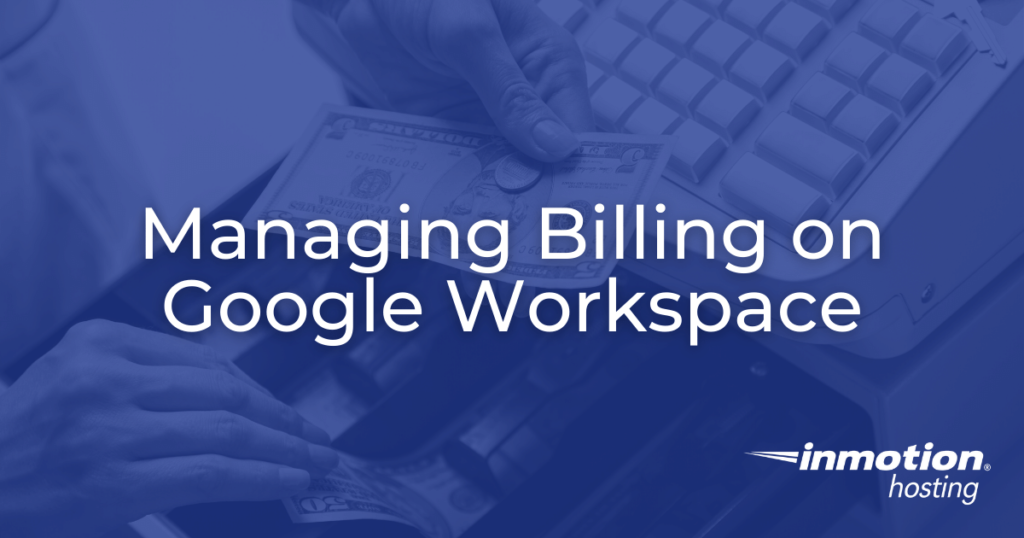
In order to continue using Google Workspace after the free trial period ends, you will need to set up a payment method for your Google Workspace subscription. In this article we will outline how to access and manage the billing interface on Google Workspace.
Topics Include
Google Workspace Subscriptions
If you decide to set up a payment method during the free trial period, you will not be charged until the free trial has ended. By doing this you can ensure uninterrupted service as you move from the free trial period into a subscription-based payment. You can cancel this subscription before the end of the free trial if you change your mind.
Managing Google Workspace Subscriptions
Subscriptions for Google Workspace can only be managed by the user that created the account. This user is referred to as the super administrator. To begin with the following steps, ensure that you are logged in as the super administrator for your Google Workspace account.
- If you haven’t done so already, sign into the Google Admin Console.
- On the console home page, select Billing > Manage Subscriptions
- Next, click Start Paid service or Set Up Billing at the top of the page.
- You will then be prompted to set up a credit card payment method. Input your credit card info and submit the information to complete the process.
- If you need to manage or update your subscriptions, you can access Billing > Payment Accounts from the console home page. To see a detailed view of transactions for that subscription, click View Invoices.
Congratulations, you now know how to manage your Google Workspace billing information! By setting up a payment method before your free trial ends you can ensure that your access to your Google Workspace account is never interrupted.
Next Steps
To further enhance your Google Workspace experience, consider implementing well-defined user roles to clearly identify and organize team members.
