Table of Contents
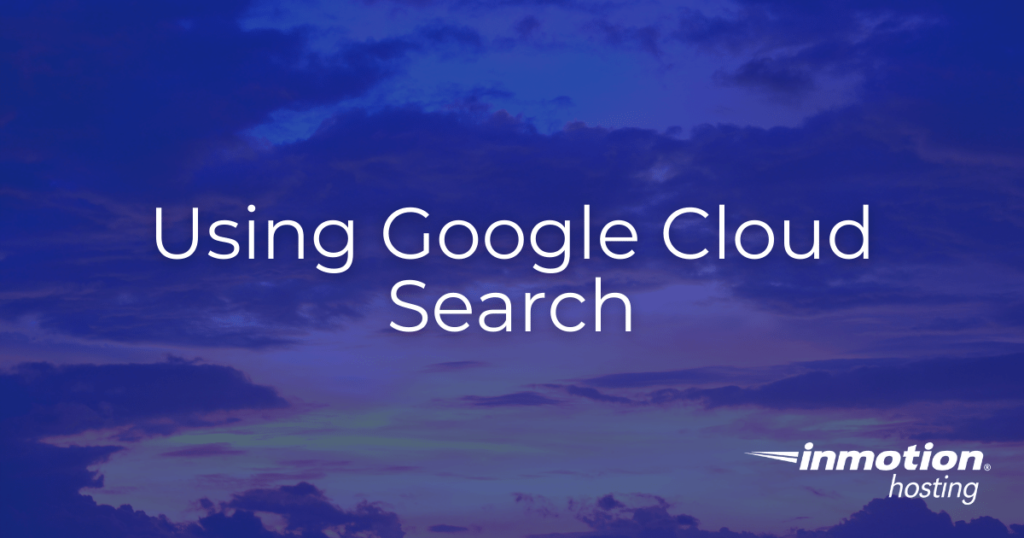
If you use Google Workspace, you may find yourself struggling to locate information across Gmail, Google Docs, and other Google applications. To assist with this, Google created the Cloud Search utility to function as an internal search engine for Google Workspace and associated applications.
In order to start using Google Cloud Search (GCS), you will likely need to enable it from your Google Workspace administrator dashboard. Please note that you must be using either the Business or Enterprise editions of Google Workspace to have access to this feature. In this article we will outline how to enable Google Cloud Search for use in your Google Workspace organization.
Enabling GCS
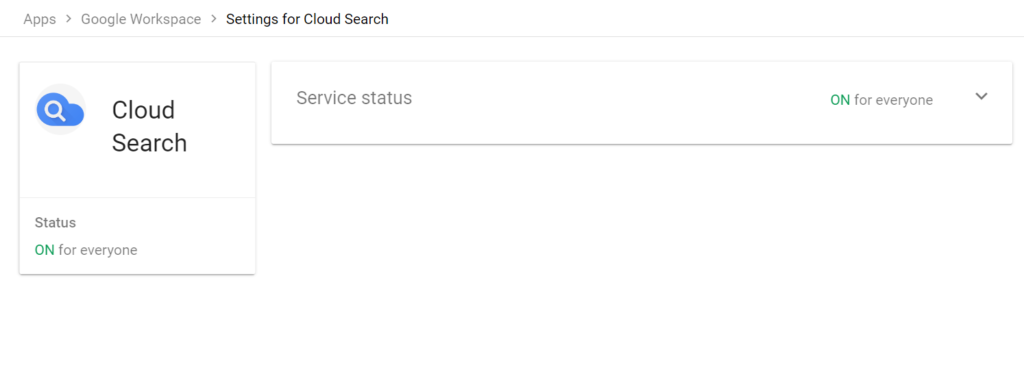
Google Cloud Search can be enabled or disabled using the following instructions:
- First, log into your Google admin dashboard.
- Next, navigate to Menu > Apps > Google Workspace > Cloud Search.
- Next, click Service status.
- Depending on your current setting, you can either set the feature to On for everyone, or Off for everyone.
- If you want to apply the changes to a specific organizational unit, select the organizational unit on the left side of the page.
- Select On or Off. If the unit is set to Inherit, click Override to preserve changes even if the parent organizational unit is modified. If the unit is set to Override, click Inherit to revert to parent settings.
- Once done, click Save.
Congratulations, you now know how to enable Google Cloud Search! As soon as this feature is enabled, your organization can start using it to easily search across their various Google Workspace resources.
Next Steps
To further refine your Google Cloud Search results, consider setting up organizational units to help organize your workforce into easily identifiable categories. If you want to incorporate physical resources such as meeting rooms and conference equipment, consider setting up building management.
