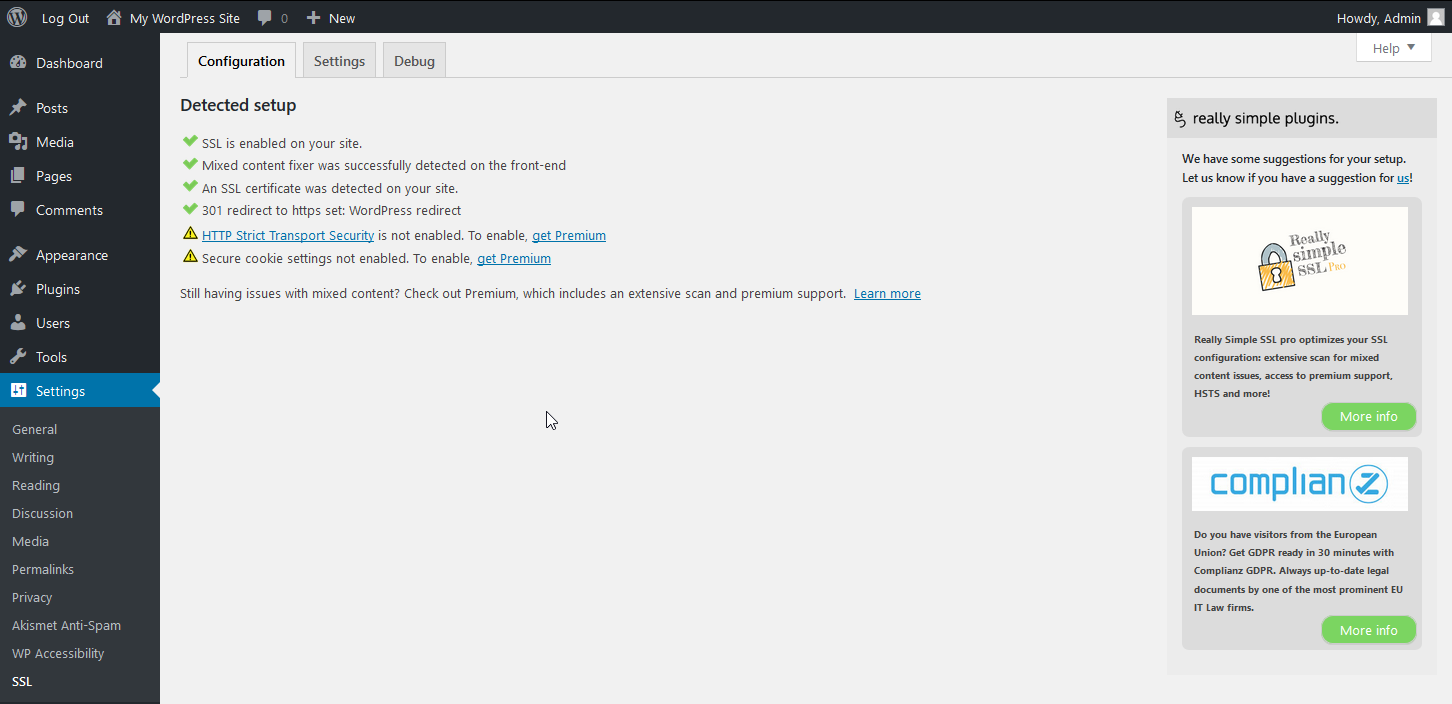An SSL on a website shows visitors that you care about their security. Similar to the privacy policy page since the implementation of General Data Protection Regulation (GDPR), security-conscious people will expect to see it. Some may even leave your website if it’s not there.
Even a single page website benefits from an active SSL – free or paid. Paid SSL’s are best for stores and websites dealing with customer’s personally identifiable information (PII) – banking info, real names, and other sensitive information. However AutoSSL, the free SSL that is auto-enabled forever, suffices for websites not dealing with with such information.
Below we cover how to install the free AutoSSL from Account Management Panel (AMP) and force HTTPS from your dashboard – the complete process to setup an SSL for a QuickStarter Website.
Note: You may need to clear your browser cache and plugin cache – W3TC, WP Super Cache, etc. – throughout this before you see any changes.
Setup Free AutoSSL
- Enable AutoSSL in AMP. You can also select domains on the right side first to check eligibility beforehand. The checker will provide troubleshooting steps if a domain is ineligible, but it can give results sometimes. Feel free to contact Live Support for reassurance.
- After 1-24 hours, test your website with HTTPS://[domain]. If you’re still unable to see the SSL being installed, check our guide on troubleshooting your Free SSL.
- If the SSL shows correctly, you can change your website URL to HTTPS within the WordPress dashboard.
If the website shows Mixed Content errors, we recommend you attempt a search-replace WP-CLI command to update all URL’s within your database or install the Really Simple SSL plugin.
Optional! To enforce HTTPS redirect at the browser level, you can enable HTTP Strict Transport Security (HSTS) within your .htaccess file or Cloudflare configuration if you’re already using it for improved server performance. Please read the HSTS article fully before making changes. Enabling HSTS on a domain without a SSL will render the website inaccessible.
To further improve website security, check out our recommended WordPress security plugins and Sucuri. We recommend the Wordfence plugin. Learn more about how to improve your BoldGrid website with our QuickStarter product guide.