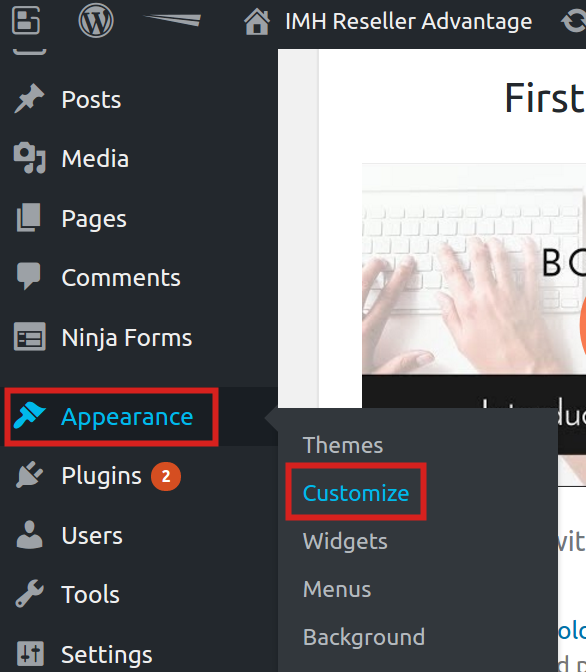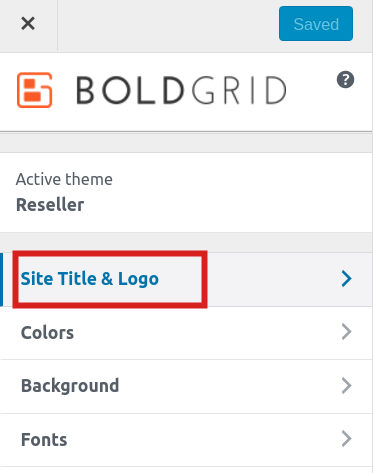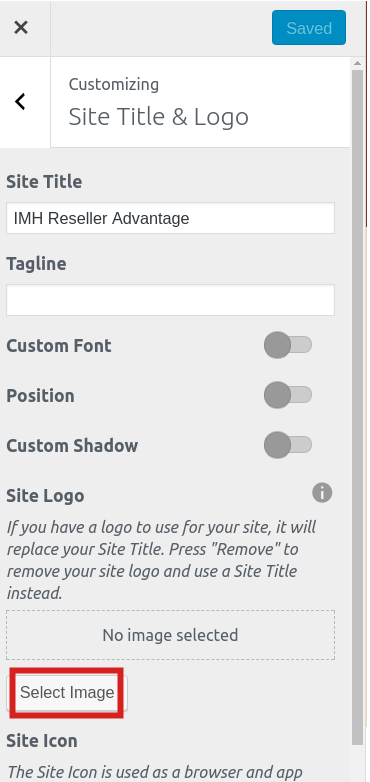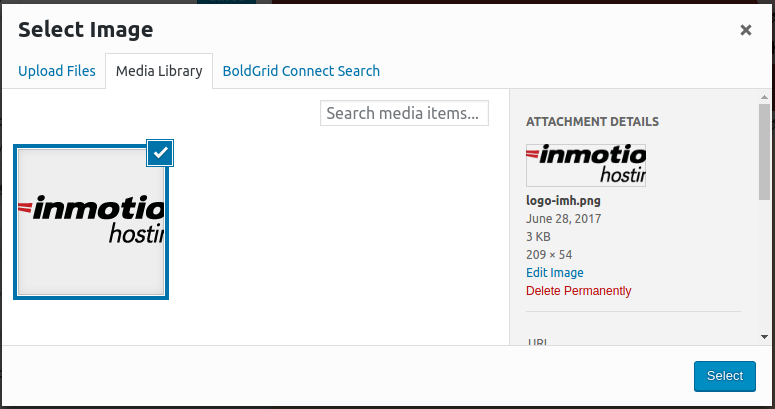In this tutorial we will show you how to change the logo of your Reseller Advantage site. This will help you customize the site to suit your business.
Change Logo in BoldGrid
- Login into BoldGrid.
- Roll your mouse over Appearance, then click the Customize link.

- Click the Site Title & Logo link in the customizer menu.

- Scroll down to the Site Logo section and click the Select Image button.

- Click the Select Files button, then find and open your logo.

- The image will then be uploaded. Click the Select button to choose the logo.

- You will then be on the Crop Image page. Adjust the logo as needed and click the Crop Image, or click the Skip Cropping

- You will then see your logo displayed where the Site Title used to be. Click the Save & Publish button.
Before After 

Congratulations, now you know how to change the logo of your Reseller Advantage site!