Table of Contents
If you are an InMotion Hosting customer and your account has been suspended, the page you’re probably looking for is our Account Suspensions page.
WHM allows you to suspend / unsuspend accounts. This is typically only used when an account you manage reaches a delinquent billing status or is abusing resources on the server. When you suspend an account, traffic to the websites on the cPanel account in question will be redirected to a generic account suspension page. When the account is then unsuspended, this redirect will be removed automatically.
This article pertains to WHM, a feature only available to VPS Hosting, Dedicated Hosting, and Reseller Hosting users. Shared Hosting users do not have WHM access.
To Suspend or Unsuspend an account:
Both Suspending and Unsuspending an account are managed from within the same place in WHM. To suspend / unsuspend an account:
- Log into your WHM.
- Click Manage Account Suspensions under Account Functions in the left menu of WHM.
- Select the account in question by clicking on either the username or the main domain on the account. If you are suspending an account, you can place a note in the box to help remember why it was suspended.
- Click on either Suspend or Unsuspend.
Further cPanel Reading
Be sure to check out these other cPanel and WHM resources from the support center:
- Using a Custom Suspension Page
- How to create a new cPanel account
- How to modify a cPanel account
- How to create a hosting package in WHM
Congratulations, now you know how to suspend or un-suspend an account!
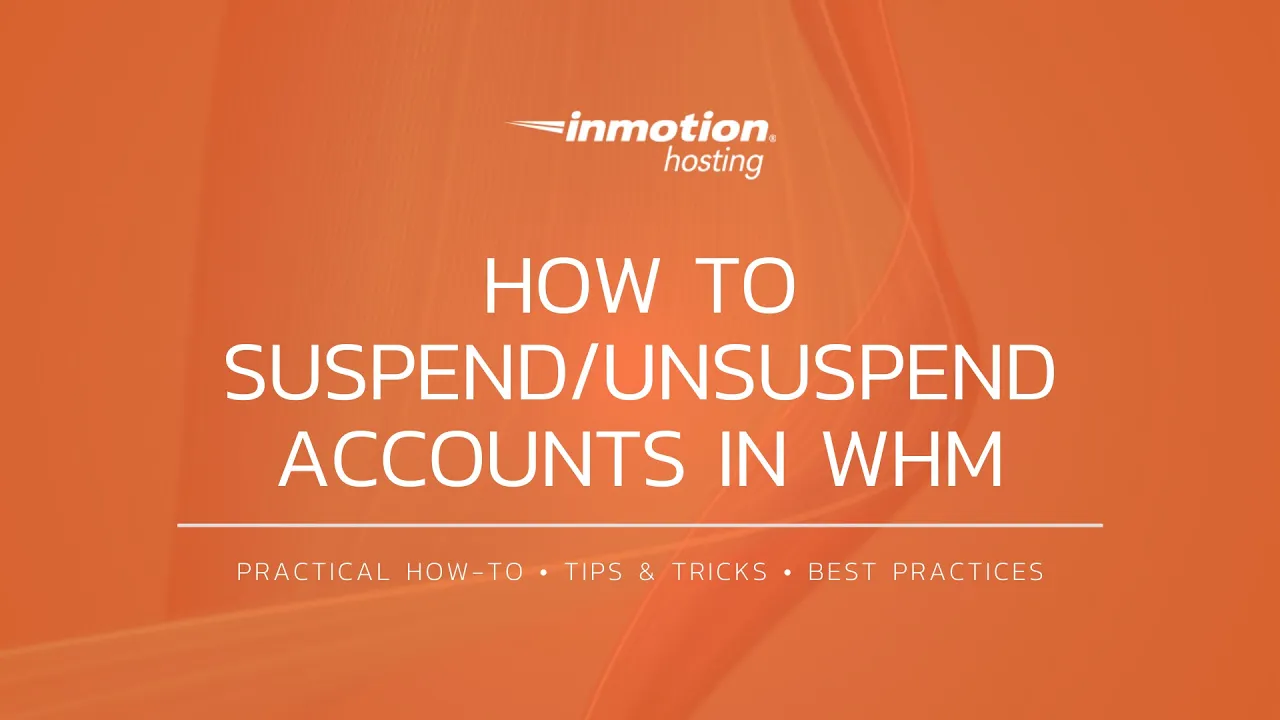
How do I create a custom page to show when account is suspended?
With a VPS/Dedicated account, you can use WHM to manage an account suspension page, which the user will see instead of their site if the account is suspended. This can be done under the “Web Template Editor.”