Table of Contents
Once you have created an invoice, the next thing is to get it to your client. Each invoice is assigned a website URL that can be sent with the notification option in the invoice. The client can then view the invoice via a web browser. This article will show you how to notify your client of their invoice within Sprout Invoices.
Looking for a new host for your WordPress site? Check out InMotion’s WordPress Hosting solutions for secure, managed servers that are configured for your budget needs.
Notifying Your Clients
The Sprout Invoices plugin includes a notification option with each created invoice. Follow the steps below to learn how to use this option. Note that you will need to be logged within the WordPress Administrator Dashboard.
- Click on Invoices and select the invoice that you want to send. Click on the invoice to edit it. Note that your invoice should not be in Draft mode. If you’re sending it for the first time, then change the status to Pending before sending the notification.
- When you look at the invoice you’ll see an option next to the title that looks like an envelope.
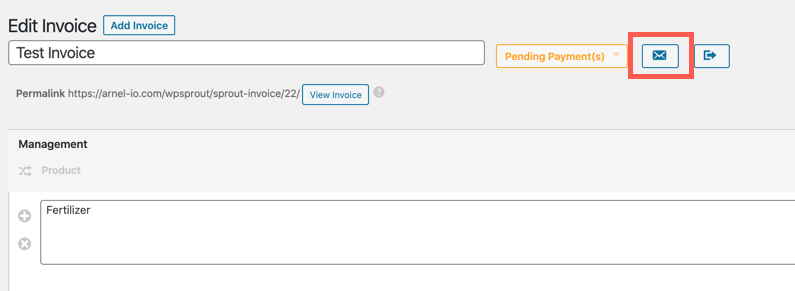
- When you click on this icon it will bring you down the Send Notification section.
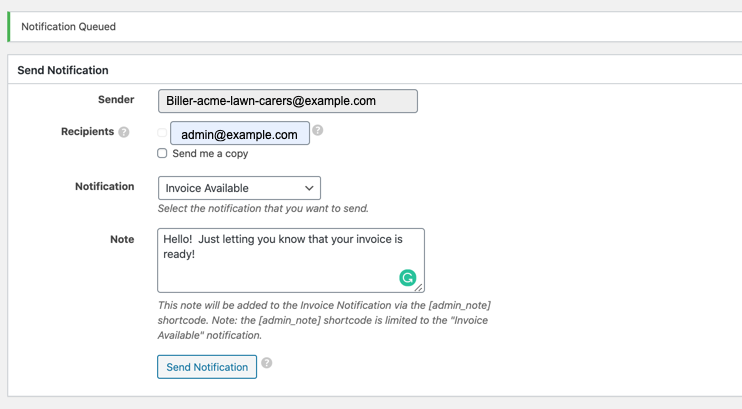
- Here you can add email addresses for the sender and recipients. You can also change the notification as one of the following: Invoice Available, Payment Reminder, Deposit Payment Received, or Invoice Paid.
- You can also add a Note to personalize the notification for your client.
- Click on the Send Notification button to notify your client.
Other Ways to Send the Invoice to your Client
The Send Notification option within Sprout Invoices is basically an email sent from the plugin. If you have other ways of contacting your clients such as a CRM or messaging system, you can always simply get the URL for the invoice and then add it to your message. You can find the URL for the invoice immediately beneath the title of the created invoice.
To learn more, go to the Sprout Invoices Product Guide.