Table of Contents
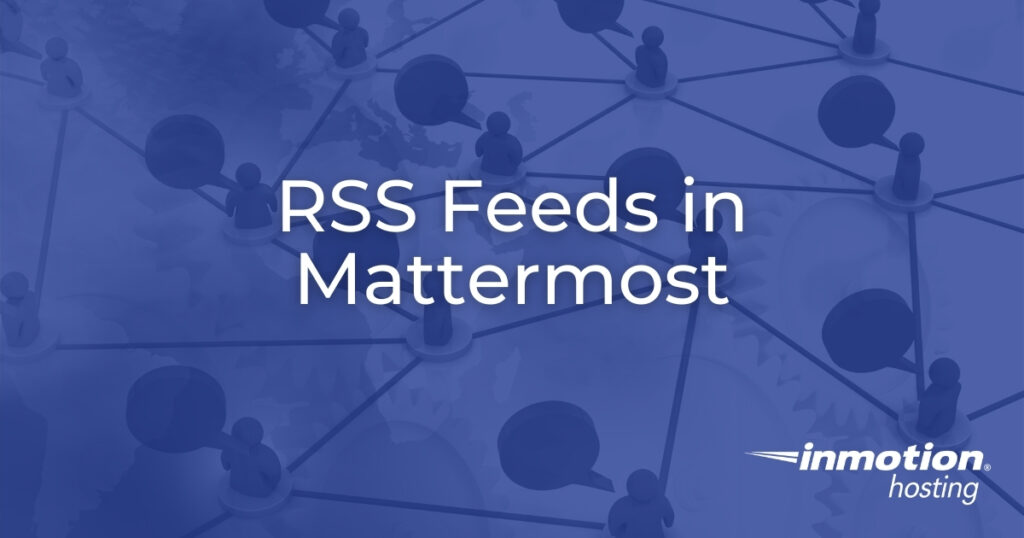
The RSSFeed Mattermost plugin allows chat channels to stay updated on news from related news platforms without having to manually check websites on your own.
WordPress, Drupal, and many other content management systems (CMSs) have built-in RSS feed capabilities to help improve branding and outreach.
RSSFeed allows you to take advantage with common RSS feed viewer features to save time and improve information sharing:
- Subscribe to dedicated feeds for specific topics on a website
- Choose how often to scan for updates
- Preview content without having to visit the webpage
Below we cover how to:
If RSSFeed is preinstalled, ensure you have RSSFeed version 0.2.0 or later from GitHub. If you have issues configuring the plugin, reinstall it manually.
Install RSSFeed in Mattermost
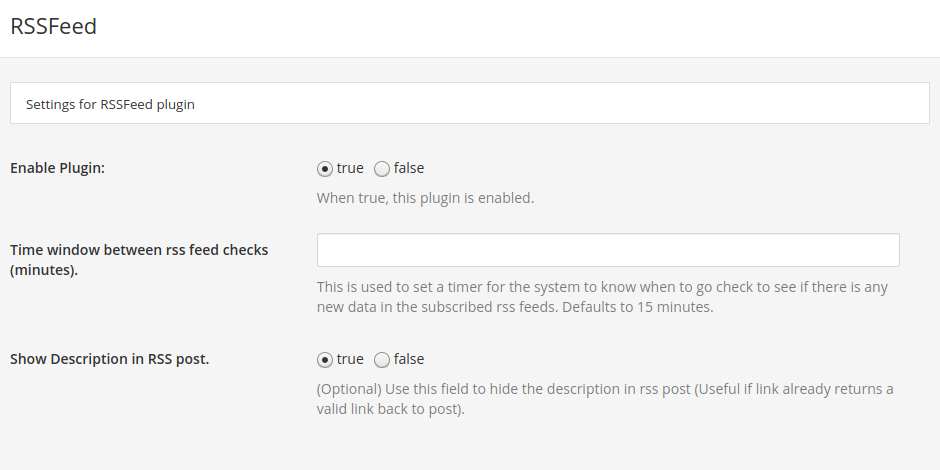
- Log into Mattermost as a system admin
- In the upper-left corner, select your username, then Plugin Marketplace
- Ensure RSSFeed is installed or install the plugin
- In the upper-left corner of your team page, select your username, then System Console
- On the left, select RSSFeed
- Beside Enable Plugin:, select true
- Add a Time window between rss feed checks (minutes) to change the default from 15
- Change Show Description in RSS post if desired
- Save changes at the bottom
- On the left, select Integration Management
- Change Enable integrations to override usernames to true to show posts from username “RSSFeed Plugin” instead of “webhook”
- Change Enable integrations to override profile picture icons to true to show the RSSFeed icon as a profile icon instead of the bot creator’s icon
- Save changes at the bottom
Configure RSSFeed
Once RSSFeed is installed, you can use the Mattermost slash commands below.
View possible Mattermost RSSFeed plugin slash commands:
Subscribe the current Mattermost channel to a specific RSS feed URL:
You’ll see the notice: “Successfully subscribed to https://domain.com/feed. (Only visible to you)”
Unsubscribe the current Mattermost channel from a specific RSS feed URL:
You’ll see the notice: “Successfully unsubscribed from https://domain.com/feed. (Only visible to you)”
View current RSS subscriptions for the current Mattermost channel:
If you have any questions, contact Live Support. Learn more from our Managed VPS Hosting Product Guide.
