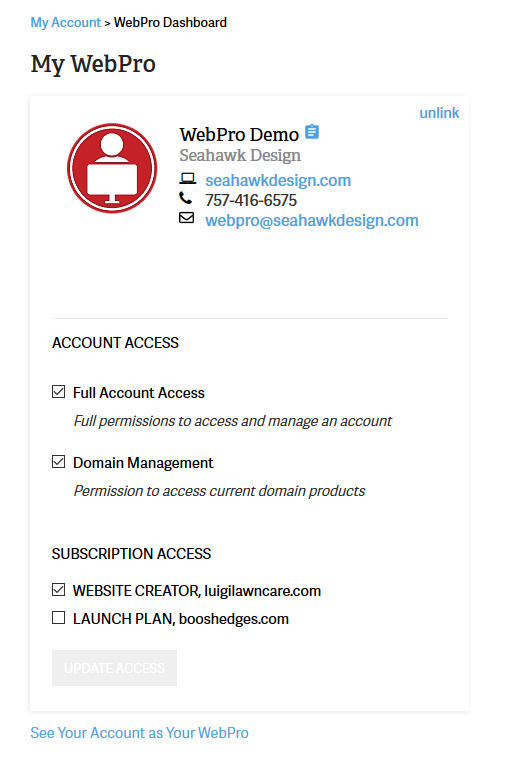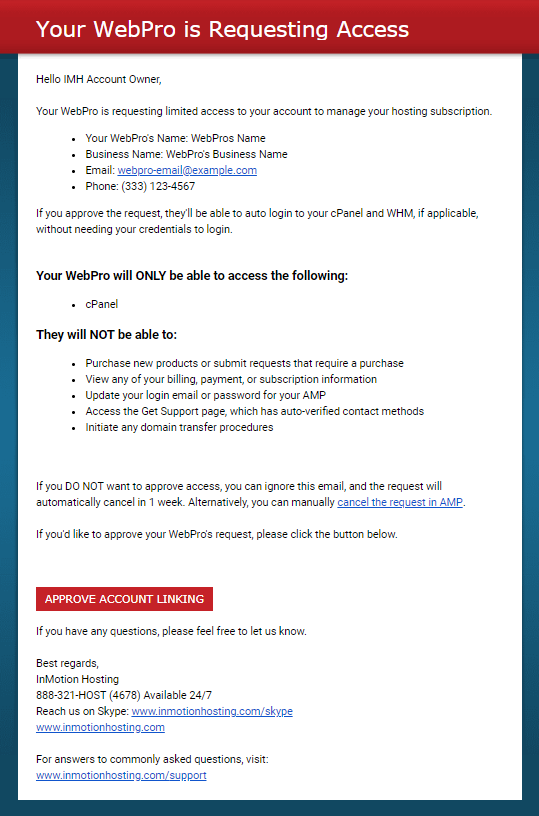Table of Contents
If you are an InMotion Hosting customer and you want to work with a WebPro, or if you’re contacted by one, your approval process is very simple. First, though, why would you use a WebPro? And why give a WebPro access to your account? WebPros are managers and developers who manage or work on your websites. They will only have access to the interfaces that deal with the management of your website and do not have access to your billing information. The main advantage of access is that they can quickly get to your account without any special credentials. So, instead of the hassle of having to give out specific passwords to your account, you can simply approve WebPro access and then let them work on your website. You will also be able to unlink your account at any point. This article briefly discusses the contact with a WebPro before and after your InMotion Hosting accounts are linked.
How to Connect with Your WebPro (Client)
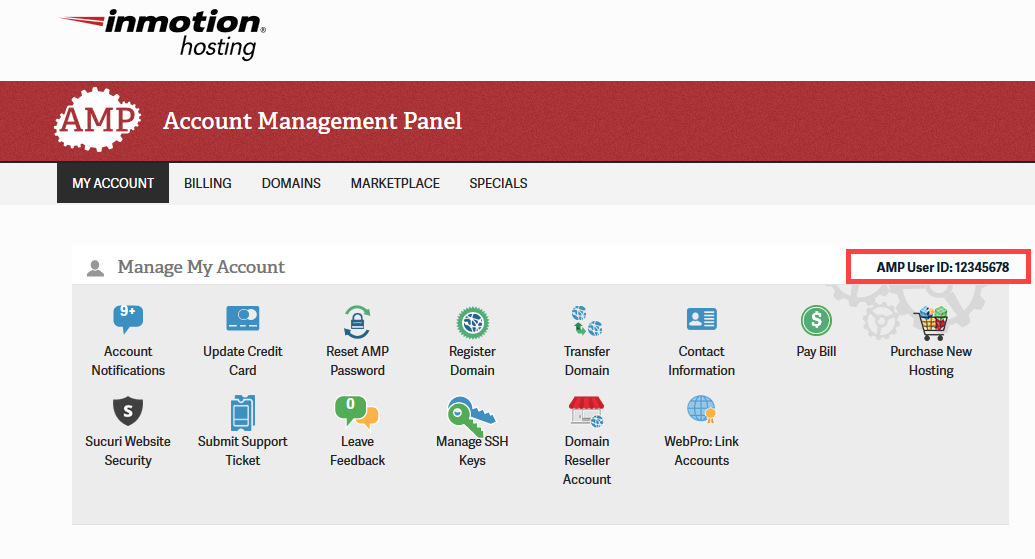
There are a couple different ways that WebPro may get in touch with you initially. They may touch base with you through a face-to-face meeting or other means. In any case, the WebPro does require your approval before they can link to your account. So to summarize, the WebPro will need to communicate with you that either they or you want to link your account to their WebPro Admin account. You will need to provide your AMP User ID for this process.
The AMP User ID can be found by logging into the Account Management Panel (AMP) and then looking towards the top right corner of the account.
-

After the initial communication, the WebPro will go into their interface and then use the identification that you have provided to request that they have access to your account. When you provide Account Access you have a few choices:
Full Account Access and Domain Management. Full Account Access is exactly what it means – the Webpro would have full access to your account. This is not always necessary, but if you wish to leave all matters of administration and billing to their control, then you can allow it with this option.
Domain Management allows the Webpro to manage the domains that you have registered through InMotion Hosting.

When the WebPro requests to link to your account you will receive an email request through the email address associated with the InMotion Hosting account. In order to approve the link request, scroll to the bottom of the message and click on Approve Account Linking
That completes the linking of your account. There are some internal processes that need to complete, so the approval may take several minutes. Once it is completed you will be able to see the My WebPro icon in your AMP interface. The WebPro Contact card in AMP will contain the most relevant contact information for your WebPro. You can use the information to contact your WebPro via phone or email. Please see our other guides to learn more about the WebPro interface.