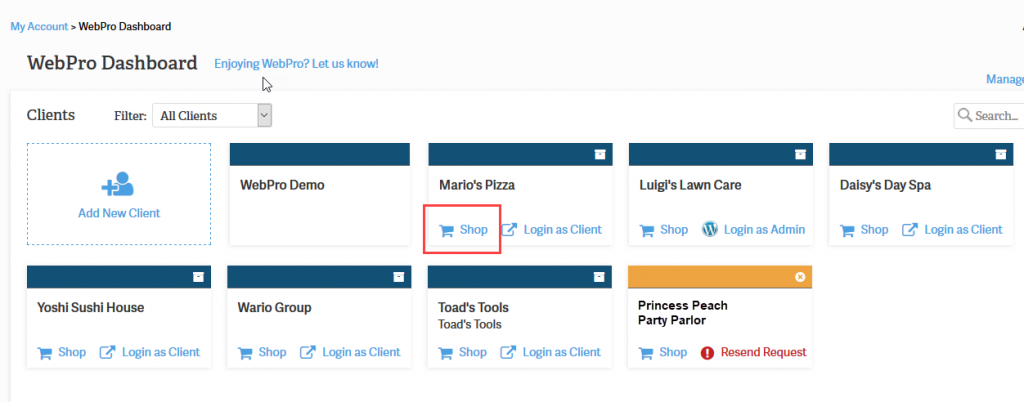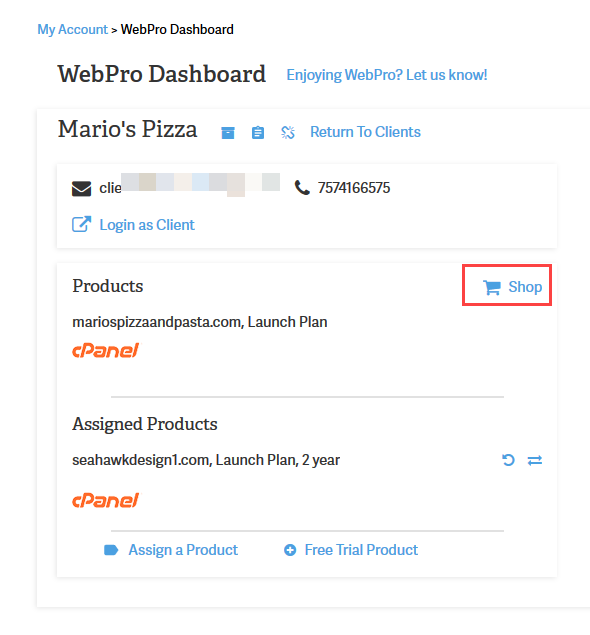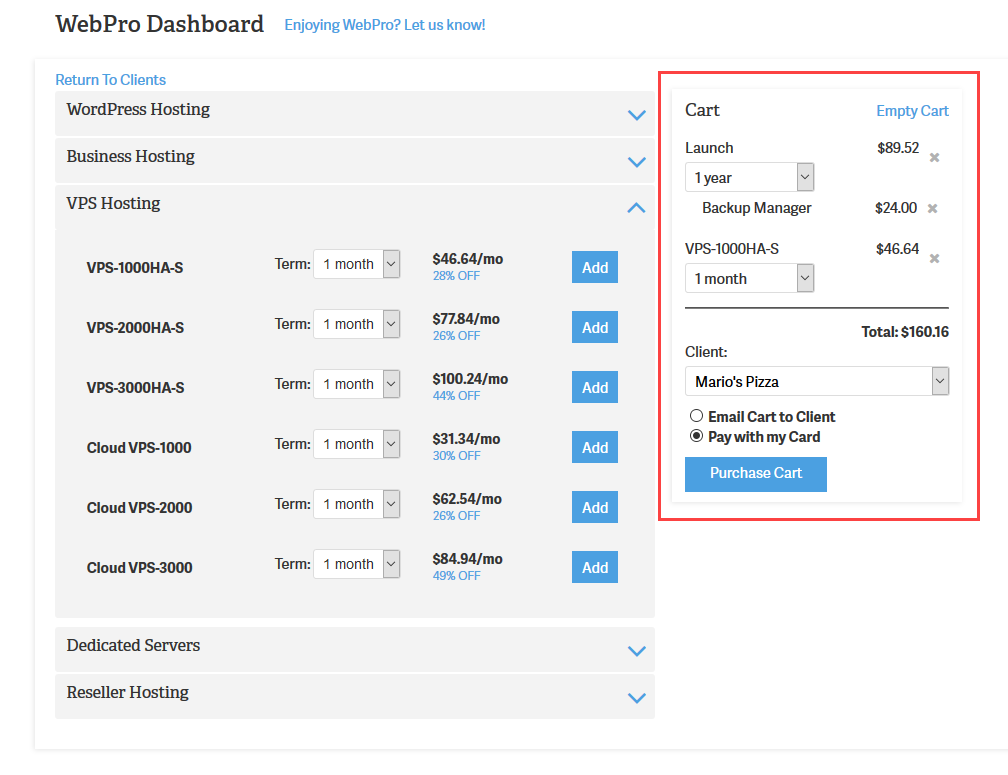Table of Contents
The WebPro can purchase a product for a client in the WebPro Administrator Dashboard. You can also select a product and send the cart to a client via email to approve. Once given permission by a client, a WebPro can purchase subscriptions for a client as needed. Follow the steps below to learn how to select a product and purchase for a WebPro client.
Looking for a new home for your WordPress site? Check out InMotion’s WordPress Hosting solutions. You’ll find optimized and managed servers that meet your budget needs.
How to Give Full Access to a WebPro
Before a WebPro can buy a product for a client, the client will need to allow the WebPro to have full access to the account. The following steps are from the client’s perspective on how to allow a WebPro full access to their account.
- Log in to the Account Management Panel (AMP).
- Click on My WebPro.
- When the client card appears, scroll to the Account Access section and click on the box labeled Full Account Access.
The WebPro’s access will be updated automatically for the account. You can see a sample of a client card in the screenshot below.
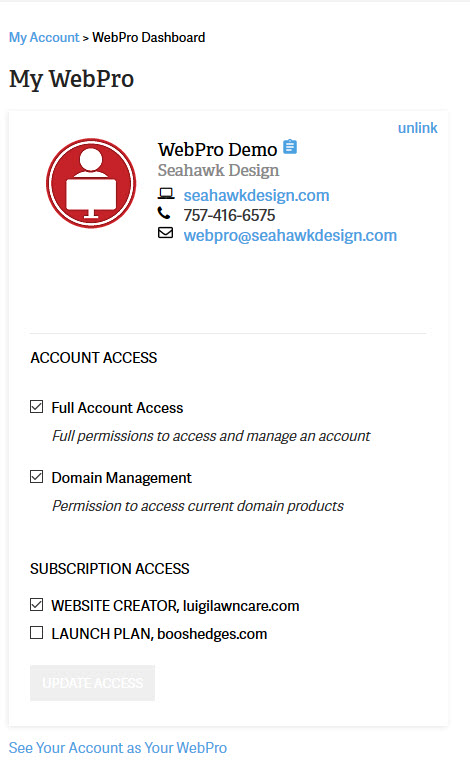
Purchasing a Product
Once the client has given their WebPro access to their account, then a product can be purchased and added to the account.
- Login to the Account Management Panel (AMP).
- Select the client account. You will not need to enter the client card, but the shop link is both in the WebPro Administrator Dashboard and also in the client card.
- Click on the Shop link at the bottom of the client card or on the client card screen.
- You will see a list of the Hosting Subscriptions you can purchase. Select the one that you wish to add to the account.
- Select the term for the subscription and then click on the Add button.
- You will subscription added to a cart. You can still change the term for the subscription and change it if needed.
- After you have confirmed that the item you selected is confirmed, click on the radial button that is labeled Pay with my Card.
- You will see the email message removed. Click on the Purchase Cart button. This will process the sale using the credit card attached to the WebPro account.
The slideshow below shows the WebPro Dashboard, where to find the Shop links, and the shopping cart with the purchase option selected.
Congratulations! You can now purchase products for your clients in the WebPro interface. To learn more, go to the WebPro Product Guide.