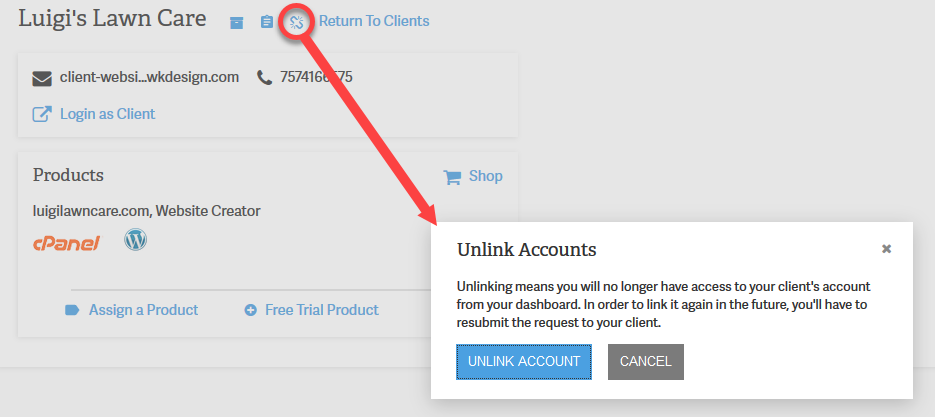Table of Contents
Occasionally, there may be a time when you must unlink an account from your WebPro dashboard. This is a simple task and only requires that you be able to login to your dashboard. Follow the steps below to unlink a client from your WebPro Admin account.
Unlinking Accounts in the WebPro Administrator Dashboard
- Login to your Account Management Panel (AMP).
 If your account does not default to the WebPro Dashboard, then click on the WebPro icon.
If your account does not default to the WebPro Dashboard, then click on the WebPro icon. 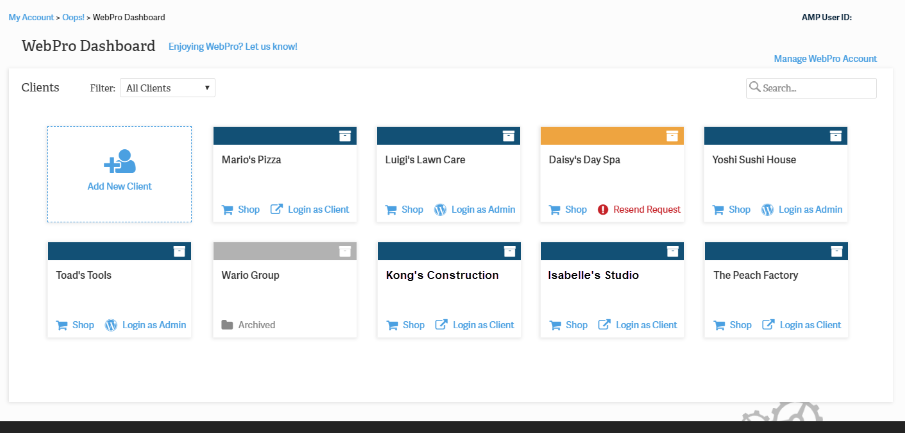 When you are in the WebPro Admin dashboard you will see the InMotion accounts that have been linked. Click on the account that you want to unlink.
When you are in the WebPro Admin dashboard you will see the InMotion accounts that have been linked. Click on the account that you want to unlink.  You will then see the card for the account. Click on the Unlink icon in the top right corner of the card to start the account unlinking process.
You will then see the card for the account. Click on the Unlink icon in the top right corner of the card to start the account unlinking process.  You will then see a confirmation screen asking to make sure that you want to unlink the account. Click on Cancel in order to stop the process or click on Unlink Account in order to confirm the removal.
You will then see a confirmation screen asking to make sure that you want to unlink the account. Click on Cancel in order to stop the process or click on Unlink Account in order to confirm the removal.
You now know how to unlink accounts through your WebPro Dashboard. For information, please see the WebPro Product Guide page.