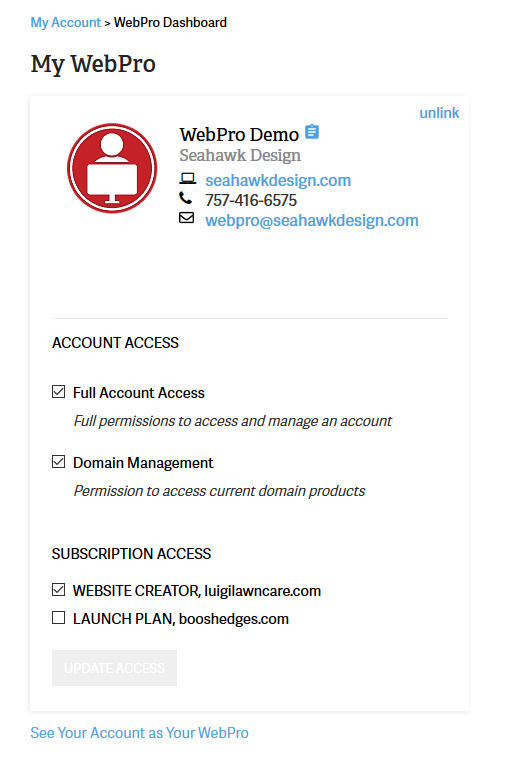A common situation that you may encounter as an InMotion Hosting customer is selecting the appropriate account(s) when you have multiple subscriptions that may or may not be accessible to a WebPro. How is this handled within the WebPro interface? InMotion Hosting provides an easy to use solution for clients who provide access to a WebPro using the interface within the Account Management Panel (AMP). Follow the steps below to learn how to edit WebPro access with the interface provided within AMP.
Note that the following instructions apply to InMotion Hosting accounts that have integrated WebPro access.
How Clients can Edit WebPro Access when there are Multiple Account Subscriptions
- Login to the Account Management Panel (AMP)
- Once you’re logged in, click on the My WebPro icon if necessary. When you’re in the WebPro dashboard you will see the WebPro contact card and the accounts that are linked to the WebPro. Accounts that are part of this account will be listed under Subscribed Accounts
 Next to each of your subscribed accounts, you will see a checkbox. If the box is checked, then the WebPro will have access to that account. Click on the box to link an account, or click on a checked box to unlink an account.
Next to each of your subscribed accounts, you will see a checkbox. If the box is checked, then the WebPro will have access to that account. Click on the box to link an account, or click on a checked box to unlink an account.- Click on the Save Access button labeled Update Access in order to save your changes.
That completes our tutorial on editing WebPro from a client’s WebPro interface. To learn more about the WebPro interface, please see our Product Guide for the WebPro.