Table of Contents
One of the main tasks you will need to accomplish when you activate a WebPro Admin account is the task of linking accounts. Only by linking accounts will you be able to take advantage of being a WebPro. Follow the instructions below to link client accounts to your WebPro Administrator dashboard.
How to Link Client Accounts to Your WebPro Account
- First, login to your Account Management Panel (AMP).
 If your account does not default to the WebPro Dashboard, then click on the WebPro icon.
If your account does not default to the WebPro Dashboard, then click on the WebPro icon. 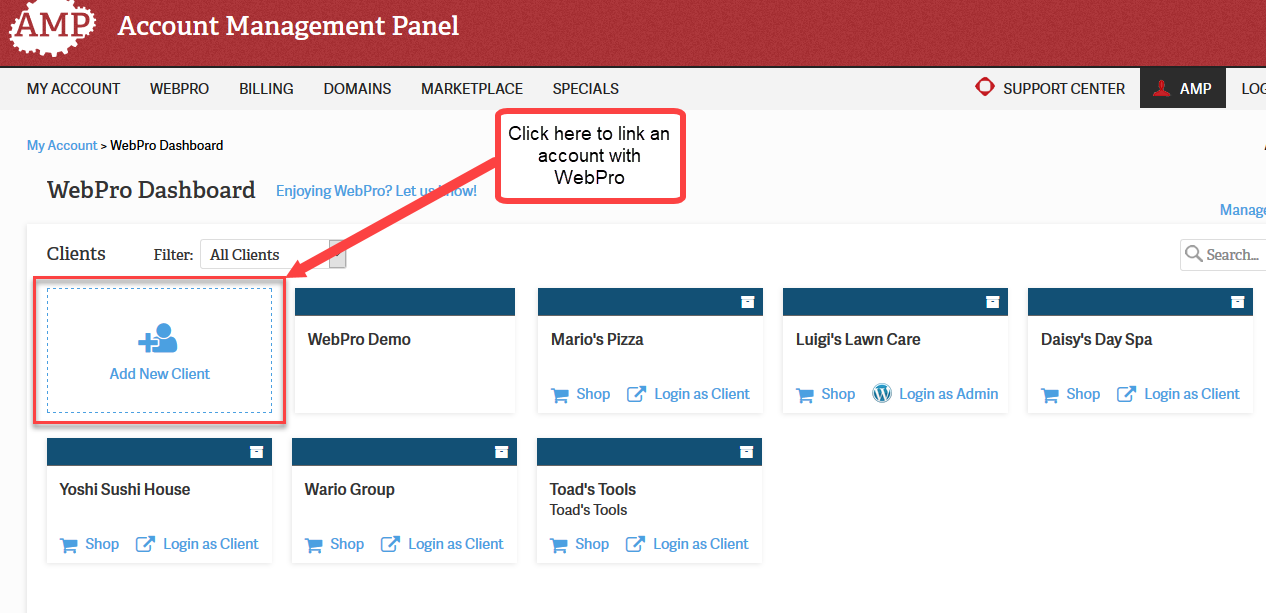 In the WebPro Admin screen you will see accounts that you have linked. If you have requested an account to be linked and it is not yet linked then it will be considered pending. Click on the box labeled Add New Client to link a new account.
In the WebPro Admin screen you will see accounts that you have linked. If you have requested an account to be linked and it is not yet linked then it will be considered pending. Click on the box labeled Add New Client to link a new account. 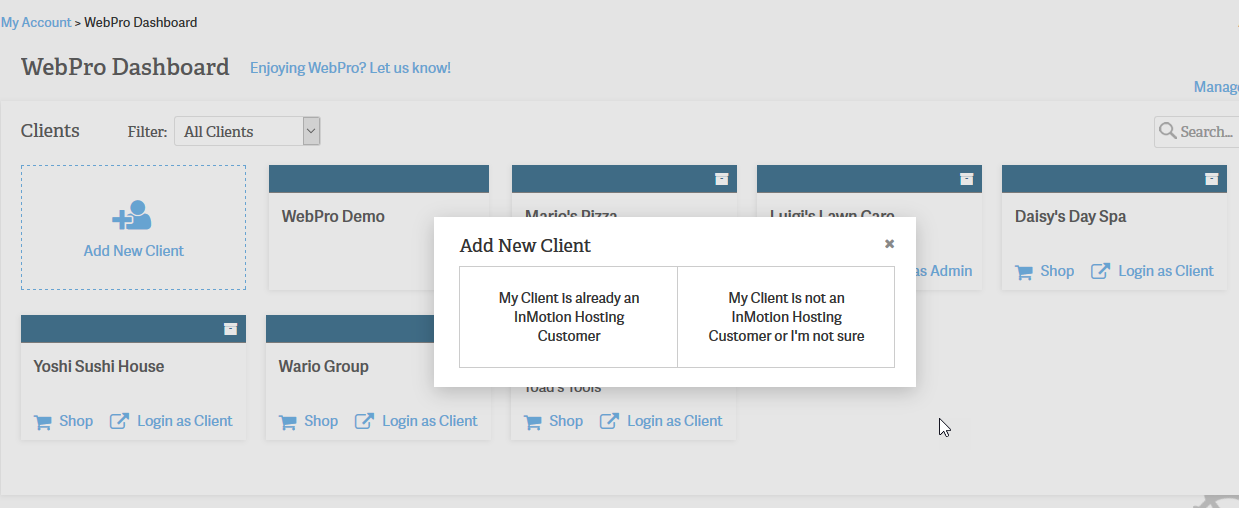 You will see a pop-up window appearing requesting that you choose if the client is already an InMotion customer or if they are not. The option for saying they are not InMotion customers also includes if you are not sure.
You will see a pop-up window appearing requesting that you choose if the client is already an InMotion customer or if they are not. The option for saying they are not InMotion customers also includes if you are not sure.  If you selected that your client is already an InMotion Hosting customer, then follow these directions (otherwise skip to the next step). You will be requested to add the Account Management Panel (AMP) User ID. Once you add the ID, click on Add Account. The customer will then be sent an email detailing the request by WebPro to link to their account. The clients can simply click on the Approve button in the email in order to confirm the WebPro link request.
If you selected that your client is already an InMotion Hosting customer, then follow these directions (otherwise skip to the next step). You will be requested to add the Account Management Panel (AMP) User ID. Once you add the ID, click on Add Account. The customer will then be sent an email detailing the request by WebPro to link to their account. The clients can simply click on the Approve button in the email in order to confirm the WebPro link request. 
If your client is not yet an InMotion Hosting customer, or if you’re not sure, then this option should be used. You would need to provide a name and email for the account. You will also be able to shop for the customer or assign products to the account. This is provided for accounts where the WebPro is in charge of adding products to the account. You can also have accounts that have no InMotion products. These accounts can still be tracked in AMP. You can skip adding the products, but in either case they will receive the email requesting that their account be made accessible to WebPro.
The link request and approval (or denial) is noted in the customer account. When the request is approved, it will undergo a short period of processing before the account appears as a linked account in the WebPro Dashboard. Next, learn how to give full access to a WebPro. For information, please see the WebPro Product Guide page.

