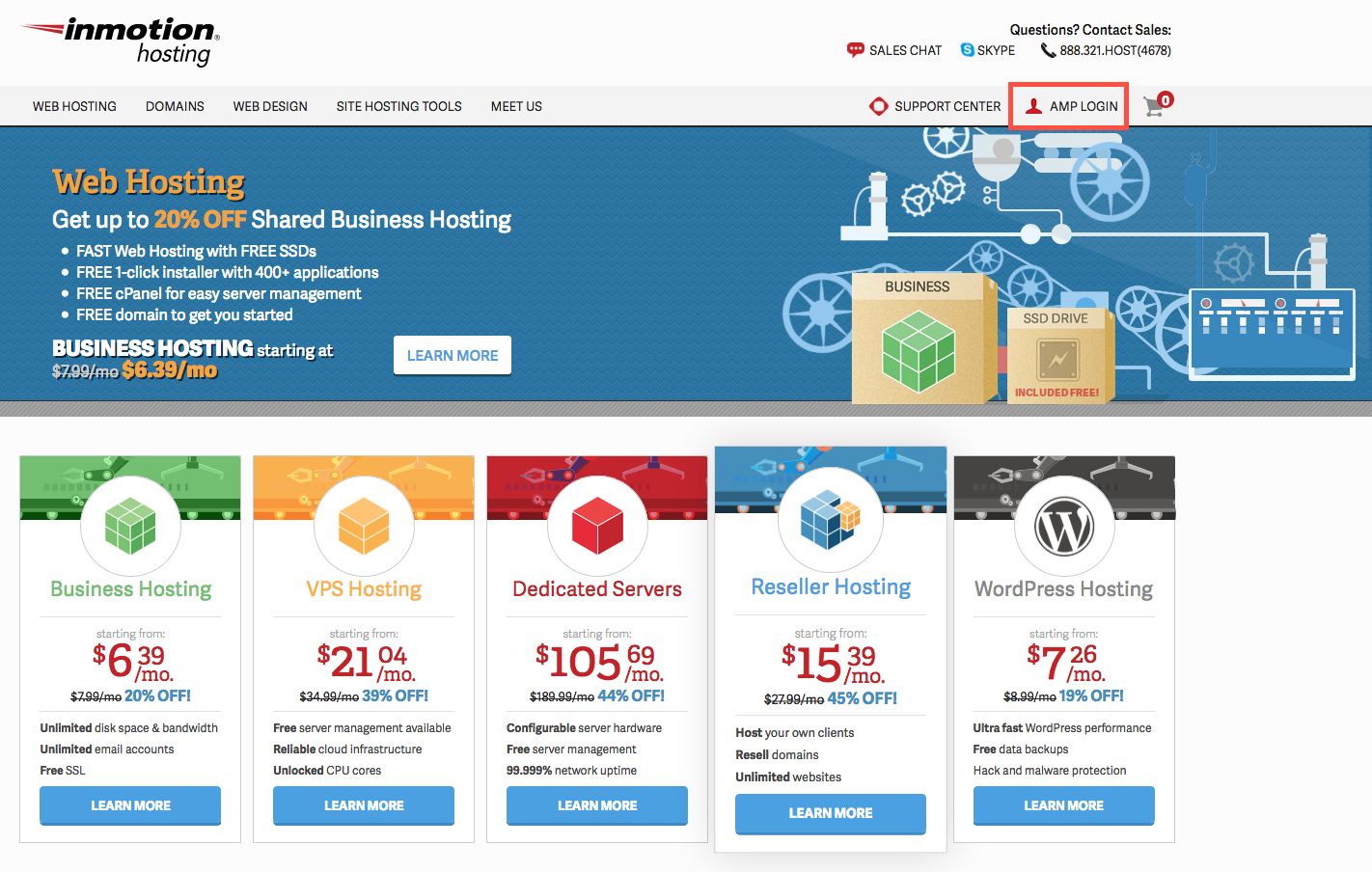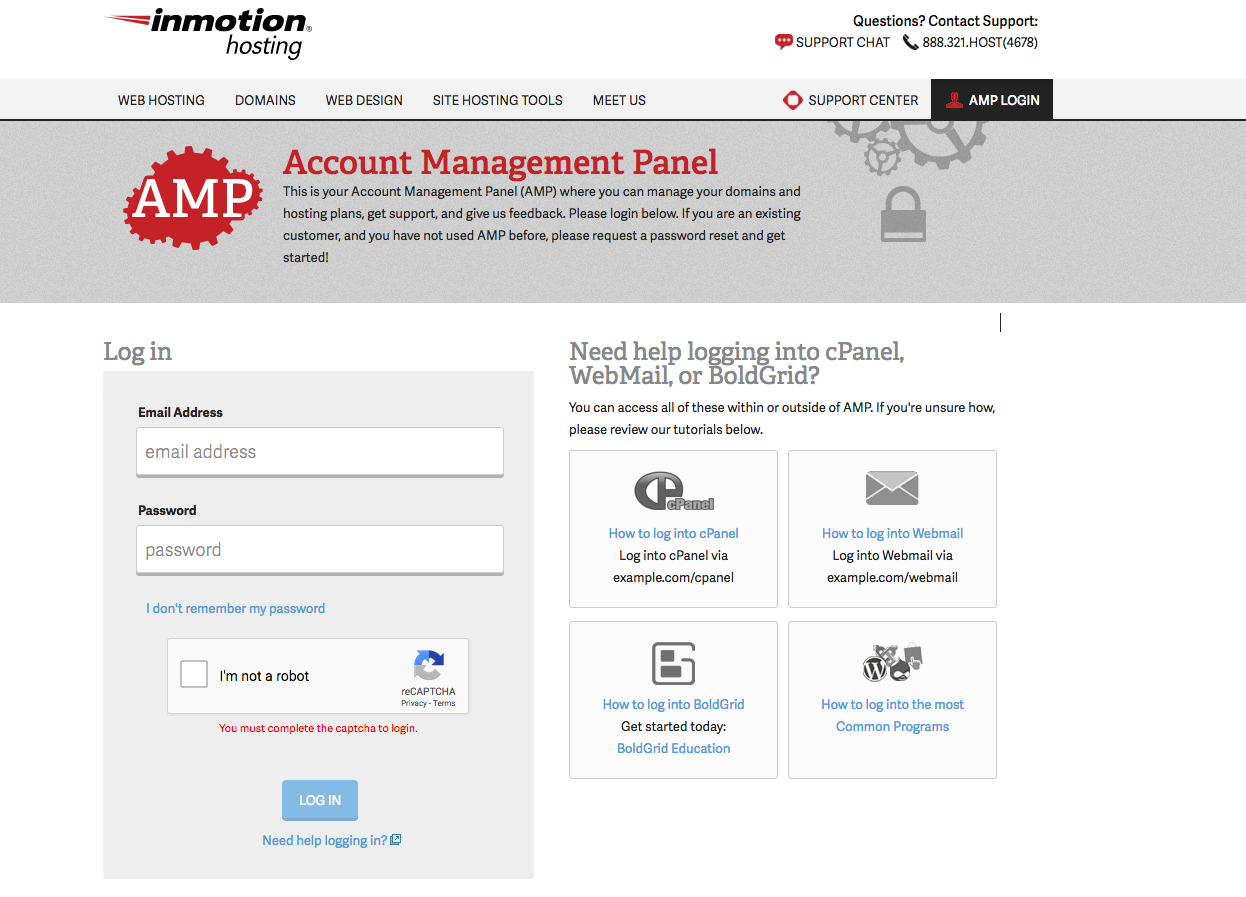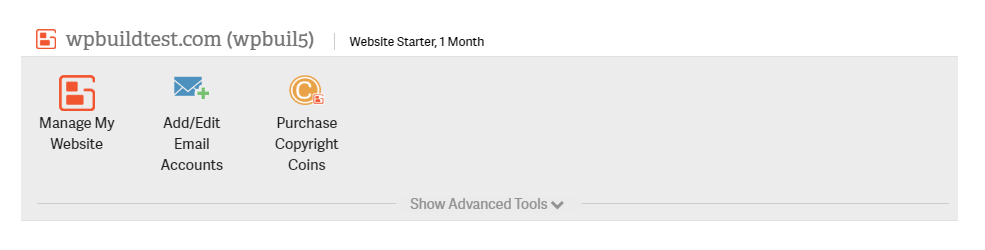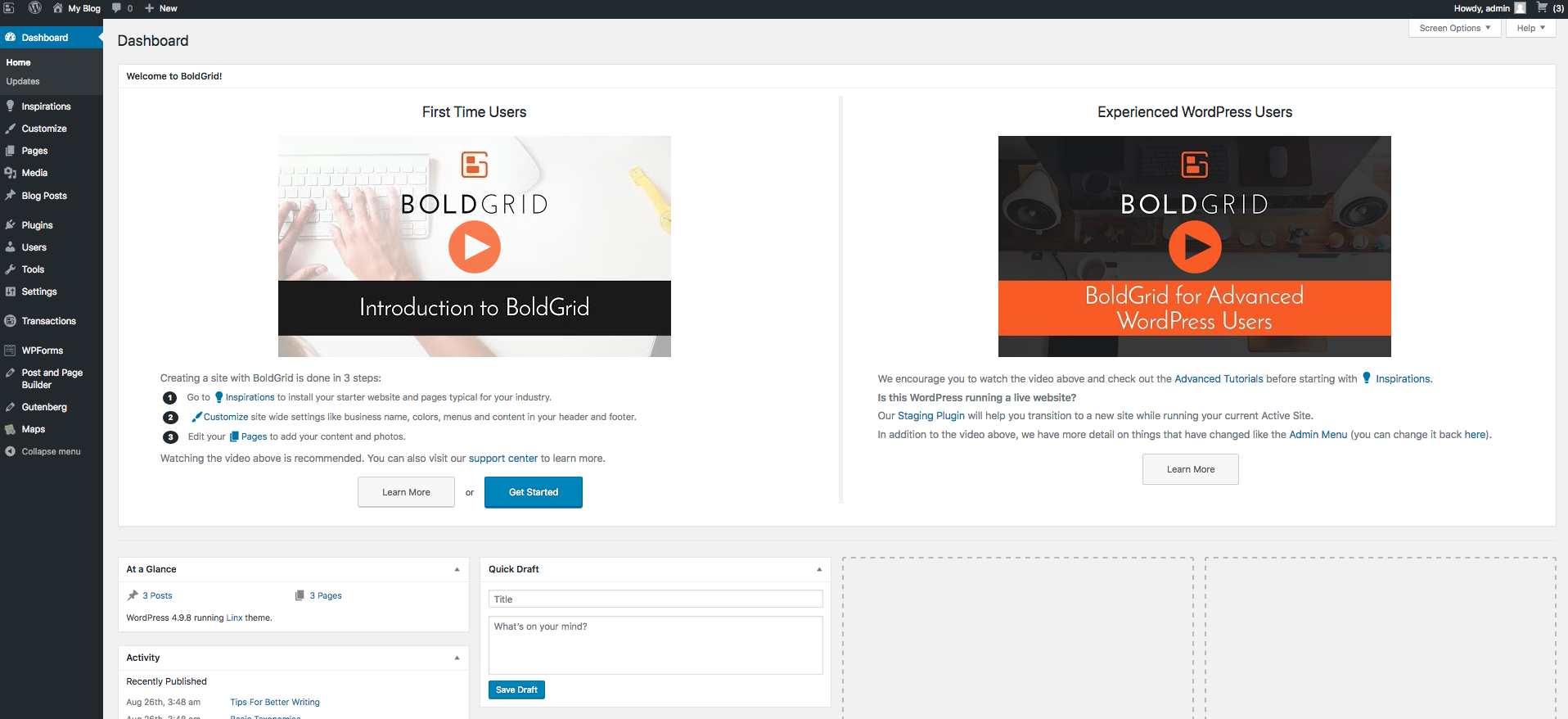One of the more frustrating things that we have to deal with everyday are the number of passwords and user names that we need to know in order to access different things on our computer. Logging into the Website Creator tool (also known as BoldGrid) normally requires separate login credentials. To simplify the issue of logging into your account, InMotion Hosting has provided you with a solution called Single Sign On (SSO). This streamlines your login so that you can immediately access your BoldGrid account directly through your Account Management Panel (AMP) login.
How to Use Single Sign On (SSO) to Access BoldGrid
- Launch your internet browser.
- Type in the URL for logging into the Account Management Panel (AMP). You can use: https://www.inmotionhosting.com

Click on the option for AMP Login in top right-hand corner of the screen.

Type in your account user name and password for your hosting account, then click on the check box for reCAPTCHA indicating that you are not a robot.

Once you are in AMP, you will see a set of top menu options and groups of icons that will appear based on the number of subscriptions. In the grouped icons labeled with your domain name and user name in parentheses. In this grouping find and then click on the the icon labeled Manage My Website.
Congratulations, you will now be able to get to your website BoldGrid Administrator page by using the Single Sign On login in the Account Management Panel (AMP). Using the SSO login, you speed up the login process by skipping a login screen BoldGrid Administrator dashboard.