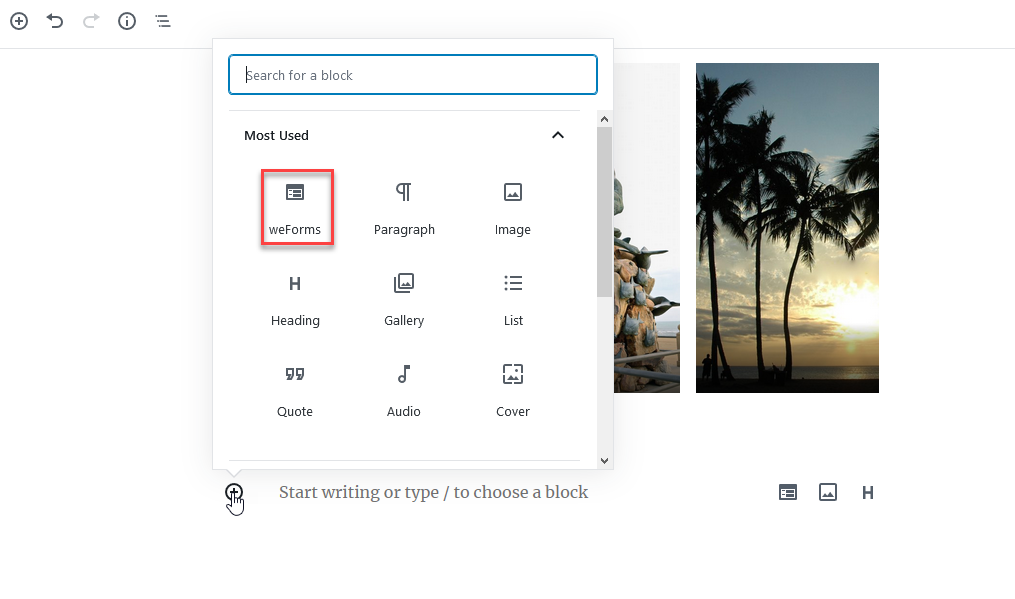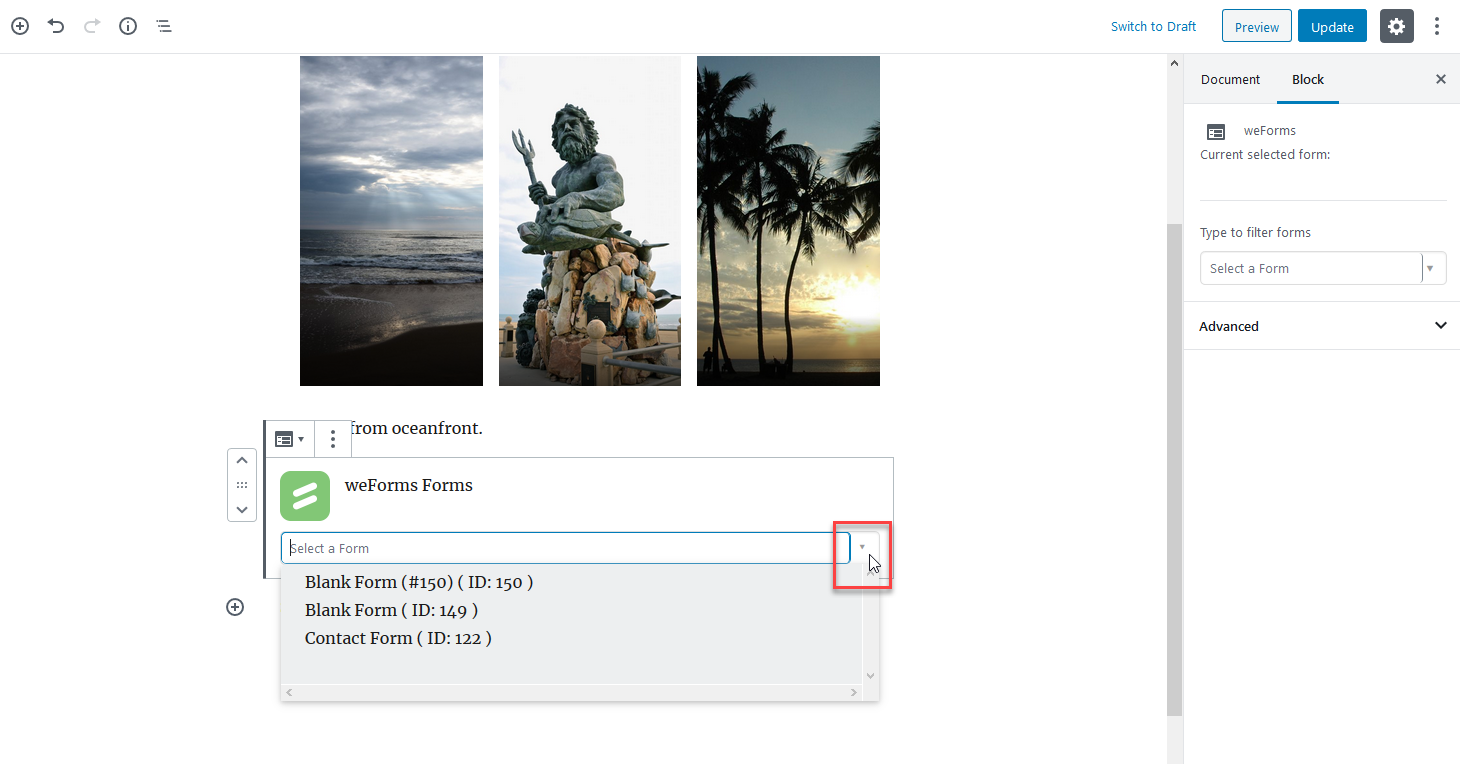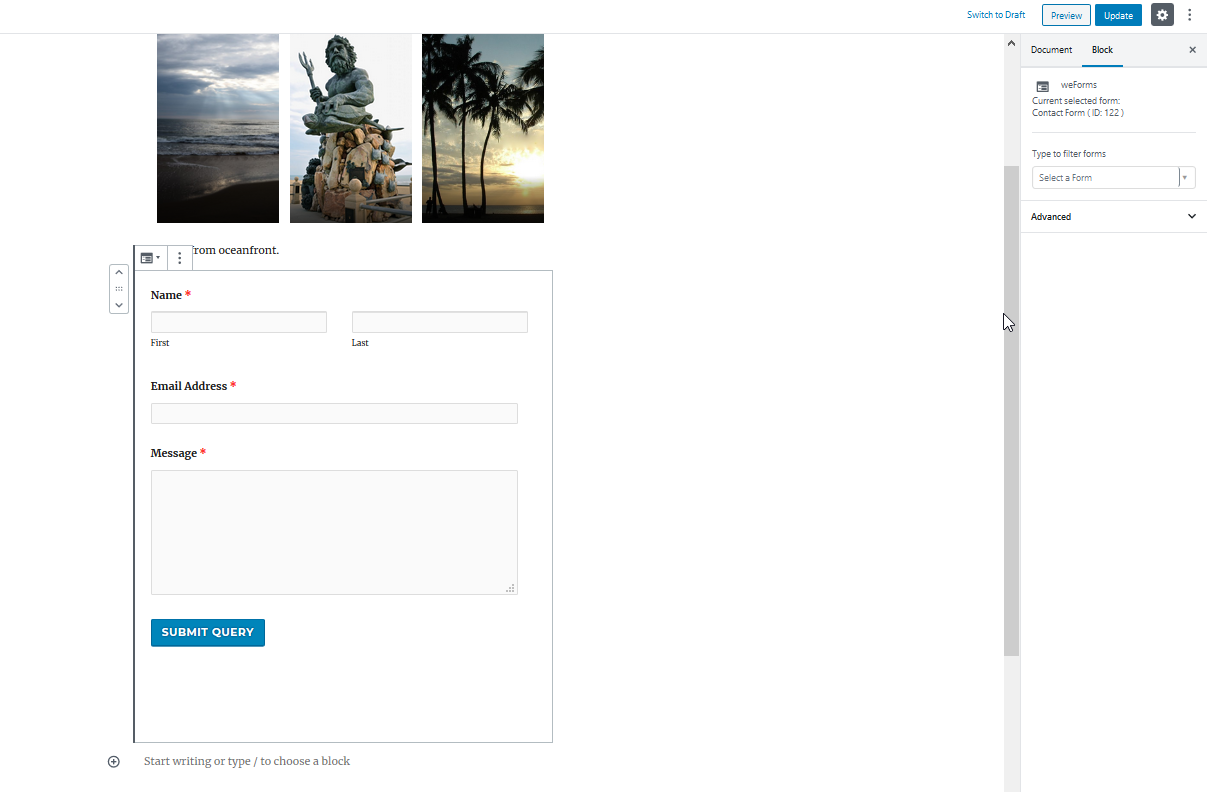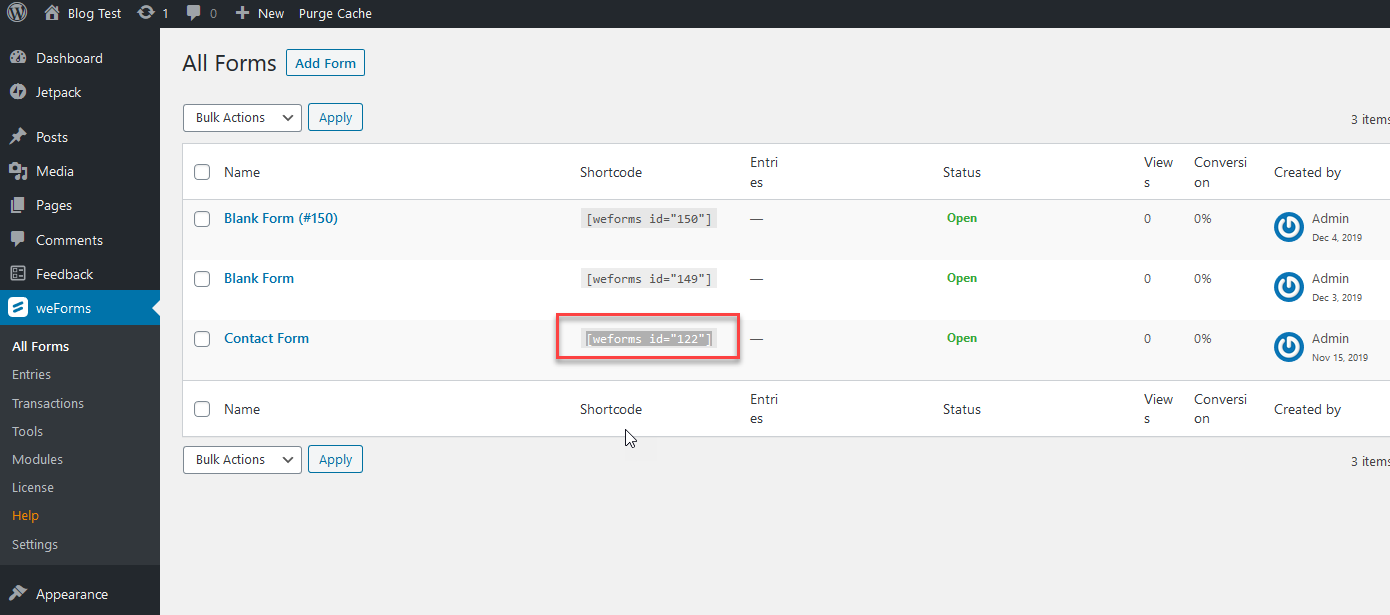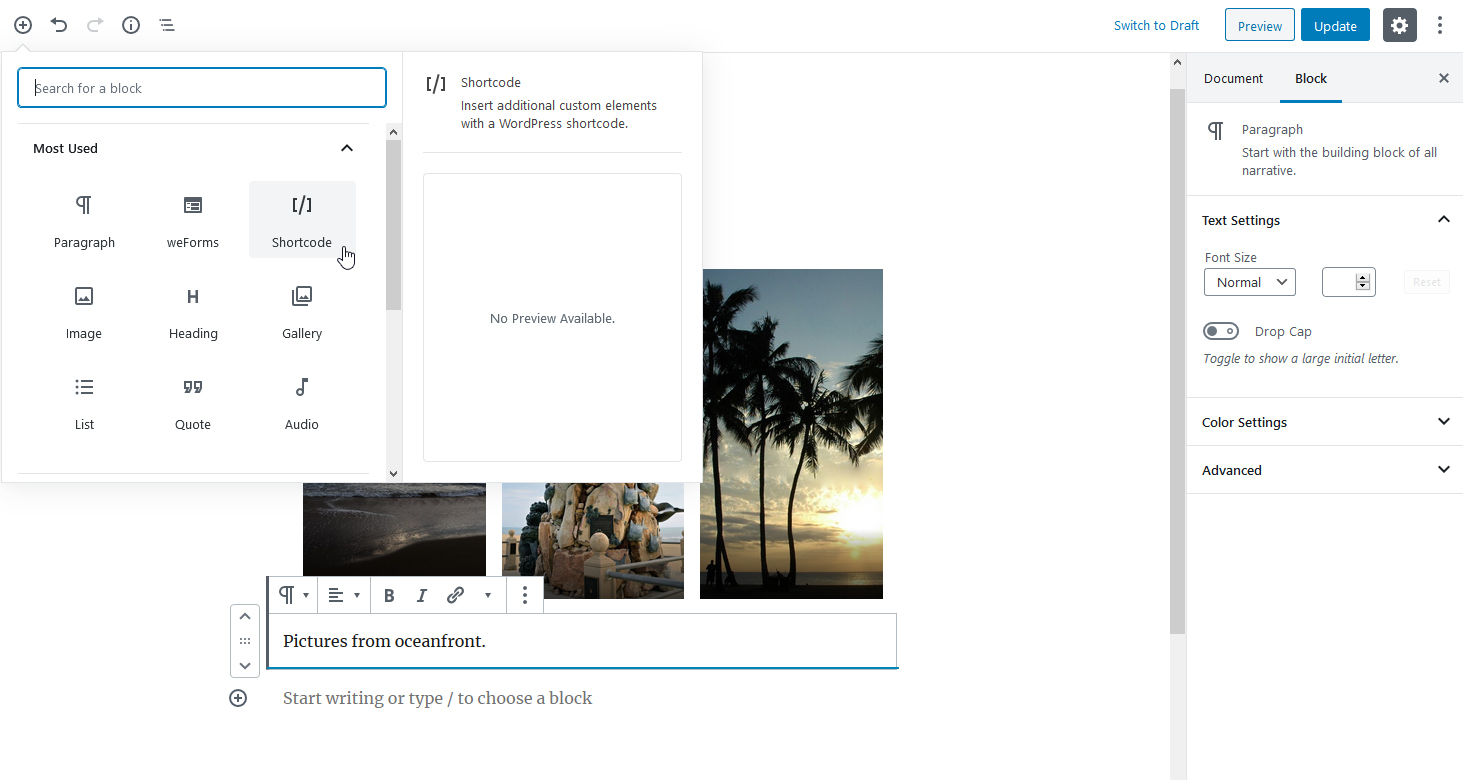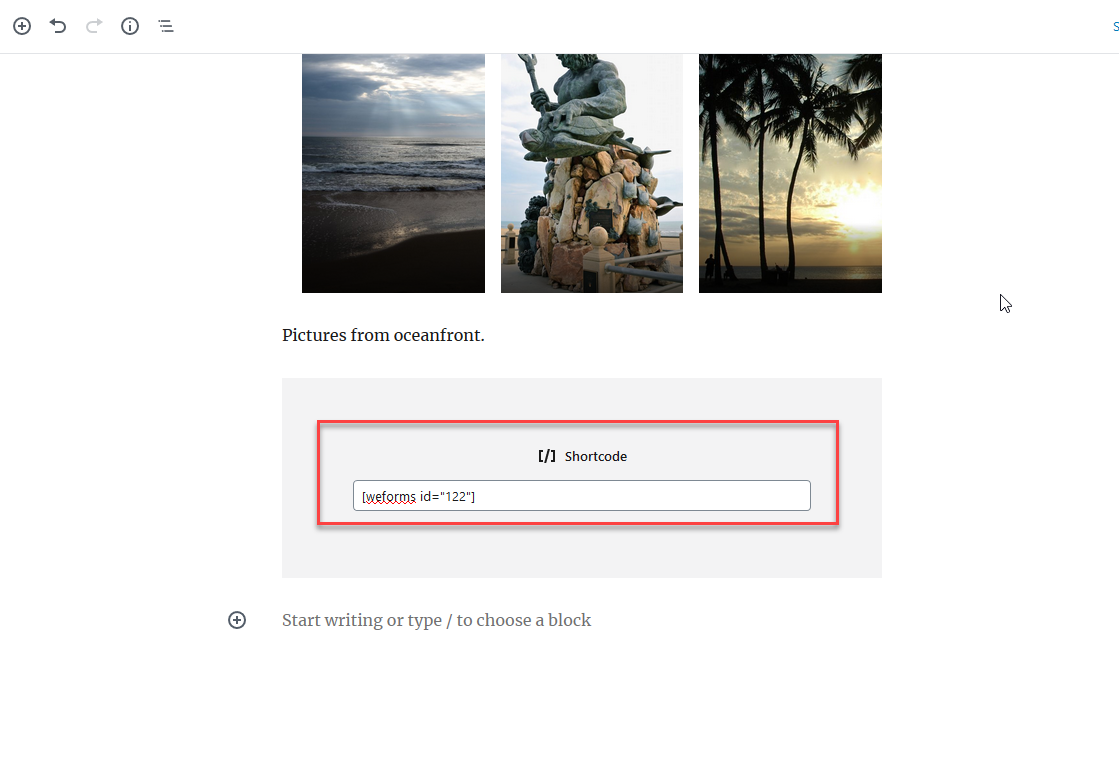Table of Contents
If you’re looking to add a form to your site, then look no further than the weForms plugin for WordPress. Adding a form is a relatively simple task and creating one is almost as simple. This tutorial will show you how to add a form using the weForms plugin in the default WordPress editor (Gutenberg). You can add forms using the weForms block or the shortcode block in the WordPress editor. We will cover each option in the tutorial below. Note: We will be using the default contact form that is automatically created when the plugin is installed.
In this article:
Searching for a new home for your WordPress site? InMotion Hosting provides secure WordPress Hosting solutions that easy to use and scaled to your budget needs.
Using the weForms Block
You can use the weForms block provided in the WordPress editor to add the form to your site. The steps below will require that you are logged into the WordPress Administrator Dashboard.
- In the WordPress Administrator Dashboard, select to create a post/page or edit an existing post or page.
-
 When you’re in the editor screen, add a new block and then select the weForms block.
When you’re in the editor screen, add a new block and then select the weForms block.
-
 When you see the weForms block appear, click on the drop-down arrow to select an existing form. Click on the form that you want to use.
When you see the weForms block appear, click on the drop-down arrow to select an existing form. Click on the form that you want to use.
-
 Once you have finished selecting the form you will see it appear. Remember to save the post as a draft or publish it in order to save your changes.
Once you have finished selecting the form you will see it appear. Remember to save the post as a draft or publish it in order to save your changes.
Add a Form using the Shortcode from weForms
The other way to add a weForms form to your WordPress site is to use the shortcode. This method uses the shortcode block in the default editor. The steps below will require that you are logged into the WordPress Administrator Dashboard.
-
 First you’ll need to get the shortcode for the form that you want to display. Click on weForms, then highlight and copy the code that you want to use.
First you’ll need to get the shortcode for the form that you want to display. Click on weForms, then highlight and copy the code that you want to use.
- In the WordPress Administrator Dashboard, select to create a post/page or edit an existing post or page.
-
 When you’re in the editor screen, add a new block and then select the Shortcode block.
When you’re in the editor screen, add a new block and then select the Shortcode block.
-
 The Shortcode block has a field where you can type or paste the shortcode. Add the code to the field and then save your post or page. The form is now on your post on your page. You will not immediately see the form unless you preview the post/page.
The Shortcode block has a field where you can type or paste the shortcode. Add the code to the field and then save your post or page. The form is now on your post on your page. You will not immediately see the form unless you preview the post/page.
If you are using a custom editor that doesn’t use new block format (as of WordPress version 5.0), then you will need to use the shortcode to display the form.
Congratulations! You can now add forms to your WordPress site using weForms! To learn more about using weForms please see our weForms Product Guide.