Table of Contents
It’s easy to create and manage forms with weForms. It’s quick and easy using a pre-built template and the drag-and-drop features. The next step is for people to use your form. How do you find the form submissions?
Where do you go to see them? Fortunately, weForms takes care of this with a managing page for all submissions from the people who have filled out your form. This tutorial will walk you through accessing and managing the form results.
In this article:
Want secure and optimized hosting for your WordPress site? Look no further than InMotion’s WordPress Hosting solutions.
The Entries Management Page in weForms
Use the numbers in the image below to correspond with the respective descriptions listed below:
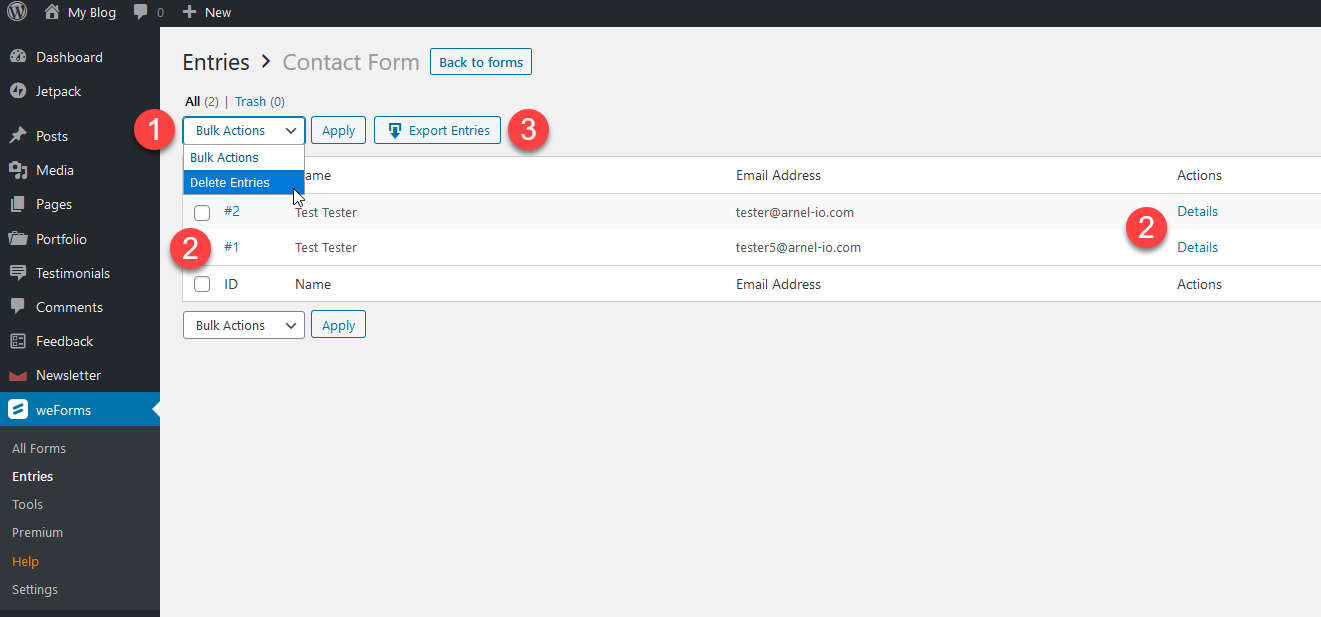
- Bulk Actions – This is allows you select multiple entries and then perform a delete action. To use this option, simply select the entries you wish to delete, click on the drop-down arrow and select Delete Entries, then click on Apply.
- Details of Numbered Entries – Both of these links jump to the details page for the entry. The details are described in the next section.
- Export Entries – allows you export the entries in a .CSV file format.
Entry Details
Beside each entry you will see a number link and a button labeled Details. If you click on either they lead to the Entry Details page as you can see below. You get the form submissions, the name of the form and more submission information at the right. The info includes:
- Entry info
- User IP address
- Page URL
- User name of the submitted
- Submission date
You can see an example of the entry details in the screen shot below.

Congratulations! You are now familiar with the form submissions management provided by weForms. To learn more about weForms, please see our weForms Product Guide.