Table of Contents
One of the features that you get with the pro version is the option to manage transactions from the two supported payment processors: Paypal and Stripe. Managing transactions in weForms is only available with the Pro version and uses the table format that is similar to many WordPress management interfaces. This tutorial will walk you through the different parts of the interface and describe how to access each option. Note: Transactions will not appear until you have setup a form with the payment options enabled and configured.
In this article:
Need to a safe, secure home for your WordPress site? Check out InMotion’s WordPress Hosting solutions. You’ll find optimized servers scaled to your budget needs.
weForms Transactions Table
When you are processing transactions with your forms, you will need to be able to manage these interactions. weForms provides a method an option to see all transactions from their forms. Once you’re in the WordPress Administrator Dashboard, click on weForms , then click on Transactions to see the table. The screenshot below is an example of the Transactions table use the numbers to correspond the with the descriptions.

- Bulk Actions – The main action available here is the delete function. You can choose multiple transactions and delete multiple entries. Deleted entries are kept in the Trash and remain there until removed.
- Numbered link and Details – This option numbers the transaction and provides the specific details on the transaction. Clicking on either link will bring you to the transaction details page.
- Amount, Transaction ID and Created date – Provides a summary of the transaction total, the transaction ID, and the day that the transaction was processed.
Transaction Details
When you click on the numbered link or the details link you will see the entry details for the transaction . The screenshot below displays an example of the transaction details:
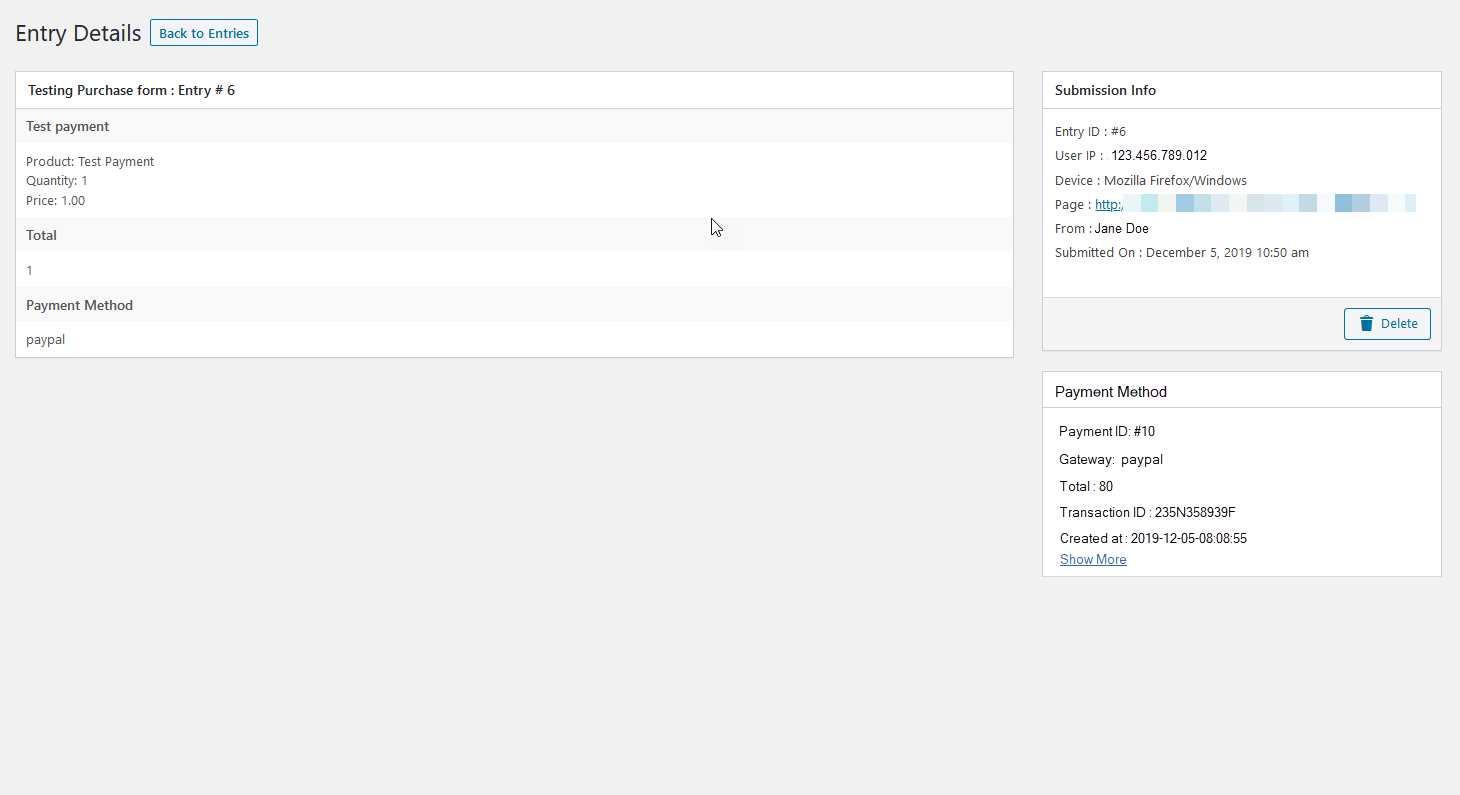
Once you have created a transaction, you will be able to manage its record through the weForms Transaction Table. While it’s not made to be a complete management tool for your transactions (for example, you can’t generate invoices from the interface), it gives you a good summary of when transactions occur through your form.
To learn more about the weForms plugin, please see our weForms Product Guide.