Table of Contents
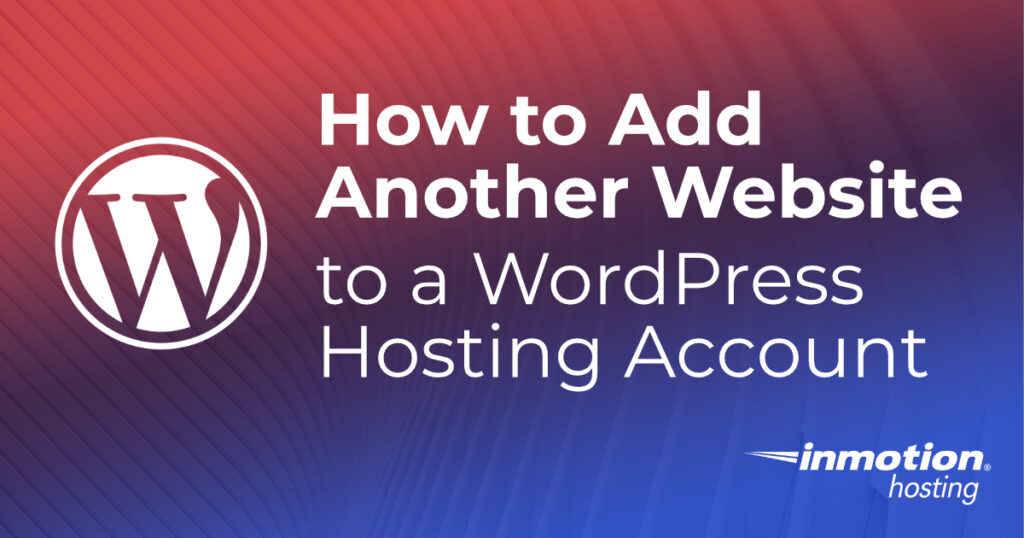
If you have subscribed to a WordPress Hosting account with InMotion Hosting, then you may decide that you want to host more than one website on your account. In this article, you will learn how many websites you can host and how to add another website to your WordPress Website Hosting account.
- Websites Supported by Each WordPress Hosting Account Type
- How to Add another Website to your WordPress Hosting Account
How Many Websites Can You Add to a WordPress Hosting Account?
Currently, if you are subscribed to WP-Core, WP-Launch, WP-Power, or WP-Pro account, then you can host more than 1 website. The table below shows the number of websites that you can host on each account.
| Account type | # of websites supported |
|---|---|
| WP-Core | 2 |
| WP-Launch | Unlimited |
| WP-Power | Unlimited |
| WP-Pro | Unlimited |
Note that the WP-Core account can only host two websites. This means that you would need to contact our Customer Service team to upgrade your account to a WP-Launch or higher in order to host more than 2 websites.
How to Add Another Website to your Account
In order to add another website to your WordPress Hosting account, you would need to log into your cPanel interface and then add an addon domain. Follow the steps below to create an addon domain.
The domain name that you use for your added website must be registered with a domain registrar in order to be recognized on the internet. You can register through any qualified domain registrar and then point the domain name to InMotion’s nameservers.
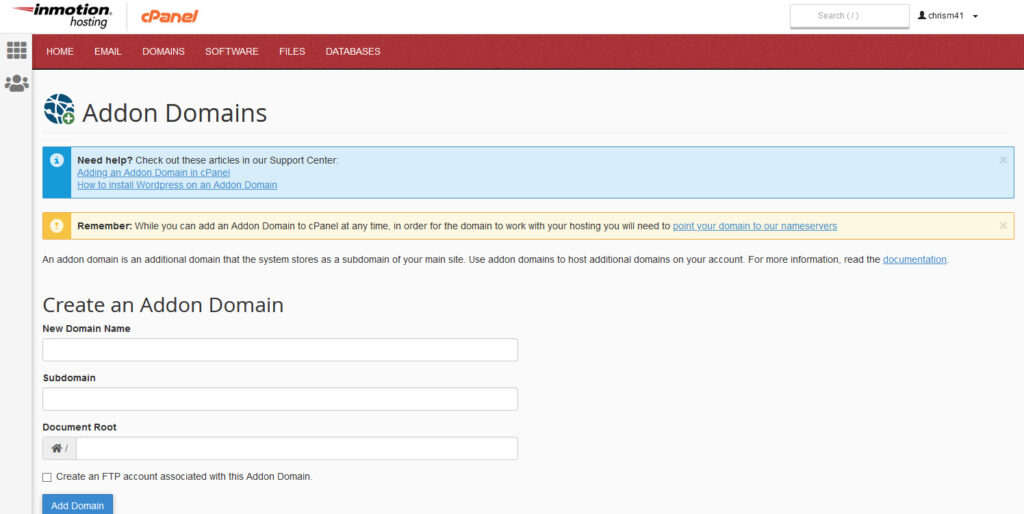
Steps to add a website to your WordPress Hosting account:
- Log into cPanel.
- Go to the Domains section. Click on Addon Domains.
- Here you will see the area labeled Create an Addon Domain. There are also links for Adding an Addon Domain in cPanel and How to install WordPress on an Addon Domain. Start by clicking on the New Domain Name field and typing in a fully qualified domain name for your new site. For example, if the domain you want to add to your account is example.com, then you would type in example.com.
- After you type in the domain name, the next field is the Subdomain. Type in the same name as your domain name. For example, if your domain name was example.com, the type in example.
- The Document Root field is next. By default, an InMotion Hosting account’s primary domain document root is the public_html folder. This will be the location of your website files. The symbol of the house in the field represents your account ID. For example, if your account ID is examp5, then then the overall path for the public_html folder would be /examp5/public_html. Your files do not have to go into the same folder. You can designate a different location. This location is often similar or the same as the domain name. The file name that you add here will be the folder name under which your website files will be saved. Type in the folder name that you want to use.
- You will then see a checkbox that will allow you to have an FTP account created with the Addon Domain. Check it if you want the FTP account to be created. Once you check it, you will see the fields for an FTP username and password. Type in the FTP username and password that you want to use.
- Click on Add Domain to complete the process.
Once you have the addon domain created, you can then proceed with adding the website files or installing software like WordPress for the site. Files can be added through the cPanel File Manager or by using an FTP client.
Once you’ve added your files or installed your website software then you have completed the process. You now know how to add another website to your hosting. Note that any newly registered domain name may require propagation time before it will be recognized on the internet.
To learn more about using WordPress, then please go to our WordPress Education Channel.
- Find out how to add live chat to your site
- Check out the blog launch checklist
- How to make a Jetpack slideshow
- How to blog over email with WordPress
- Getting published with WordPress
- Add a mobile friendly gallery to WordPress
- How to use the WordPress scan validator
- Introduce to the Hustle marketing plugin
- Should I Add Memberships to My WordPress Site?
- How to use the classic editor in Gutenberg
- How to create a marketing pop-up
- How to resolve site health security issues
- Ultimate add-ons for Gutenberg

The question is How to Add Another Website to a WordPress Hosting Account? but this is about addon domains, right? don’t we get an another cPanel and other things for the new website?
It is common for a single cPanel to host completely separate websites by adding them as an Addon domain. This creates a new folder for housing the separate files and website. If you have a Reseller, VPS, or Dedicated hosting account, you have the ability to create separate cPanel’s for each account.