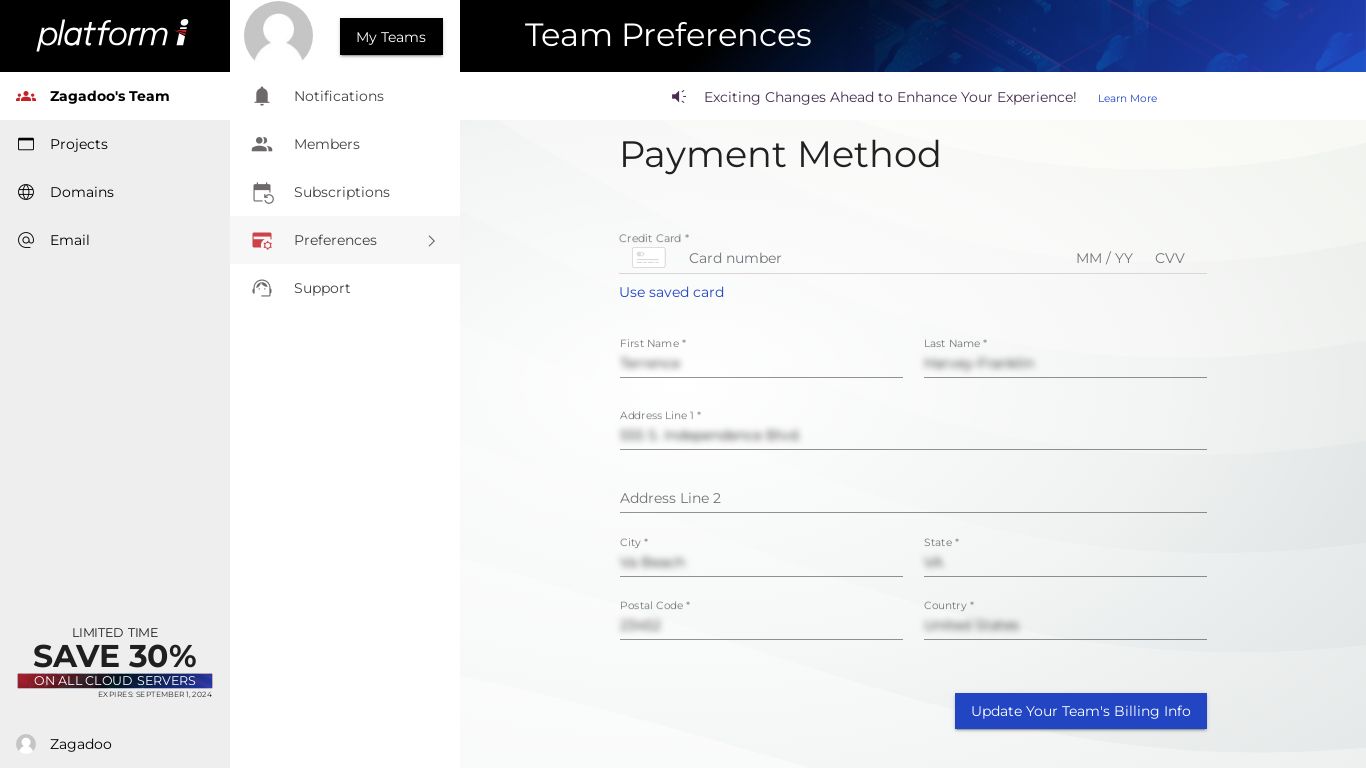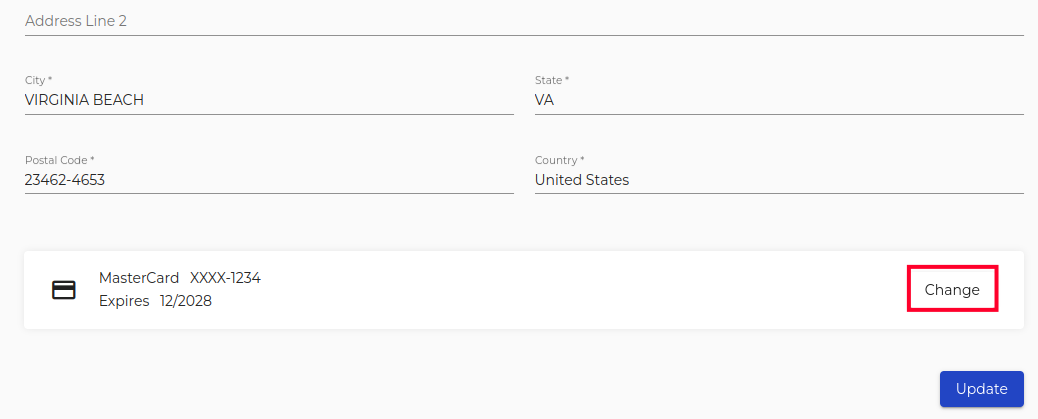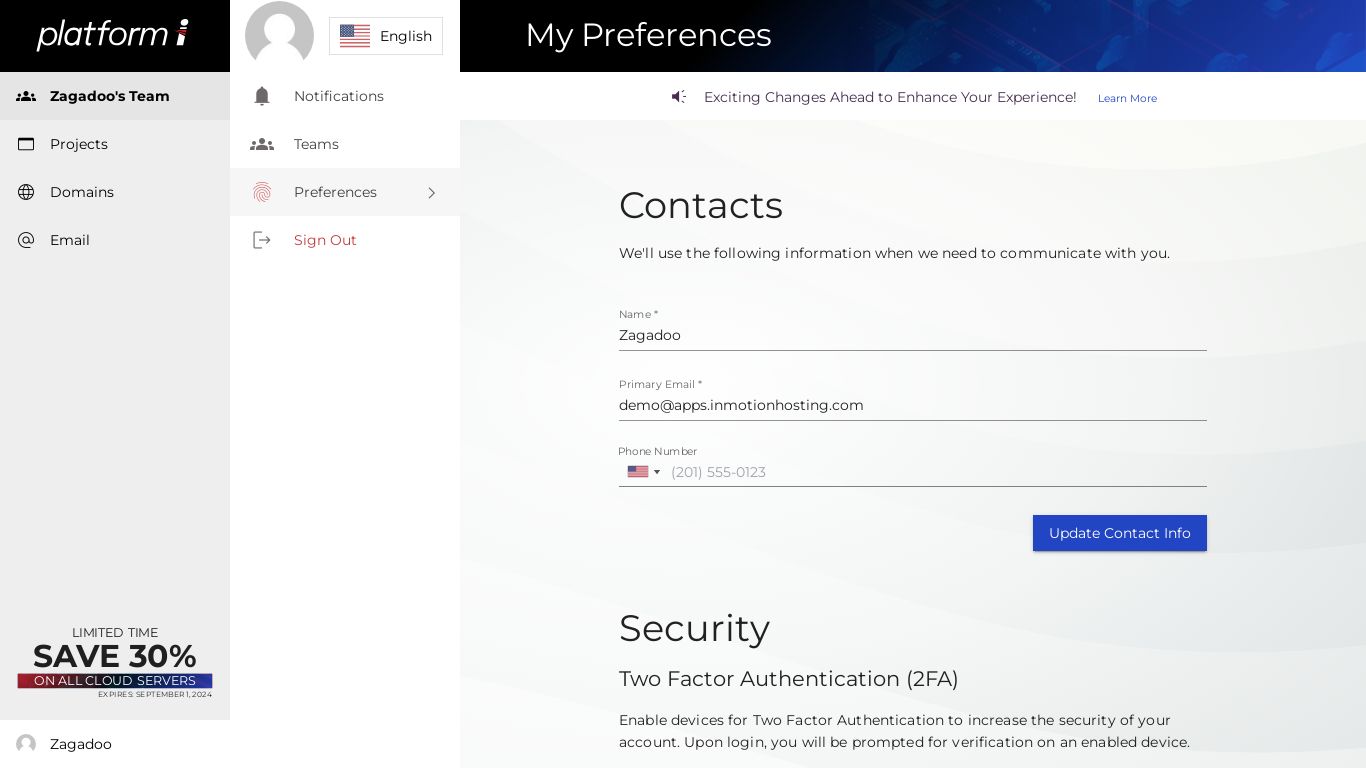Table of Contents

There may be times when you need to view or modify your billing information, contact details, or password for your personal or team account. This guide will show you how to view or make changes to your Managed WordPress account.
Access Team Billing Information
- Login to InMotion Central.
- Click the name of the Team on the main menu.
- Click My Teams to select which team’s billing to work with.
- Click Preferences next to the team you want to work with.

Adding a Credit Card
- Enter your new credit card number, expiration month/year, then the CVV number.
- Click the Update button.
Change Credit Card
- Click the Change button next to the credit card on file.

- Enter your new credit card number, expiration month/year, then the CVV number.
- Click the Update button.
Update Personal Information
- Login to InMotion Central.
- Click your Username at the bottom of the main menu, then choose the Preferences option.
- Click the Preferences link. From there you can view or update your contact information and add/change your credit card on file, below are the steps.
Update Contact Information
- Enter your updated contact information in the available fields.

- Click the Update button. You are finished when you see a message stating “Successfully updated your billing information.”
Congratulations, now you know how to view or update your billing information with InMotion Central.