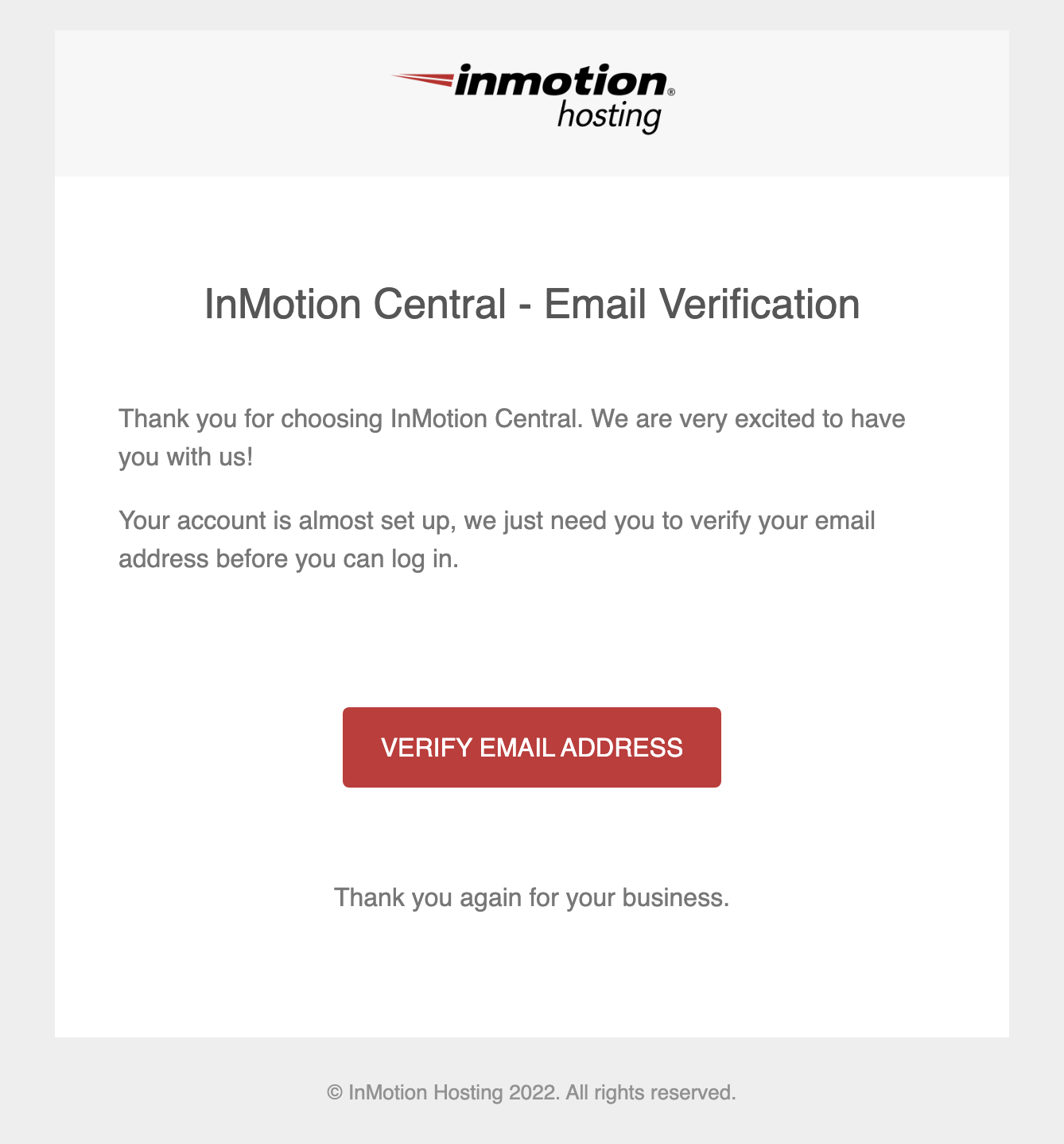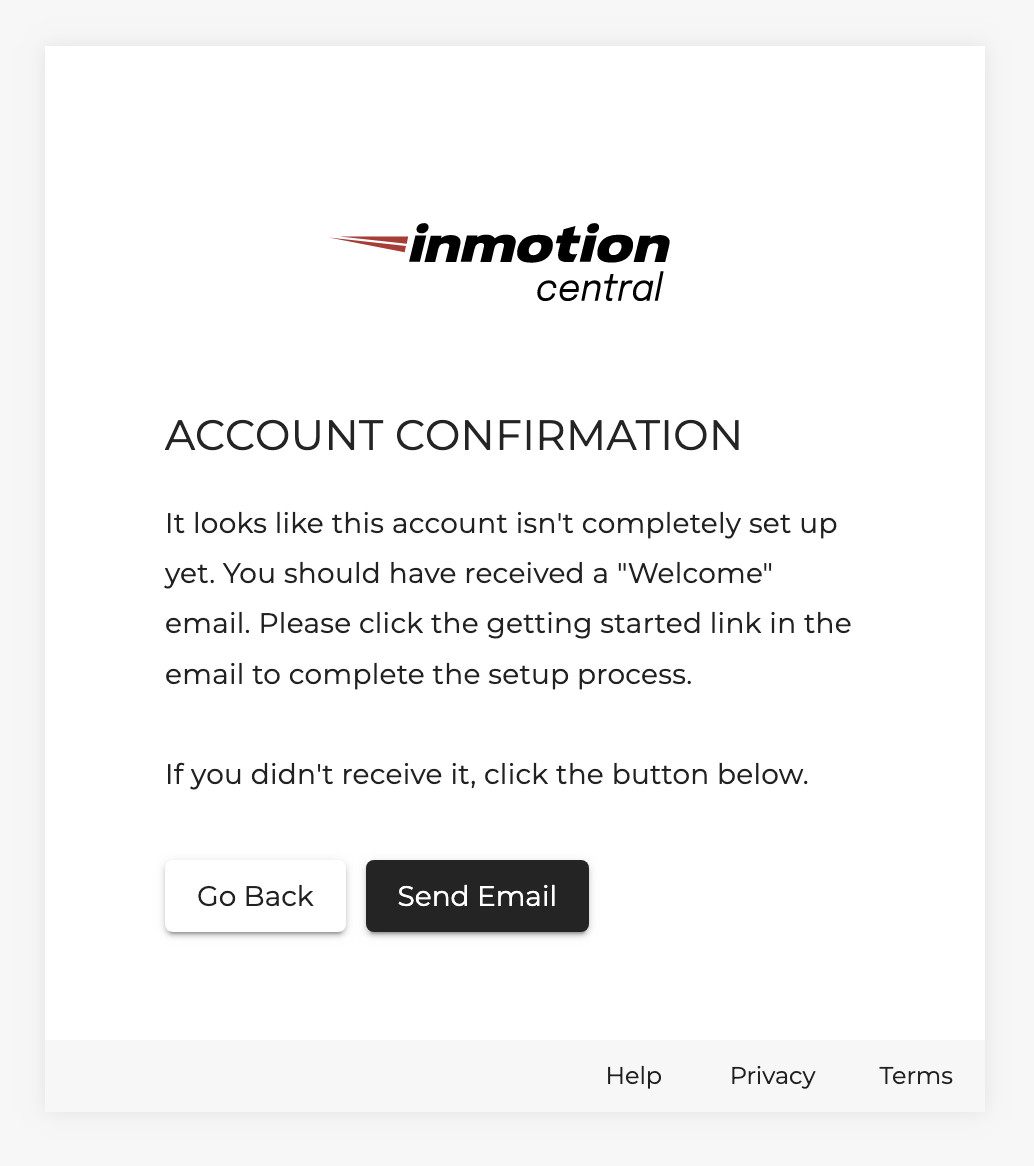Platform i’s onboarding process is quick, informative and simple – making it easy for anyone to get started. All you need is an email address to unlock an entire ecosystem of tools. Platform i lets you create an account using two methods:
- Email through Google Workspace (via Single Sign-On authentication)
- Email through a non-SSO provider
If you signed up with an email address that has Google Workspace enabled, then your email is automatically verified without you needing to take any additional steps.
If you signed up with an email address that does not have Single Sign-On authentication, you will need to verify your email first. Once you complete this step, your account will be activated, giving you access to Platform i.
How to Verify Your Email Address
- After completing your hosting purchase, go to your inbox for the email you used during sign up.
- Locate the email with the subject line: Platform i – Email Verification
- Click on the Verify Email Address button.

- A browser window will open and confirm your account. You will also be prompted to create a password. Create a strong password for your account, then click the Set Password button.
- You will then be immediately redirected to the Projects Dashboard inside of Platform i.
Congratulations! You just verified your email address and activated your Platform i account.
How to Resend the Verification Email
If you are unable to locate the “Email Verification” email, follow these steps to resend that email.
- Visit the Platform i Login page.
- Enter the email address you used to create your account.
- Proceed by selecting the Continue with email button.
- On the next screen, click the Send Email button to resend the Verification Email.

- Locate the email and follow the Verify Email Address steps.
If you are still unable to locate the Verification Email, please contact Customer Support to get assistance with your account confirmation.