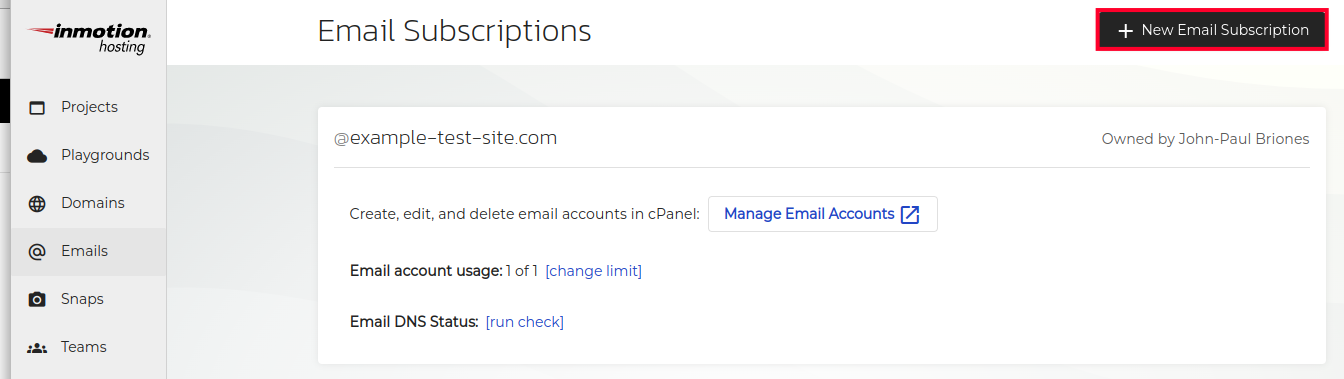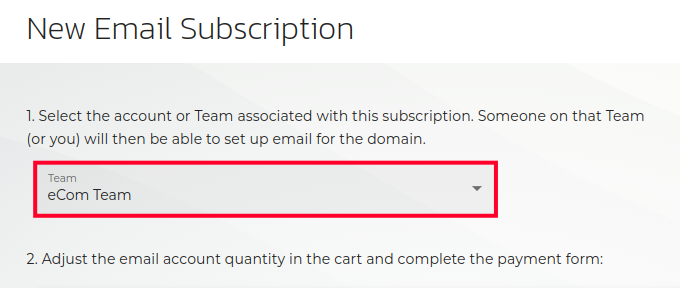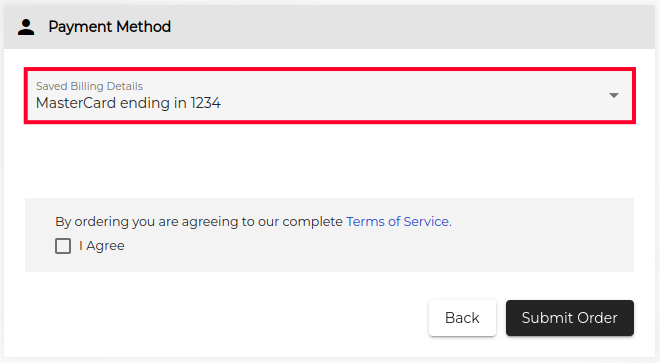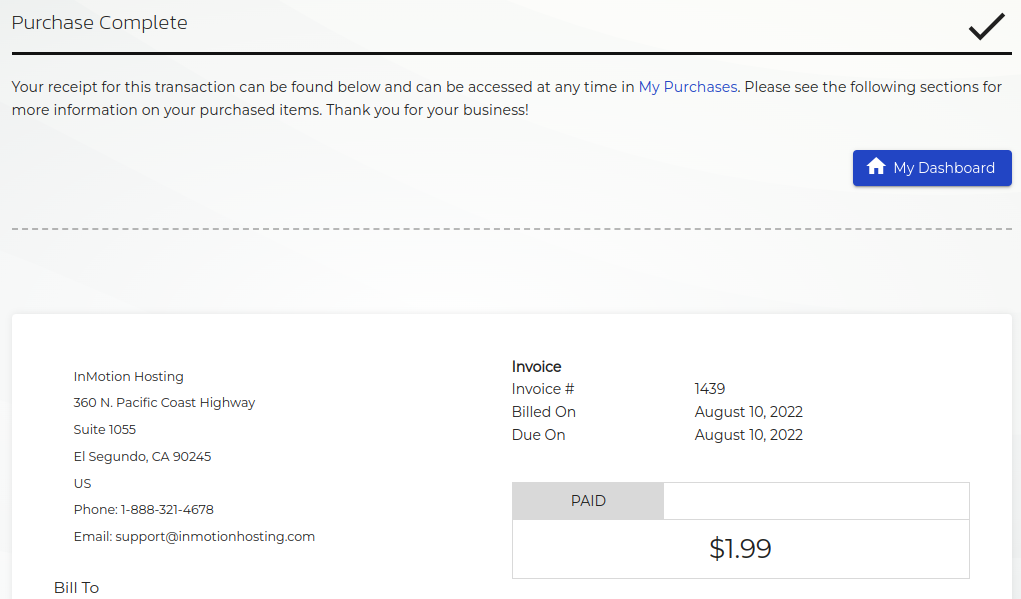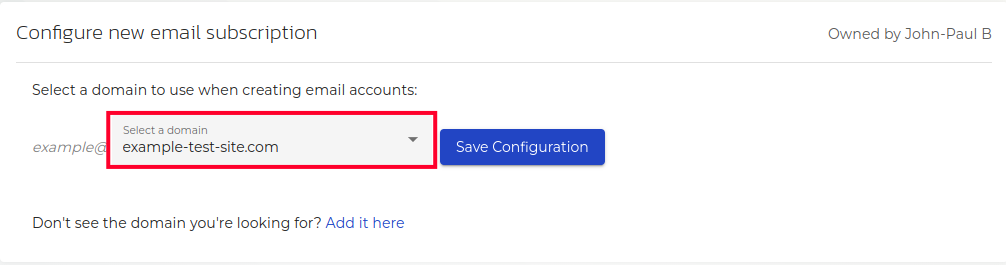Table of Contents
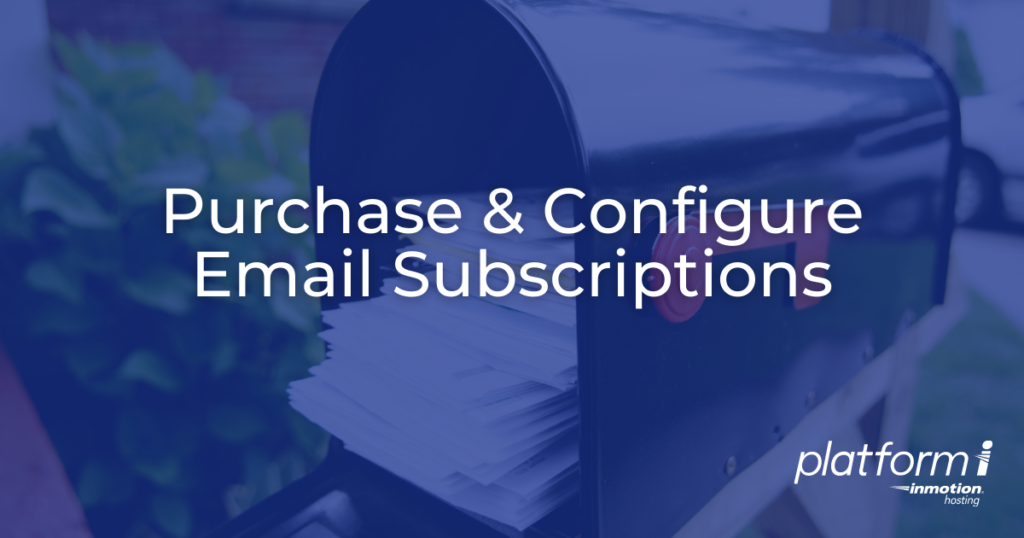
In this guide, we’ll show you how to purchase and configure a new email subscription in Platform i. The emails section is for subscribers to access a cPanel email interface.
But, if you are not a subscriber, you will be prompted to purchase a new email subscription for $1.99/month per email address. Once configured, you can then manage your email accounts from Platform i.
Purchase a New Email Subscription
If you are interested in using the email service from InMotion, the first step is clicking the new email subscription button, you can then enter your credit card information and complete the purchase.
- Login to Platform i.
- Click Emails in the main menu.
- Click the New Email Subscription button.

- Choose a personal account or team to be associated with the email subscription.

- Choose a credit card on file or enter your contact and credit card information.

- Agree to the Terms of Service.
- Click the Submit Order button. When you submit your order, it will immediately be processed and you will see a purchase complete page with your invoice information.

Configure a New Email Subscription
If you have just purchased an email subscription, the first time you access the Emails menu you will be prompted to “Configure new email subscription” by choosing a domain from the drop-down menu.
- Click the Emails link in the main menu of Platform i.
- In the “Configure new email subscription” section choose your domain from the drop-down menu.

- Click the Save Configuration button. You will then see your new email subscription listed.
Congratulations, now you know how to purchase and configure new email subscriptions in Platform i! We recommend continuing to our full guide on Using Email With Platform i.