Website Critical error after PHP Update & Unable to Logon WP-ADMIN
Using Wordpress I updated PHP out of security concerns and how the website will not display getting some Critical error. I took a Backup and simply thought I'd recover, but I keep getting an error that my ID is also not valid? Any way to do an off-line recovery of my website?


Hi Arnel. I looked today and the Site is BACK up and running. Thanks!!