How to set up email account in Outlook which is using Microsoft 365?
My email client is Outlook. My account is hooked to Microsoft 365 and the server is Microsoft Exchange. I switched to InMotion yesterday. However, I have trouble in setting up email accounts in Outlook which is hooked to the server of InMotion. My goal is to keep my email addresses the same as before so all my contacts will not aware that I changed the hosting service provider.
However, it looks like Outlook does not let me change the connection settings of my email accounts. I can add or remove accounts but cannot modify the connection setting. If I remove one of my email accounts and add it back automatically, it goes back to Microsoft 365. If I add it manually, I can add it pointing to InMotion server, However, by doing so, I will lose all my old emails. What can I do now? Any suggestion?
I did try to export my old emails to a pst file and import it back. However, I need a top level folder to import old emails to but Outlook does not allow me to create a top level folder. If I import it to the current folder, it will mess up everything.
How would you rate the customer service you received?
Satisfaction mark by rong yao 3 years ago
Add a comment about quality of support you received (optional):

Thanks again, Arnel. I figured out what the problem was. It was associated with some security related settings. I did not do it correctly previously. After I corrected the settings, I can add my email accounts to Outlook client. Thanks anyway for your help. I appreciate it.