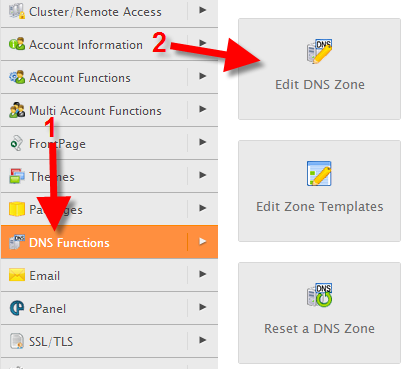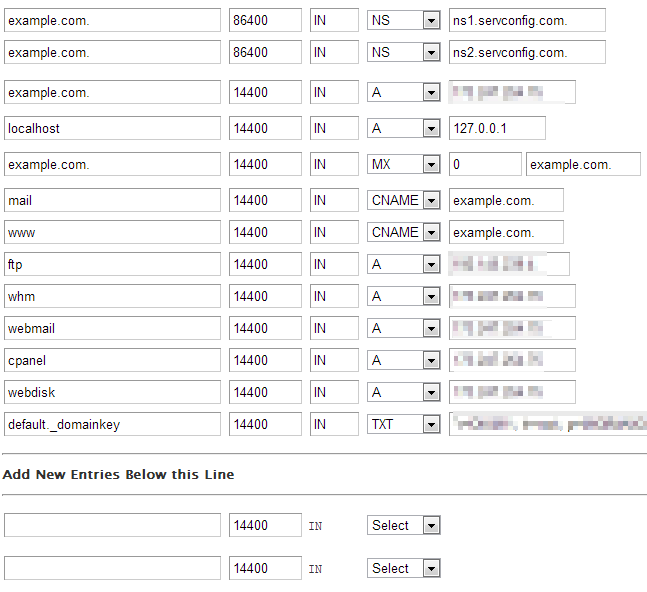In this guide we will show you how to modify DNS in WHM. As a reseller there may be times when you have to make changes to the DNS entries for a domain, this can be accomplished in WHM without knowing the cPanel password of the account you want to modify.
NOTE: This guide requires WHM access. WHM access is included (at no extra charge) with our Dedicated Server, VPS hosting, and Reseller Hosting plans.
Keep in mind that any DNS modification can take up to 24 hours to propagate. Also, be careful when you modify DNS, as incorrect entries can cause a domain not to load.
How to Modify DNS in WHM
- Login to WHM (Web Host Manager).
- In the left navigation menu, click DNS Functions, then click the Edit DNS Zone button.

- On the Edit DNS Zone screen, click the domain you want to modify the DNS for, then click the Edit button.
- You will then see all the existing DNS settings, such as Nameservers, A records, and CNAMES.

You can modify them, or create new entries here. Click the Save button when you are done.
Congratulations, now you know how to modify DNS in WHM!