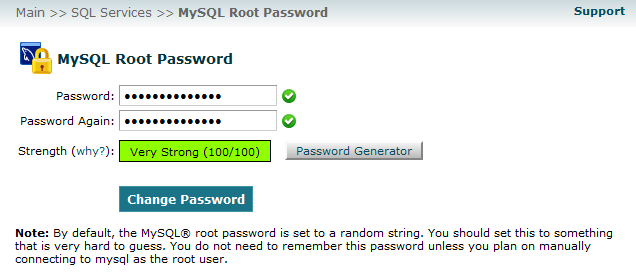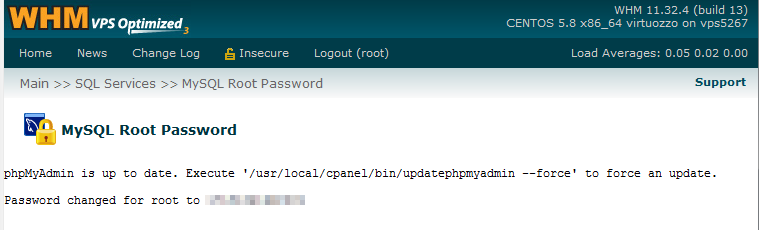In this article we will discuss the procedure in changing your root password for MySQL. Please note that this task is available only to our VPS and dedicated customers with root access and is not available at all for our shared server customers. The MySQL root password is separate from your main user root password. Below are the steps to changing your MySQL root password in your VPS or dedicated server WHM.
Again, you must have root access to perform the steps below.
Modifying your MySQL Root password in WHM
- Log into your WHM account as the root user.
- Once logged in, look to the left hand sidebar and scroll down until you see the SQL Services category. Under that category, locate the MySQL Root Password option and click that to continue to the next screen.
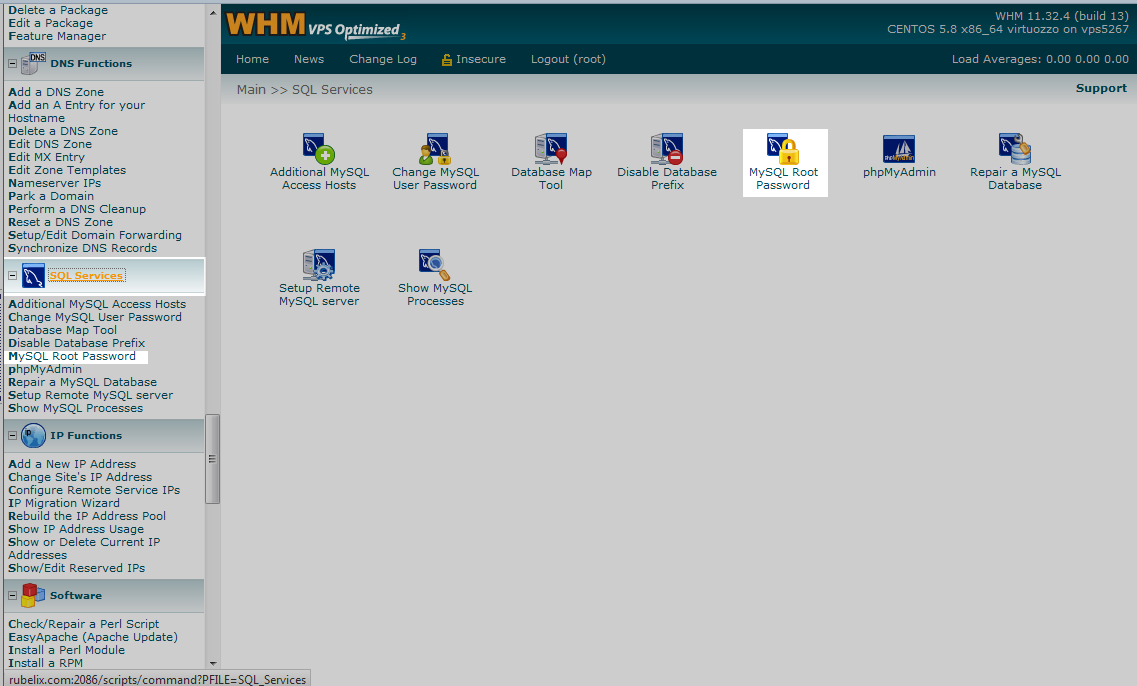
- You are now taken to the screen where you can enter your new MySQL root password. Be sure to enter one that is hard to guess, using letters (upper and lower case), numbers, and special characters. The higher the number in the strength indicator, the better. Alternatively, you can use the Generate Password button to have the server create a random password for you.

- After you have a password you are satisfied with and have it written down in a safe place, click the Change Password button to finalize your change. You will see a screen with your new password indicating it was successful.