GtkHash is a small desktop application that creates multiple types of checksums on Linux and Windows at once. GtkHash can also hash multiple files at once or text strings. This makes hashing faster for users on Windows, macOS, and Linux who do not use the command line interface often.
Remember to follow best practices for using checksums and how to troubleshoot reasons your checksum doesn’t match the original.
Download GtkHash from your Linux package manager or Github.com.
Below we cover settings and how to hash a single file, file list, and text string.
How to Create a Checksum Without GtkHash
When it comes to creating checksums you do not have to have GtkHash installed. For many users, using SSH for creating checksums is an option they already have installed in their local workstation.
You can also create checksums on the command with fully managed VPS hosting (and there are hosting packages that have SSH as well).
Preferences
GtkHash opens to show the single file section. The default hash functions are MD5, SHA1, SHA256, and CRC32.
You can change the used hash functions and digest format in the top navigation bar > Edit > Preferences.
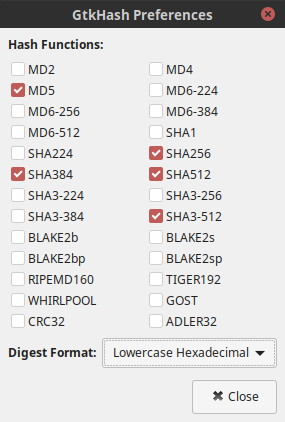
Hash a File
- Click the folder icon beside File:
- Open a file to hash
- Add an expected checksum beside Check: if available
- Select HMAC Key and add one if necessary
- Select Hash
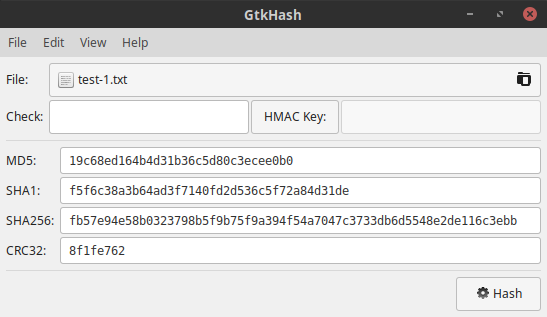
Hash a File List
- To hash multiple files, select View > File List from the top navigation menu
- Select + Add
- Open files you want to hash
- Once you’ve added all files, select Hash
- Scroll right to see other hashes

Hash a Text String
- To hash text, select View > Text from the top navigation menu
- Type text and the checksum will change in real time
- Add an expected checksum or HMAC Key if needed
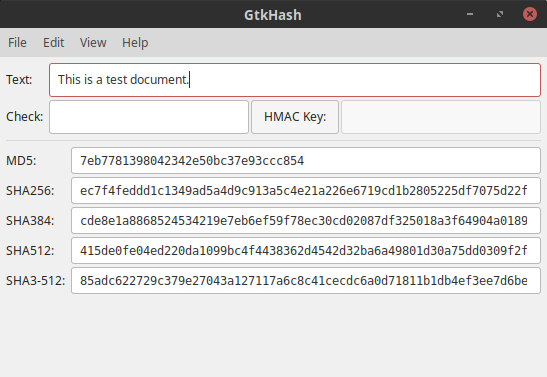
Saving Hashes
- To save visible hash results, select File > Save As from the top navigation menu
- Specify a file name and Save
The text will resemble this format:
# MD5
19c68ed164b4d31b36c5d80c3ecee0b0 test-1.txt
# SHA256
fb57e94e58b0323798b5f9b75f9a394f54a7047c3733db6d5548e2de116c3ebb test-1.txt
# SHA384
573c6d01e2fcdd9280eee7bca12e665912dea5a1afb731dc6e59737136821dbf108f11f802abf1a3bf7b6b0771f8d48b test-1.txt
# SHA512
7af8387fb92c8b511565d66cff8316914540bb5ab391d237b309e52d41e20365838ff70b57b993eb6a5e227bd38e3b977214c8353bdd41897786411e8ebf844c test-1.txt
# SHA3-512
137c370cdb53a1a04b11fe0fb09c8076b0049d204f31ab321bbdae276d444a9180f545028aace7f4b84818e57d29d4d6e9f601c3431bd725f3aa44d5cece63ad test-1.txt
Are you looking for other ways to improve your privacy online? Check out these related technical articles and blogs for better cybersecurity.
