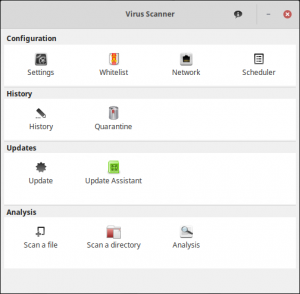Table of Contents
There are many ways to use the ClamAV command-line anti-virus scanner available for Unix, Windows, and macOS. There’s of course the command-line application itself. There’s also a ClamAV cPanel plugin for managed VPS and dedicated server customers.
And there’s ClamTK, a graphical user interface (GUI) application for Linux and BSD desktop distributions. ClamTK allows users to easily scan, quarantine, and delete infected files, emails, and more on your personal computer without having to remember terminal commands or reference the man clamscam manual.
Below we cover how to install ClamTK on Ubuntu and use ClamTK.
Install ClamTK on Ubuntu
Linux Mint users, we recommend installing from the official website as the unofficial repository for Mint may be out of date.
- Install ClamAV command-line application
- Download the latest version of the deb file from https://gitlab.com/dave_m/clamtk/-/wikis/Downloads
- Install the deb package in your terminal (replace VERSION with full file name):
- Afterwards, you can open ClamTK from your terminal (
clamtk) or desktop main menu
There are also ClamTK add-ons for the XFCE, KDE, Nemo, and GNOME desktop environments (DEs).
Use ClamTK in Ubuntu
Below we cover the most important settings you should know post-installation.
Settings
Here you can decide whether ClamTK will scan potentially unwanted applications (PUAs), hidden files, files over 20 MB, directories recursively, and for updates.
Whitelist
Exclude directories from scanning.
Scheduler
Set when to scan your home directory and/or for new antivirus signatures with the 24-hour time (e.g. 6:00 PM becomes 18:00).
History
View past scans and results.
Quarantine
Restore or delete quarantined files marked as infected.
Update
View what antivirus signature databases and individual signatures are installed.
Update Assistant
Decide whether to receive updates automatically or manually in the terminal:
Scan a file
Scan a single file
Scan a directory
Scan a directory (and recursive directories if selected in your settings)
Looking for other desktop security software? Check out the Zenmap nmap GUI application to learn more about what information your web server freely shares.
Easily close unneeded ports with our scalable Cloud Server Hosting and your preferred Linux distro – Ubuntu, Debian, or CentOS.