Table of Contents
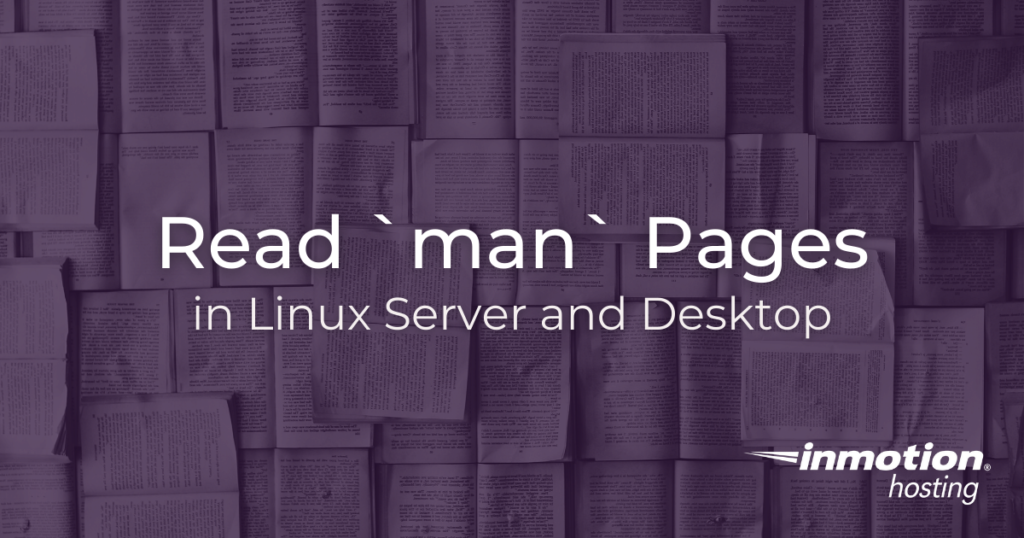
Often, when working on your server, or even while working on your local workstation, you will need to refer to some documentation. You may need to remind yourself of a command line option, or a certain built-in utility you need to use. Most of time, you may find your answer with a search engine. But you may be surprised how much you’ll learn if you start your search in the man pages, or “manual” pages, that come pre-installed with your system.
Just about every program you have installed in your server comes with detailed documentation on how to use it properly. Reading man pages is a great way to unlock the power of your command line utilities, and, for some users, the man pages can be faster and more accurate than search engine results.
That being said, man pages can be very terse. This makes them ideal for advanced users, and perhaps intimidating for newer users. Nevertheless, newer Linux users should give them a try and see how they like it.
How to Read Man Pages on Command Line
Using man is as simple as opening your Terminal emulator, or logging into your server via SSH. Once there, you can simply type man followed by the program you want to learn about.
For example, if you want to learn about Git, you can run the following command:
And the entire Git documentation will display in your screen using the less pager program.
Moving Around Man Pages
If you are familiar with less, you can use all of the same key commands to navigate through man pages. But here are a few basics to get you up and running:
For the most basic movement, up and down one line, you can use the arrow keys on your keyboard.
To go forward and backward by one whole window, you can use the following:
- z
- Forward one window
- w
- Backward one window
If at any point you need help or want to learn more key commands, you can press h for “help”. And when you are done reading you can press q for “quit”.
How to Read Man Pages in The Emacs Text Editor
If you use the Emacs text editor, you have built-in support for man pages that are easy to access and bookmark. In this instance, you will be running man as a function in Emacs instead of a command line script.
Be sure to check out our full guide on Emacs key commands.
The convenience of running man as a function is that it prompts you for which man page you would like to read. And you have access to the Emacs auto completion features to help you find the exact page you want to read.
If you don’t need cPanel, don't pay for it. Only pay for what you need with our scalable Cloud VPS Hosting.
CentOS, Debian, or Ubuntu
No Bloatware
SSH and Root Access