Table of Contents
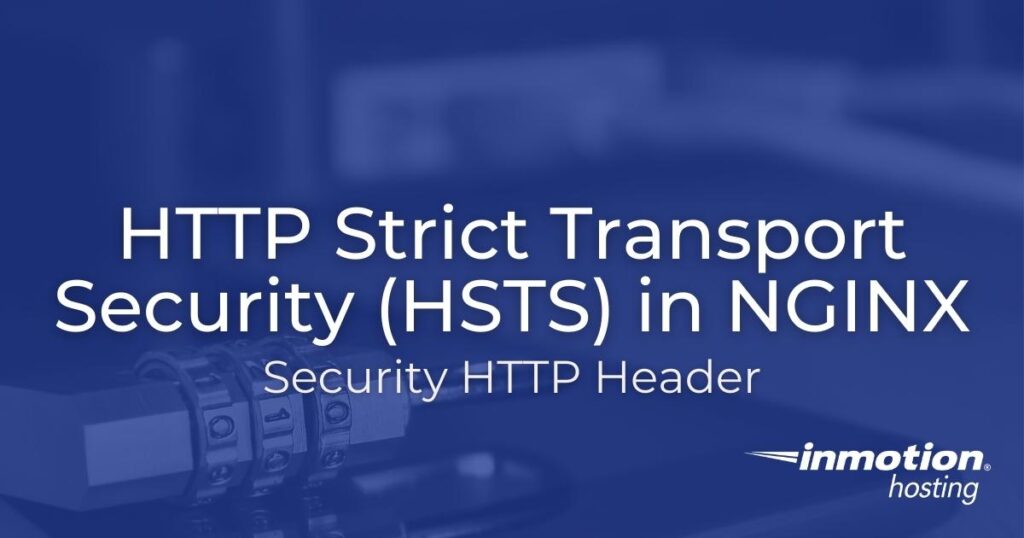
HTTP Strict Transport Security (HSTS) protects against HTTP downgrade attacks by forcing browsers to only make secure connections with your domain. Adding NGINX HSTS is similar to and designed to work with SSL redirects. The HSTS header embeds the redirect code within the user’s web browser. The security HTTP header is supported by the most popular web browsers today, including the KaiOS browser.
Implementing the NGINX HSTS header prevents users from overriding invalid or self-signed certificate warnings. Your website will become inaccessible without a valid SSL certificate.
This is the most secure HSTS header with every directive enabled:
Let’s break down each directive of the HSTS header.
max-age: Specifies how long the header will be active in seconds. This is the only required directive. This must be set to “31536000” to be eligible for HSTS preloading.
includeSubDomains: Applies HSTS to all subdomains. If you add this optional directive, you’ll need to ensure any subdomains used for development and staging purposes have valid SSLs installed.
Preload: Authorizes preload listing in web browsers if eligible. By default, the user must visit your website for the browser to save the header for subsequent visits. That means the user is still vulnerable to HTTP downgrade attacks upon the first visit. To account for this, popular browsers ship with a text file containing every domain submitted to “preload” the HSTS header.
Preloading is a two-step process. First you must add “preload” to your HSTS header. The max-age must comply with current standards as well. Then, you must submit your domain at https://hstspreload.org.
Preloading is most beneficial for larger businesses that have the ability to ensure the domain (and subdomains if applicable) always have a valid SSL. It can take up to six months for a submitted domain to be added to the preload list. It can take even longer to remove it between email inquiries and updates to supported browsers.
Note: You must be on a VPS or Dedicated server to complete the steps in this guide.
Adding NGINX HSTS in SSH
After you log into SSH, edit the NGINX server configuration file for the domain. If you only have one domain on the server, edit the default NGINX configuration file:
Add the following line directly under the “listen” lines (remove “; preload” if not needed):
Remember, the max-age must be at least 1 year (31536000 seconds) for HSTS preloading.
Here’s an example of the how this might look in your configuration file:
After you save your changes, restart NGINX:
Check your server HTTP headers.
The HSTS header should display near the bottom.
If you have to clear system caching and want to double-check from a PC, you can use wget which will follow any redirects automatically:
Want to learn more about hardening your NGINX web server? Check out our guide on how to hide your NGINX server version.
If you don’t need cPanel, don't pay for it. Only pay for what you need with our scalable Cloud VPS Hosting.
CentOS, Debian, or Ubuntu
No Bloatware
SSH and Root Access

Thank you for the update!
My site is getting an “F” security rating on https://securityheaders.com/
Google’s Page Speed Insights ( https://pagespeed.web.dev/ ) also says when grading my site:
“Ensure CSP is effective against XSS attacks.”
“No CSP found in enforcement mode – Severity: High”
I tried to set a Content-Security-Policy as a meta tag, but Google does not consider this as secure.
How can I satisfy Google and set a Content-Security-Policy header in the Inmotion Power Plan?
Here is a helpful link I found with helpful information on ensuring CSP is effective against XSS attacks. You can also reach out to our Live Support team for some assistance checking your specific account.
I have the Inmotion SSH Hosting Power Plan.
When I log into SSH in the cPanel, I only see the option “Manage SSH Keys”
How can I add/ modify the HSTS header?
It requires a VPS or Dedicated server to edit the NGINX HSTS header on a server, I have updated the article and added an alert to clarify this.