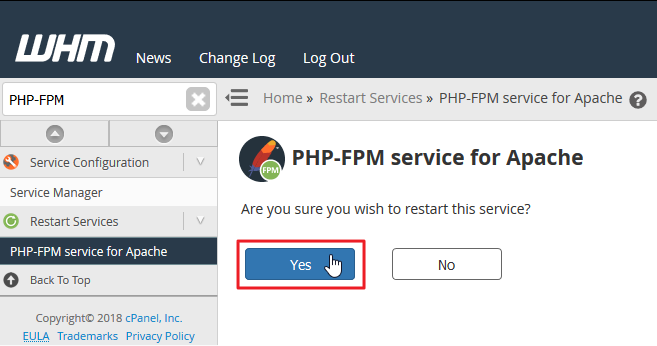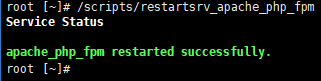In this article we’re covering how to restart the PHP-FPM (PHP-FastCGI Process Manager) service to clear the VPS cache. After enabling PHP-FPM in WHM, you may need to restart the service after a server-wide error resulting in websites showing 500 Internal Server Error or PHP version changes. There are two possible methods:
WHM
- Log into WHM as root.
- Search “PHP-FPM” and select PHP-FPM service for Apache.
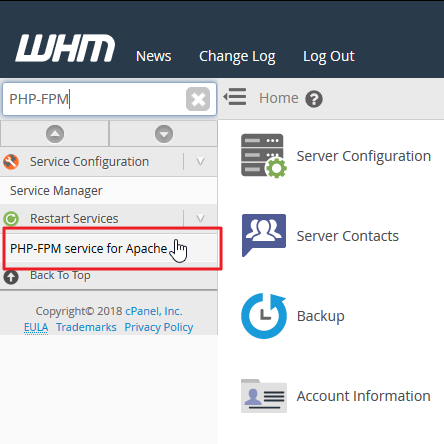
- Select Yes to restart the PHP-FPM service.

- Check the updated website.
SSH
- Ensure you have root access enabled in AMP.
- SSH into your server as root.
- Type the command
- Check the updated website.
You should be able to see the updated website after clearing your browser cache or using a private window. If installed, you may also want to clear the Nginx cache using cPanel Cache Manager or SSH command
or
You can read more detailed information in our in-depth PHP-FPM article and comparison between it and SuPHP.