Table of Contents
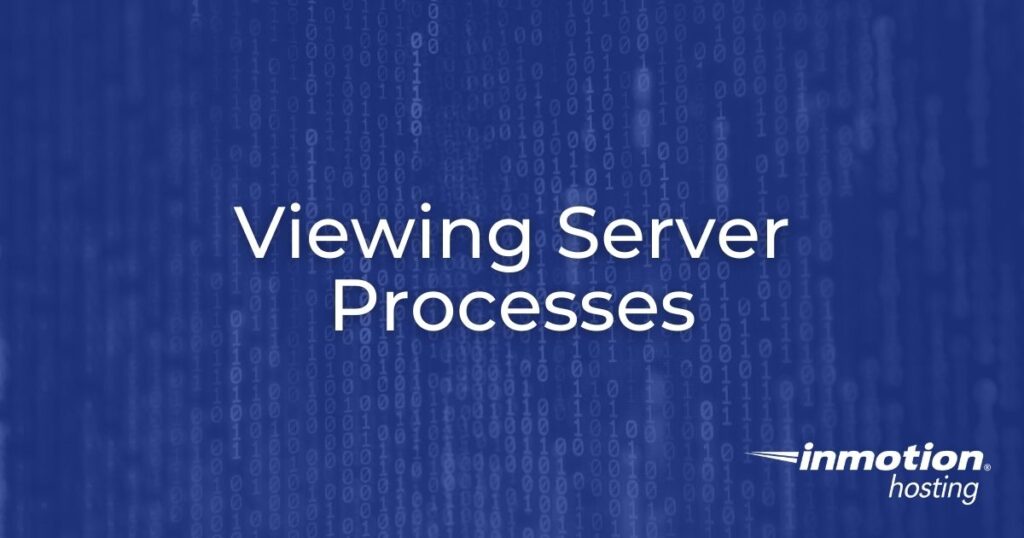
In this tutorial:
In this tutorial we show you how to view current running process on your Dedicated server. This is done using command line interface over SSH. We will show you two commands, as well as example results.
View Running Processes using the “top” command
- Log into your Dedicated server via SSH. Keep in mind you will see the results based on your user, so if you want to see all processes login as the “root” user.
- Run the following command (highlighted in red) in your shell instance:
user5@example.com [~]# top -icd1
You will then see a list of how long the server has be up (in days), how many users are currently connected, and the load average (from 1, 5, and 15 minutes ago). Listed will also be information regarding running Tasks, Cpu(s), Mem(ory), and Swap (Hard Disk). It will look similar to this, but keep in mind it will depend on your specific sites, and scripts:
top – 06:56:05 up 151 days, 20:42, 2 users, load average: 0.17, 0.23, 0.24
Tasks: 47 total, 1 running, 45 sleeping, 0 stopped, 1 zombie
Cpu(s): 0.0%us, 0.0%sy, 0.0%ni,100.0%id, 0.0%wa, 0.0%hi, 0.0%si, 0.0%st
Mem: 1572864k total, 1512676k used, 60188k free, 0k buffers
Swap: 2621440k total, 291720k used, 2329720k free, 1145668k cachedPID USER PR NI VIRT RES SHR S %CPU %MEM TIME+ COMMAND
23607 user5 20 0 13004 1196 944 R 0.0 0.1 0:01.37 top -icd1
View Running Processes using the “ps” command
- Log into your Dedicated Server via SSH. Using the following command should allow you to see all processes, including those being run by the “root” user.
- Run the following command (highlighted in red) in your shell instance:
user5@example.com [~]# ps aux
You will then see a list of running processes similar to the results below:
USER PID %CPU %MEM VSZ RSS TTY STAT START TIME COMMAND
root 1 0.0 0.0 19236 516 ? Ss 2015 0:18 init
root 2 0.0 0.0 0 0 ? S 2015 0:00 [kthreadd/9198]root 3 0.0 0.0 0 0 ? S 2015 0:00 [khelper/9198]dbus 774 0.0 0.0 21436 72 ? Ss 2015 0:00 dbus-daemon –system
root 1013 0.0 0.2 100892 4388 ? Ss 06:40 0:00 sshd: user5 [priv]
Congratulations, now you know how to view current running process on your Dedicated server!

Thank you SOOO much for this. AMAZING! Now to figure out how to find out which processes are causing my site to crash!