Table of Contents
Note that the Premium Web Builder is not currently available in cPanel. Check out Alternatives to Premium Web Builder to find a newer tool for creating websites.
Premium Web Builder gives you the ability to install an image gallery onto your website. If you want to install an image gallery, follow the instructions below.
How Do I Install an Image Gallery?
Once you are logged into Premium Web Builder, click on the “#3 Pages” tab at the top of the browser window. 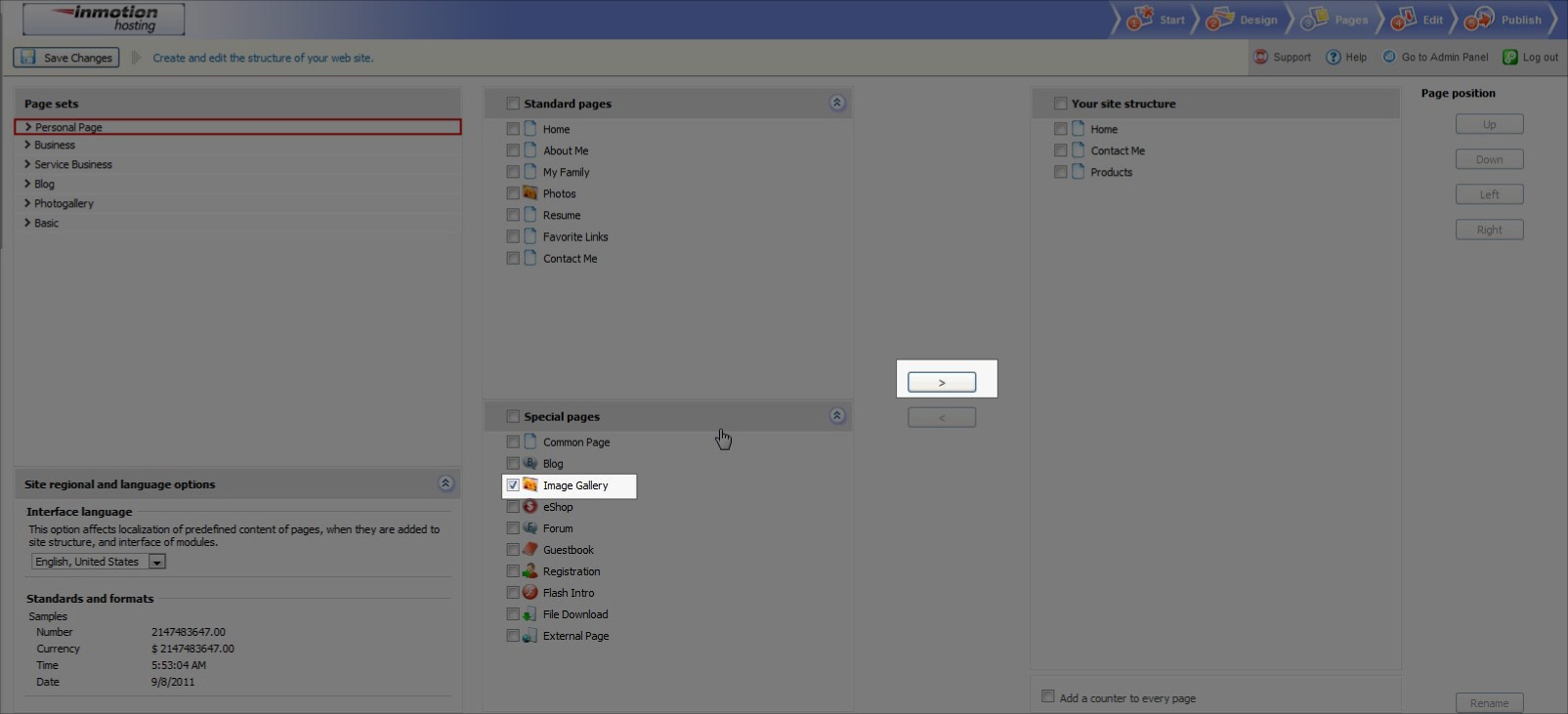
Check the “Image Gallery“, then click on the arrow key to add it to your site structure in the right column. Next click the “#4- Edit” Tab at the top of the pages and then “apply changes“. Once on the “#4 Edit” tab select the image gallery pages from your left side site map.
Please check the next article on Adding Images to your Image Gallery. For more information on this course please visit Creating an Image Gallery
