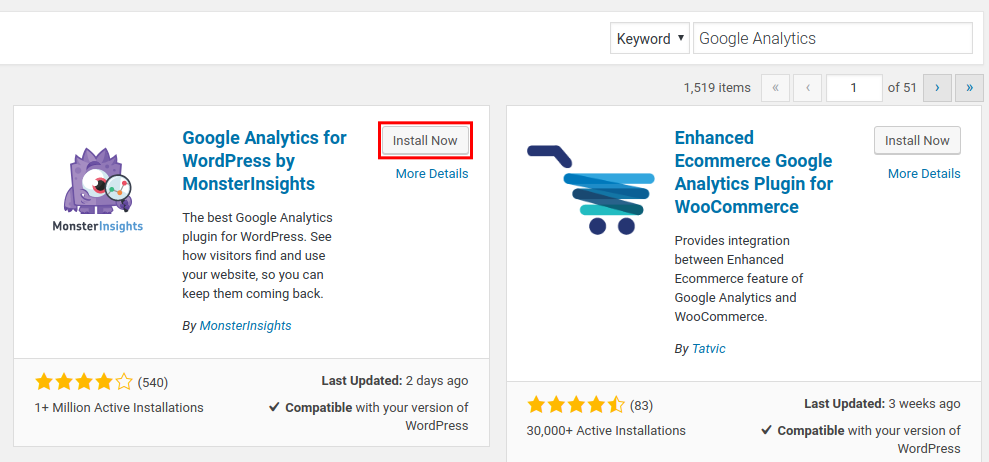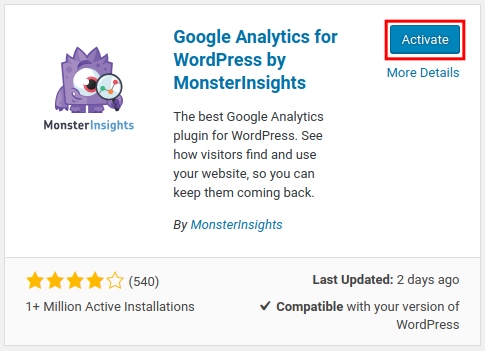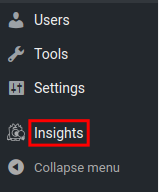Table of Contents
In this first guide of our series on Google Analytics for WordPress plugin, we will show you how to install Google Analytics for WordPress plugin by MonsterInsights! You can then setup your Google account to allow access to the Analytics data directly from your WordPress Dashboard. This can save time since it is in a single interface and can allow WordPress users that may not have direct Google Analytics access to view data.
Install Google Analytics for WordPress
- Log into your WordPress Dashboard.

Click Plugins then Add New.

Type “Google Analytics” in the search field.

You will see “Google Analytics for WordPress by MonsterInsights” listed, click the Install Now button.

Once the Google Analytics for WordPress by MonsterInsights plugin has been installed, click the Activate button to enable it.
You will then see an Insights link in the navigation menu.
Congratulations, now you know how to install the Google Analytics for WordPress plugin by MonsterInsights!
Become a master of WordPress plugins! Protect, optimize, secure, and expand the functionality of your website easily with the help of WordPress plugins!