Table of Contents
This tutorial explains how to:
In this guide, we will show you how to search for a list of URLs in Google Analytics using the Advanced search option. When tracking web page performance in Google Analytics, many people will search for one page at a time. But, it is much easier to compare results when you can search for an entire list of URLs.
For example, you may want to track all the articles from a specific author, or traffic from all posts published last month. You can then use this information to target your marketing campaigns better or track key performance indicators (KPI’s).
Prepare your List of URLs
Before we can perform the search, we must format the list of URLs in a specific way. This is because we are using the Regular Expressions (regex) option in the Advanced search tool of Google Analytics. We recommend using a text editor such as Notepad, Notepad++, or Sublime Text.
- Take your list of URLs and remove the base section. For example, start with this:
-https://www.inmotionhosting.com/email/webmail/iphone-webmail-login-page
-https://www.inmotionhosting.com/product-guides/wordpress-hosting/what-is-jetpack-for-wordpress
-https://www.inmotionhosting.com/product-guides/wordpress-hosting/how-to-use-contact-form-7-to-add-a-for
Then Remove “https://www.inmotionhosting.com/” so it will just look like this:
email/webmail/iphone-webmail-login-page
product-guides/wordpress-hosting/what-is-jetpack-for-wordpress
product-guides/wordpress-hosting/how-to-use-contact-form-7-to-add-a-form - Put a pipe | between each URL and put them on the same line with no spaces like this:
email/webmail/iphone-webmail-login-page|product-guides/wordpress-hosting/what-is-jetpack-for-wordpress|product-guides/wordpress-hosting/how-to-use-contact-form-7-to-add-a-form - Now enclose the list in parenthesis () with no spaces, so it will look like this:
(email/webmail/iphone-webmail-login-page|product-guides/wordpress-hosting/what-is-jetpack-for-wordpress|product-guides/wordpress-hosting/how-to-use-contact-form-7-to-add-a-form) - Save this list so we can use it in the next section.
Search for a List of URLs
In this example, we will be reviewing total Pageviews in Google Analytics, but these steps will work for any metric that allows the Advanced search option.
- Login to Google Analytics.
- Click Behavior, Site Content, then All Pages.
- Select your date range.
- Click the Advanced search option.
- Use the following search options:
Include, Page, Matching RegExp - Put your list of URLs in the blank field then click the Apply button.

You will then see a list of results for the URLs included in your list.
Congratulations, now you know how to search Google Analytics for a list of URLs. You can begin tracking the performance of groups of Pages or Posts with this technique.
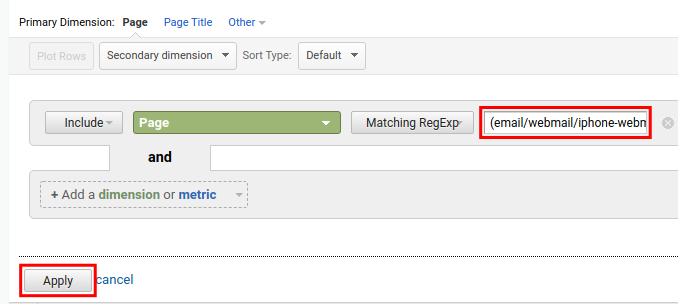
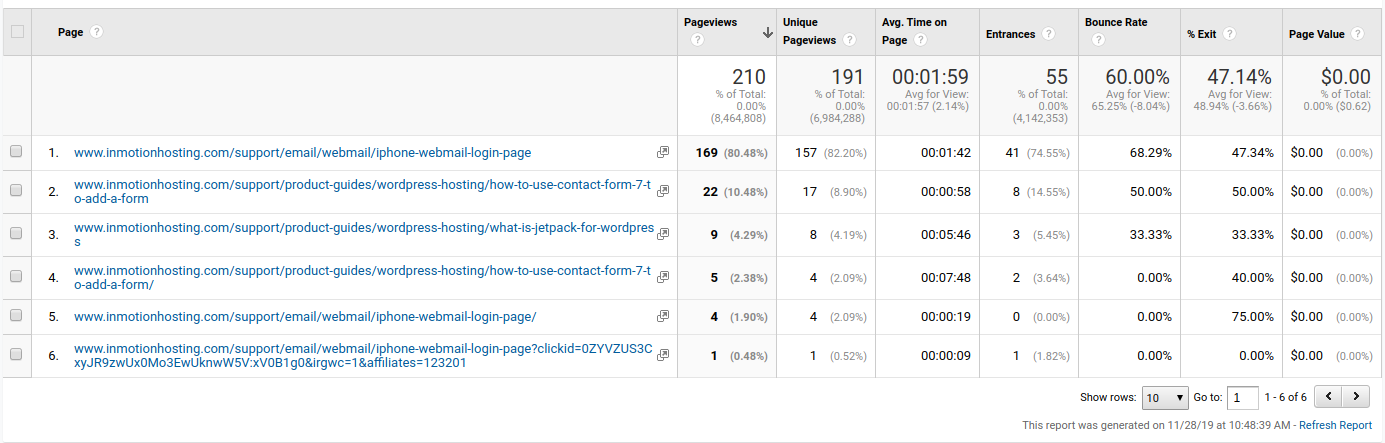
OMG! Thank you so much for this! I’ve been looking for this for hours. 🙁
Glad it helped you Cindy!
Thanks John-Paul! This resource has helped lots!
Fyi I built this little chrome extension (URL Regex Generator). It helps when you have more than 10 URLs and don’t want to add the regex syntax manually.
Thanks again man!
Cool project, Josh! I’ll let John-Paul know about it. Glad this helped you out.
I’ve spent hours trying to figure out how to do this! So simple. Thank you!
Great to hear that you found it helpfull, Dee! I’ll let the author know.
THANK YOU!! FINALLYYYYYYYY!!!!!!
Glad we could help!