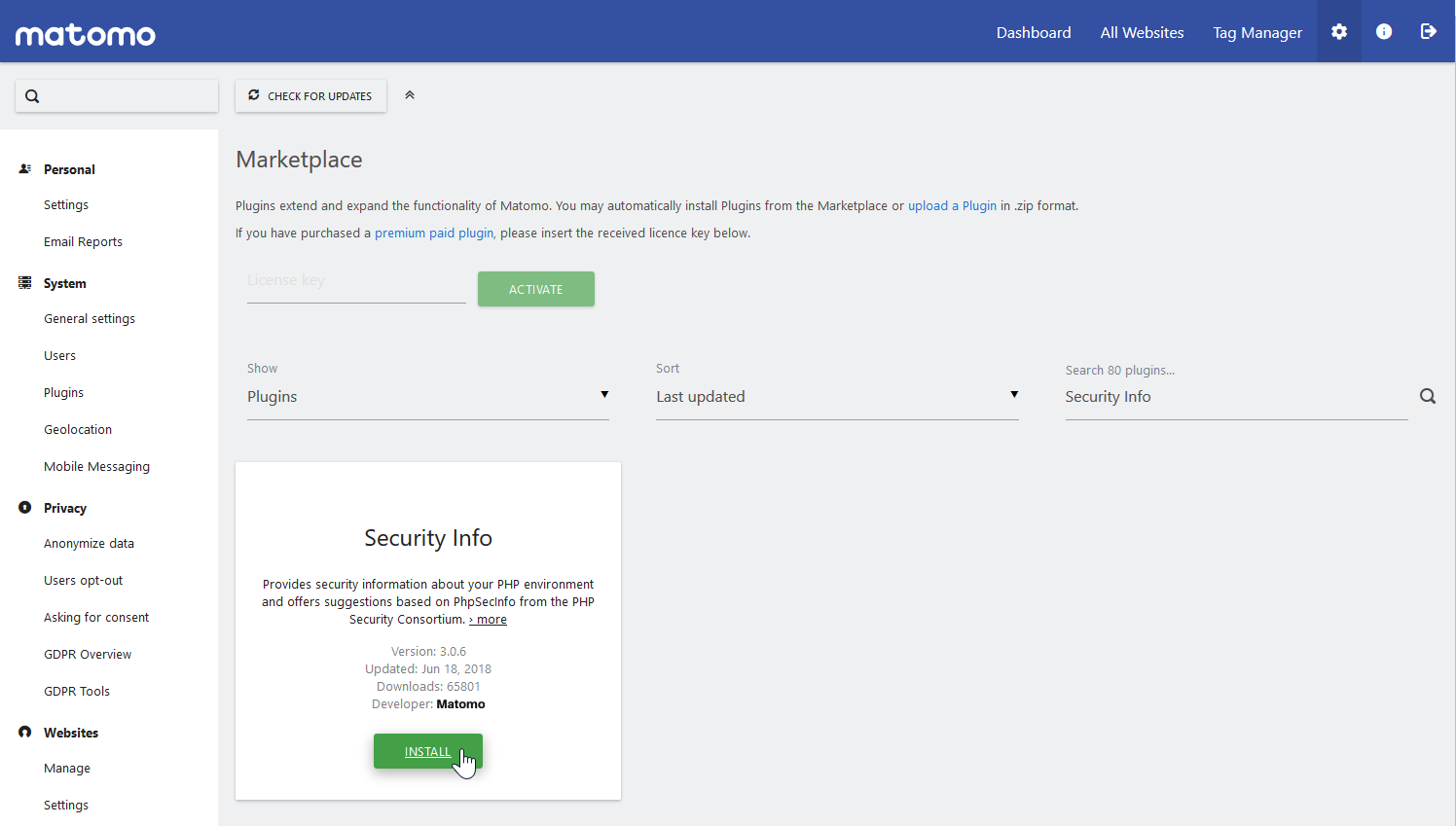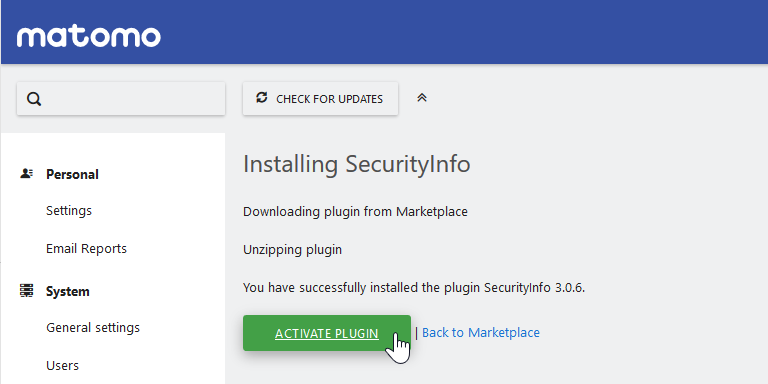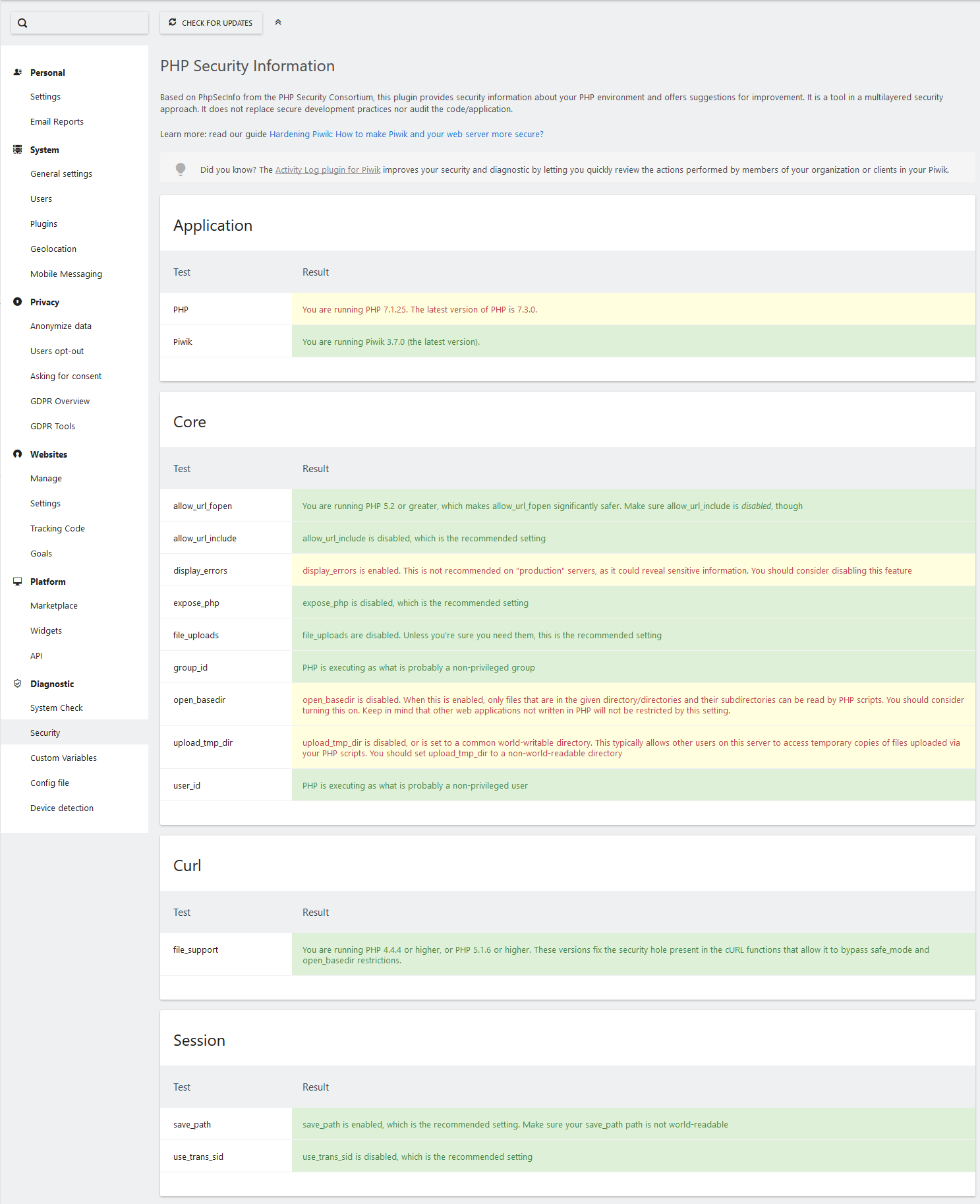Table of Contents
It’s important to look into hardening any newly installed content management system (CMS). Below we cover how to install the Security Info plugin to harden Matomo.
View Matomo Security Info
- Log into Matomo.
- Select the Settings icon in the upper-right.
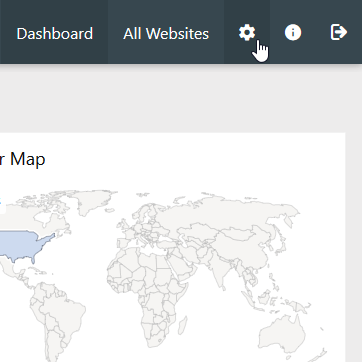
- Select Marketplace under Platform.
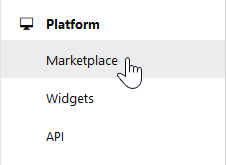
- Search “Security info” and press Enter.
- Install the Security Info plugin.

- Activate plugin.

- Select Security under Diagnostic.

Learn more about improving Matomo security with their hardening guide.