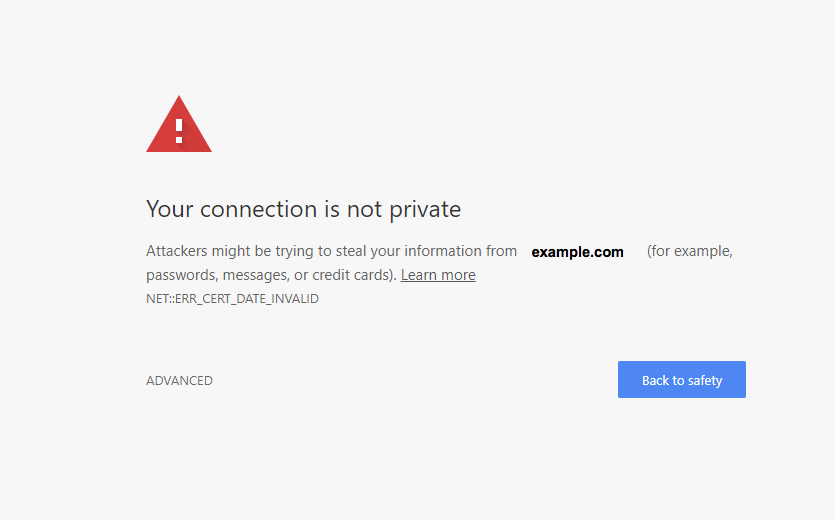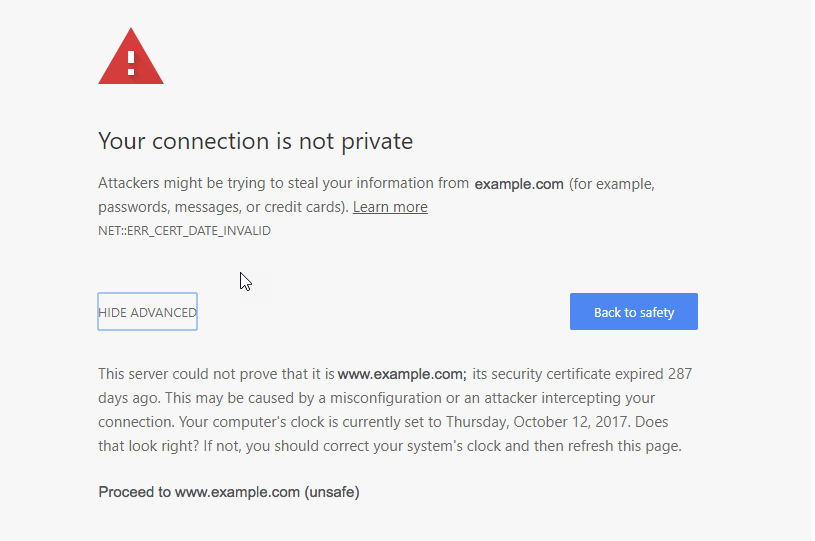Google recently made it a policy for their Chrome browser to provide a warning before opening insecure websites that request a user name and password. This issue typically happens on websites without an SSL certificate. This tutorial will discuss how to fix the issue from the website administrator’s or owner’s viewpoint using SSL certificates. InMotion Hosting provides the option for using a FreeSSL.
What is the Connection Not Private Error in Chrome browsers
If you type in a URL that is not using an SSL certificate it will start with HTTP instead of HTTPS. If the site is requesting information such as a user name or password, then browser will automatically bring a warning so that the user is forewarned that the connection is not secured. This is the error that you will see:
In order to bypass the error, click on the Advanced link in the bottom left hand corner. The error message will give you more details.
In order to bypass the warning, click on the link at the bottom. It will say: Proceed to www.thewebsite.com (unsafe)
Use an SSL certificate to Fix the Connection not Private Error
The connection not private error appears because Google wants to prevent people from losing their information because of an insecure connection. The quickest way to fix the error is to use a SSL certificate on the web server. Once an SSL certificate is installed and implemented on the site, then the error will not appear when using the secure version of the URL. Note that the SSL required for the website will vary based on your security needs. If your site is simply displaying information that can be share with the public then you can use the FreeSSL with no issues. If you’re taking credit card information for sales transaction, then you should purchase an SSL certificate with a stricter validation requirement.
For more information on purchasing an SSL through the Account Management Panel (AMP), please see: How do I obtain an SSL Certificate
If you are a Reseller using a shared server, then see How to Add FreeSSL Certificates to Reseller Accounts.